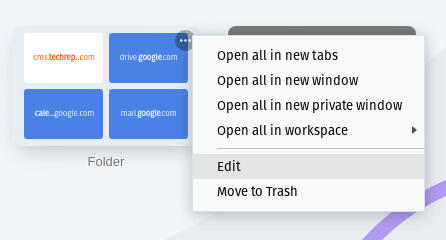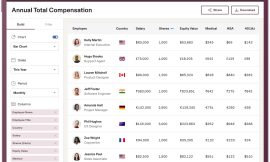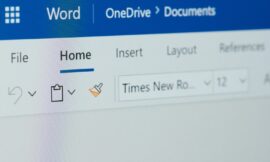Jack Wallen discovers yet another must-use feature within Opera, one that can serve as a handy tab backup for your Workspace.
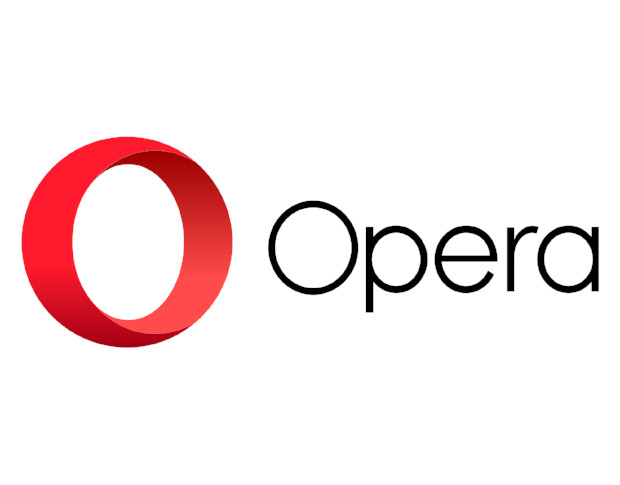
Image: Jack Wallen
Opera is hitting every note to perfection these days. The browser has not only become my default, it’s done so in an impressive fashion. It started with the Workspaces feature (see: Opera Workspaces turn a chaotic browser into an effective and efficient tool), which is a feature I’ve come to depend on. Workspaces makes my daily work so much more efficient. When a web browser can pull that off, you know it’s doing something right.
The fun doesn’t stop there. Just today, I found another feature in Opera that everyone should get to know. Here’s the thing about this feature–you might only use it once, but when you do, everything just gets easier.
Let me explain.
You probably already know about the Opera Speed Dial page. If not, it’s the new tab page that allows you to add/remove bookmarks to pages you frequently visit. This is done manually, so it can take some time to get it just right.
What if I told you there was an easier way?
Sit back and listen.
There is.
SEE: TechRepublic Premium editorial calendar: IT policies, checklists, toolkits, and research for download (TechRepublic Premium)
In fact, with a single click, you can save every one of your currently open tabs to a Speed Dial folder. What can you do with this? Not only can you quickly access those bookmarks from the Speed Dial, but it can also serve as a sort of backup for Workspaces.
Consider this: You’ve created the necessary workspaces for your daily grind and have added exactly the tabs you need to the workspace, but one day you accidentally delete the workspace or you delete some of the tabs contained within. Sure, you could open those tabs manually, but what if you saved them all to a Speed Dial folder? You could go to that folder and re-open the tabs in their workspace.
You may not ever need such a fallback, but you’ll be relieved it’s there, on the off-chance you do.
How do you use this feature? You won’t believe how simple it is.
What you’ll need
You’ll need Opera. That’s it, but you should probably upgrade to the latest release of Opera, so you can also enjoy the Workspaces feature. I’ll be demonstrating this on Opera 74.0.3911.154, running on Pop!_OS Linux, but the feature is available on all desktop versions of the browser.
How to save tabs as a Speed Dial folder
Before you do this, make sure you have all the tabs you want saved to the folder open. I have numerous tabs open across five different workspaces. The Save To feature works on a per-Workspace basis, so if you use the feature in one Workspace, it won’t save tabs from another.
Once you have all of your Workspaces created and all the tabs open, click on the Workspace you want to save and then right-click any one of the open tabs. From the resulting popup menu, click Save All Tabs as Speed Dial Folder (Figure A).
Figure A
” data-credit>
Saving all open tabs to a Speed Dial folder is just a right-click away.
Once you’ve done that, you’ll find a new folder in your speed dial (Figure B).
Figure B
” data-credit>
The new folder has been added.
This new folder will be named “Folder.” You’ll probably want to change that. I change mine to reflect their Workspace. To change the name of the folder, hover your cursor over the folder and click the three-dot menu button in the upper-right corner. From the resulting, click Edit (Figure C).
Figure C
” data-credit>
Editing the newly-added Speed Dial folder.
In the Edit popup, give the folder a new name and click OK.
That’s it. You’ve saved all of the tabs from a workspace into a Speed Dial folder. Should something happen to that workspace, you can always re-create it and open the tabs from within that folder.
This is a great feature every Opera user should work with. If you’re looking to make your web browser more efficient, the combination of Workspaces and Speed Dial folders cannot be beat.
Subscribe to TechRepublic’s How To Make Tech Work on YouTube for all the latest tech advice for business pros from Jack Wallen.
Also see
Source of Article