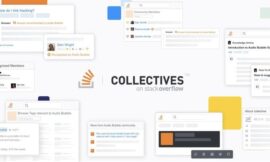The perfect tab management solution continues to evade the Firefox browser, but Simple Tab Groups is pretty close. Jack Wallen shows you how to install and use this add-on.

I’m not gonna lie: Opera Workspaces spoiled me. Since using that feature, no tab manager has come close. Not only does it make working with a mass of tabs incredibly simple but it also works to isolate pinned tabs to specific Workspaces (a feature no other tab manager includes). Safari has come close with its tab groups feature, but even that has its weaknesses.
SEE: 40+ open source and Linux terms you need to know (TechRepublic Premium)
After switching back to Firefox (I can’t help it … I loves me some open-source), I’ve been hunting desperately for a tab manager add-on that can at least try to live up to Opera’s Workspaces. And although all have failed me, one finally managed to appease my need for better tab management. That add-on is called Simple Tab Groups, and it is about as close to Opera’s Workspaces as I’ve found. Although Simple Tab Groups doesn’t handle pinned tabs as well as Opera, it does make for outstanding tab grouping. So, for anyone who considers themselves a heavy tab user in Firefox, this might be the add-on you need.
Let me show you how to install and use this very helpful add-on.
What you’ll need
To install and use Simple Tab Groups, you’ll need a running instance of Firefox. I’ll be demonstrating with Firefox 99 on Pop!_OS, but the add-on will also work with macOS and Windows.
How to install Simple Tab Groups
To install Simple Tab Groups, open Firefox and point it to the official site of the add-on. Click Add to Firefox and, when prompted, click Add. Once the add-on has been installed, you need to enable Restore Previous Session (aka Open Previous Windows and Tabs on Linux). To do this, open Settings and go to the General section (Figure A).
Figure A
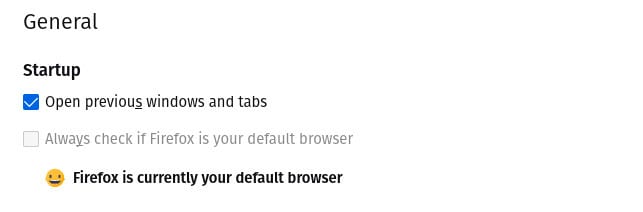
Once you’ve done that, close and reopen Firefox.
How to use Simple Tab Groups
Let’s create our first tab group. Open TechRepublic.com in Firefox and then right-click the tab for the site. Select Move tab to group | Create a new group (Figure B).
Figure B
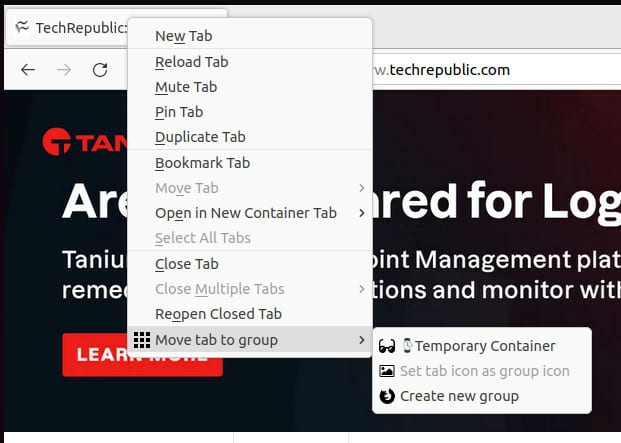
In the resulting popup (Figure C), give the new group a name (such as Tech News) and click OK.
Figure C
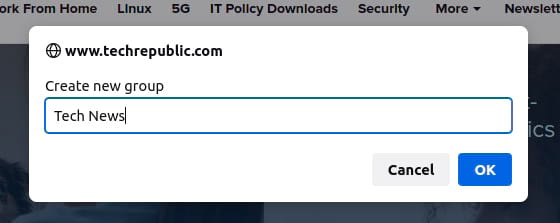
Now that you’ve created a new group, click on the Simple Tab Groups icon in the toolbar (a small square of squares) and you’ll see it listed in the drop-down (Figure D).
Figure D
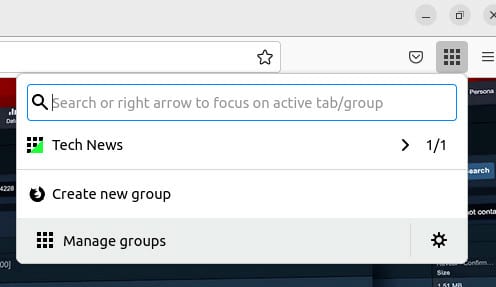
As you can see, you can also create and manage your groups from the drop-down. Click Create a new group and continue adding until you have all the groups you need. Once you have your collection of groups, you can then move all your tabs to their respective spot by right-clicking a tab and then clicking Move tab to group and selecting the group that will house the tab (Figure E).
Figure E
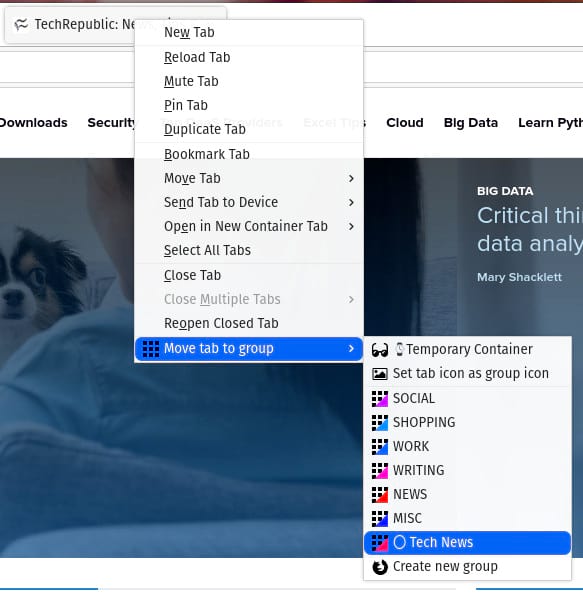
And that’s pretty much it for Simple Tab Groups. This add-on is as close to Opera’s perfect Workspaces feature as you’ll find. The only caveat to using Simple Tab Groups is that pinned tabs appear in all groups and there’s no way around that. If you can overlook that one issue, this is certainly the best tab management add-on you’ll find for the Firefox web browser.
Subscribe to TechRepublic’s How To Make Tech Work on YouTube for all the latest tech advice for business pros from Jack Wallen.
Source of Article