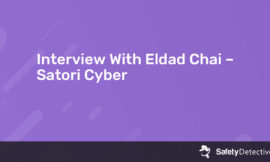Short on time? Here’s how to remove the Ytmp3.cc virus:
1. Scan Device. Run a “Full System Scan” with a high-quality antivirus (Norton is the best).
2. Remove Any Viruses. After the scan is complete, let the antivirus remove all instances of viruses, malware, or adware you may have accidentally downloaded from Ytmp3.cc.
3. Stay Protected. Protect yourself from further infections with a high-quality internet security package (again, Norton is the best).
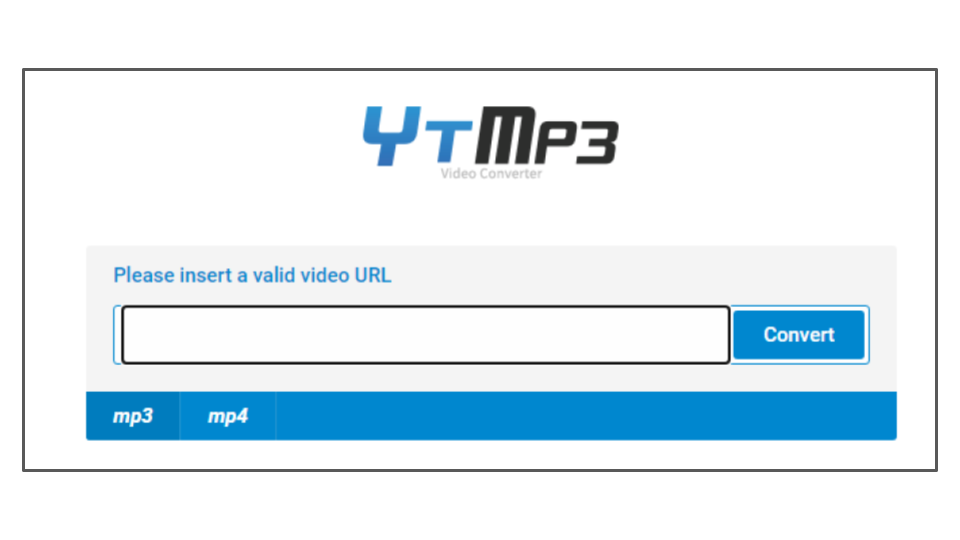
Ytmp3.cc lets you convert YouTube videos to MP3 audio files or MP4 videos for free. However, if you’re not really careful (and sometimes even if you are), Ytmp3.cc can very easily infect your computer with malware and potentially unwanted programs (PUPs).
Ytmp3.cc will also try to trick you into allowing notifications so that it can show you advertisements and pop-ups even when you’re not using their service. Many users accidentally allow these pop-ups and end up with a malware infection.
As a test, I tried downloading a video from Ytmp3.cc, and Norton immediately blocked a drive-by download (automatic file download) of a PUP that appeared in a pop-up.
This drive-by-download attempted to redownload every time I hit the download button on my converted video.
For this reason, I recommend staying away from Ytmp3.cc. However, if you must use Ytmp3.cc and can’t find a safer alternative (most of these video converter/download sites are just as bad), there are some precautions you should take:
- Use an ad-blocker (Avira’s browser extension includes an excellent ad-blocker).
- Don’t allow any notifications to display on Ytmp3.cc.
- Don’t click on any ads (they usually appear in pop-ups when you click the download button on your video).
- If a window opens in a new tab, check the URL (if it’s not Ytmp3.cc, close it).
- Have a secure antivirus suite with decent real-time protection running in the background (Norton is the best).
- When you are downloading a file from Ytmp3.cc, make sure that the download’s file name matches the video’s name before clicking Save.
If your device is suddenly running slowly, you have pop-ups on your desktop or new toolbars in your browser, or you downloaded anything from Ytmp3.cc that isn’t a media file, you probably have a malware infection on your system.
Luckily, removing malware and protecting your system from future threats is quick and easy if you follow the right steps:
Step 1. Run a Full System Scan With Your Antivirus
IMPORTANT: Do not connect your cell phone, tablet, or USB drive to a computer you suspect is infected. In doing so, you risk any infections replicating themselves onto those devices.
Once you’ve downloaded a secure antivirus program, run a full disk scan on your computer. A full disk scan will detect, quarantine, and remove every virus (and PUP) it finds on your system, including spyware, rootkits, or worms that can often run undetected.
Remember: Run the full system scan until it’s finished. DO NOT cancel the scan when you see a virus appear on the infected file list. There’s no way of knowing how many other copies of it exist in your system.
The full scan can take anywhere from 1–4 hours because your antivirus needs to analyze every single file and process on your computer.
When your antivirus has alerted you that the scan is complete, every instance of malware on your system will be identified and quarantined.
You can now proceed to Step 2.
Step 2. Delete Any Infected Files
When your antivirus has identified and quarantined all of your compromised files, it will give you the option to delete them. Advanced users can go through the quarantined files and make sure there are no false positives before hitting the Delete button. But most users will just want to trust their antivirus software — if it’s been flagged as malware by a program like Norton, chances are you don’t want it on your device.
After you’ve removed any compromised files from your system, it’s a good idea to restart your computer.
After you restart your device, run a second full disk scan to ensure your antivirus has removed all traces of malware. This may not take as long during the second scan — many antiviruses, including Norton, remember which files they have already scanned and can analyze your disk much more rapidly after the first full disk scan.
As before, be sure to let your antivirus finish its second scan. Once the scan is finished and you’ve reviewed and deleted compromised files in your quarantine, your device is 100% malware-free! For now…
Even though you’ve finished removing the virus and other malware you accidentally downloaded from Ytmp3.cc, there are still thousands of malware files out there that can infect your devices, compromise your online accounts, and spread through your Wi-Fi network.
Step 3. Keep Your Device Protected Against Future Infections
New malware is released every day, making it easy to accidentally install infected applications. There’s also the risk of online data harvesting, identity theft, and public Wi-Fi hackers.
How can you keep your devices and data safe? There are several things you can do:
Keep Your Software, OS, and Drivers Up-To-Date
Keeping all of your software, OS, and drivers up-to-date is an essential part of internet security. Hackers frequently exploit vulnerabilities in outdated software to gain unauthorized access to your PC. The majority of software updates include security updates that patch these vulnerabilities.
Many comprehensive antivirus suites (such as Avira) will include a vulnerability scanner that checks your programs and OS to ensure they’re up to date.
Also, most operating systems and programs have an auto-update option. Wherever possible, select this option to make sure you’re keeping all of your devices and system drivers up-to-date.
Don’t Download Suspicious Files
Whether it’s from an email or a suspicious website, don’t download files unless you’re 100% sure you recognize where they’re coming from. The majority of malware is delivered with seemingly legitimate free software or attached to deceptive emails.
Your antivirus can protect you by scanning emails, tagging suspicious files, and scanning all downloads before they can make changes on your computer. However, it’s still best to exercise common sense and avoid files from unknown sources.
Secure Your Wireless Network and IoT Devices
Make sure your wireless network is secure before you go online. You can do this by using a firewall, but you should also ensure your home Wi-Fi connection and internet of things (IoT) devices are password-protected, too.
You can see if a connection is password-protected by looking in your network list — the ones that aren’t password-protected have a warning sign next to them.
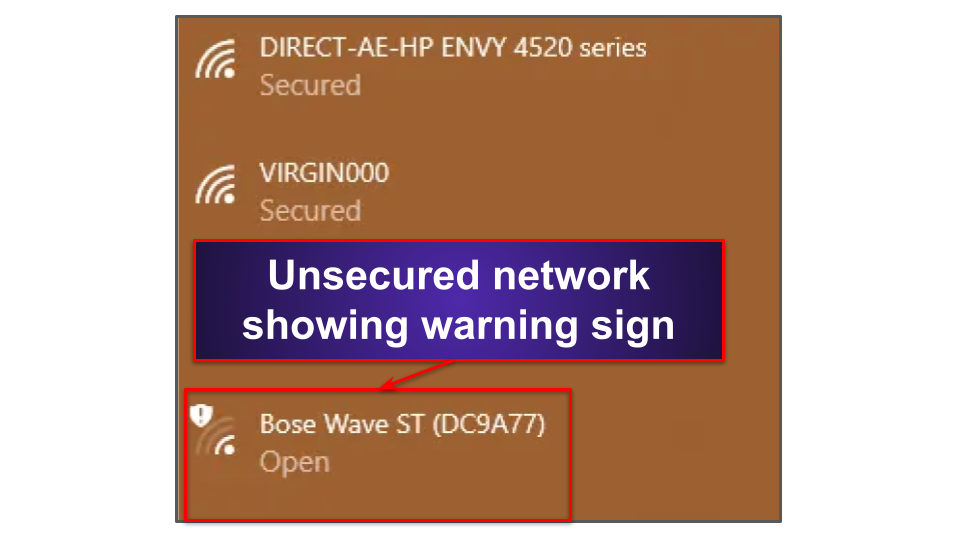
Most users don’t think to change the default passwords for networked devices like routers, thermostats, and lighting systems. Hackers break into “password-protected” networks all the time using tools like Shodan and Mirai to enter default passwords into millions of devices a day.
Any networked device should come with instructions for how to change its password. If not, try typing the device’s model number into Google.
Quick Tip: A safe password should be at least 15 characters long and use a random mix of letters, numbers, and special characters. Password managers such as Dashlane store all of your passwords, so you won’t have to worry about remembering your router’s password.
Download a Secure Antivirus Program
There are a ton of antivirus packages on the market. However, only a few provide all of the security protections you need to stay safe online. You can check out 2021’s best antivirus packages here.
I really like Norton 360 — it’s a premium antivirus suite with one of the best anti-malware engines in the world, along with a ton of useful security protections. Norton’s antivirus scanner uses artificial intelligence, advanced heuristics, and a massive malware database to keep malware off of your device.
Norton also includes:
- Anti-phishing protection — Flags suspicious websites and protects you from online scammers.
- Firewall — Blocks hackers from entering your network.
- Virtual private network (VPN) — Keeps your internet usage anonymous, preventing network attacks, web surveillance, and man-in-the-middle attacks.
- Parental controls — Protects children by using content filters, app and screen time schedules, YouTube monitoring, and even location tracking.
- System cleanup — Gets rid of junk files and increases system performance.
- Password manager — Stores, generates, and auto-fills passwords, so hackers can’t steal them.
- Identity theft protection (US only) — Monitors credit reports, the dark web, and breach databases for compromised accounts, and includes a $1 million insurance policy.
Frequently Asked Questions about Ytmp3.cc
Is Ytmp3.cc safe?
Ytmp3.cc isn’t safe. The website contains many pop-ups that lead to sites containing trojans, computer worms, rootkits, and more. In fact, Ytmp3.cc states in its terms of use that it isn’t responsible if users download malicious files from Ytmp3.cc.
Honestly, this is the case with most YouTube-to-mp3 converter websites. Like any pirate site that offers downloads of restricted media and software, Ytmp3.cc is a front for shady adware vendors, hackers, and data thieves to gain access to user devices by providing them a desirable product.
If possible, you should avoid Ytmp3.cc. However, if you must convert videos through their services, it’s recommended you have a comprehensive antivirus suite with real-time protection (like Norton) running while doing so.
Is Ytmp3.cc illegal?
Ytmp3.cc isn’t illegal, but downloading copyrighted videos through Ytmp3.cc is a breach of copyright law. The only videos and audio you can legally download from the internet are those in the public domain or under creative commons licensing.
However, most music and videos on video-streaming platforms such as YouTube are licensed to their owners (the original creators of the video, not the uploader). Therefore, downloading any of these copyrighted videos is a breach of YouTube’s Terms of Service.
If you want to download videos and music, it’s better to use a legal and trusted website, such as iTunes and Spotify.
Is Ytmp3.cc the best YouTube-to-MP3 converter?
No, Ytmp3.cc isn’t the best YouTube-to-MP3 converter. In truth, there isn’t a YouTube-to-MP3 converter that I consider to be safe — however, Ytmp3.cc is a particularly sketchy website. When I tried to download a video from Ytmp3.cc, Norton’s real-time protection engine blocked 5 drive-by downloads!
Also, not only are these Youtube converters dangerous and putting you at risk of getting a virus infection, but the converted MP3 won’t be as high-quality as a legit download through a service like iTunes. Audio on YouTube is compressed to 126 Kilobits Per Second (kbps) AAC after being uploaded — meaning that 128 kbps will be the highest quality your music download can go with Ytmp3.cc. iTunes sells its music at 256 kbps.
Source of Article