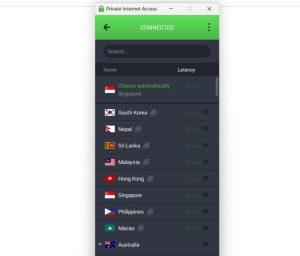Managing iPads and iPhones at scale is made easier when leveraging an MDM solution. However, when devices need to be restored, an out-of-box method may be required to get the device operational again.

Image: iStock/ViewApart
Ask anyone tasked with managing iOS-based devices like iPads and iPhones, mobile device management (MDM) suites make all the difference in the world. From simplifying the overall management afforded by standardizing and securing devices uniformly to allowing administrators to centrally manage thousands or tens of thousands of devices, the benefits are endless.
SEE: 10 MacOS tune-up tricks for your Mac (free PDF) (TechRepublic)
I can’t say enough nice things about good MDM products, however, as with all computing devices, sometimes they require an additional touch that requires restoring the device in order for it to be re-enrolled and fully manageable once again. Luckily, iOS devices have a few avenues available to them to allow admins and users alike to perform the restoration process to get the device back on board. The best part is that many of these can be performed remotely and with little to no effort for the user.
1. Wipe command from MDM
Any MDM worth its salt will have a few key commands that allow rudimentary management commands to be executed on the target devices. Among the basics is the wipe, or restore, command that effectively erases the device and returns it back to factory defaults and the system setup screens upon being initialized.
2. Manually erase devices
If the device is physically responsive but perhaps unenrolled from the MDM’s management capabilities, the easiest method to initialize it is to perform a manual wipe by going to Settings > General > Reset > Erase All Content and Settings, then confirming your choice when prompted. After several minutes, the device will be erased, and you should be prompted by the system setup screens.
3. Use Finder on macOS Big Sur
Sometimes our devices can become completely hosed and virtually unresponsive. When this happens, connecting the iOS device to a Mac computer running Big Sur will allow the computer to detect the device, and through the Finder allow the user to upgrade or restore it. By choosing to restore, the device is wiped and brought back to system setup once completed. In those rare cases when the device is bricked, it may require placing it into Restore Mode or DFU mode before performing the restore from the Finder.
Also see
Source of Article