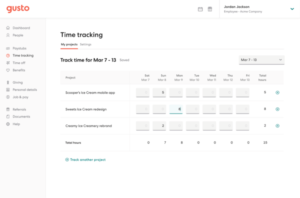Image your drives for free with the help of one of these reliable tools.

Runtime Live CD
It’s inevitable: At some point you’re going to need to recover from a disaster. You’ll have a hard drive fail and either you’ll lose valuable data or the machine will refuse to boot. When this occurs, if you happen to have a disk image, the task will be far easier. But many budgets don’t include the cost of some of the pricier disk imaging software, like Acronis Backup and Restore. When you don’t have the budget, what do you do? If you’re lucky, you have access to one of these free applications, all of which do an admirable job of cloning a hard drive.
Some of these apps are more powerful than others. While some will do a-bit-for-bit copy, others create a full ISO of your running system. Some are Windows specific and others don’t care what platform you’re running. In the end, what’s important is that you use the tool that best suits your skills and needs.
SEE: Software usage policy (TechRepublic Premium)
1: Clonezilla
Clonezilla is one of my favorite cloning tools. This particular take on the cloning process is more like a bootable Linux distribution that can do bit-by-bit copying, and it supports a ton of file systems. There’s an unattended mode and multicast support built in. Clonezilla might be the single most powerful disk copy tool available that doesn’t have a price tag. And if you’re looking to clone multiple machines quickly, Clonezilla SE can clone 40 machines at once. Clonezilla does use a curses-based interface, so some might find it a bit challenging at first.
2: Macrium Reflect Free Edition
Macrium Reflect Free Edition touts itself as one of the fastest disk cloning utilities available. This cloning solution supports only Windows file systems, but it does it quite well and has a fairly straightforward user interface. This software does disk imaging and disk cloning, allows you to access images from the file manager, creates a Linux rescue CD, and is compatible with Windows.
3: DriveImage XML
DriveImage XML uses Microsoft VSS to create images and does so with reliability you might not expect in a free tool. With DriveImage XML you can create “hot” images from a disk already in use. Images are stored in XML files, so you can access them from any supporting third-party software. DriveImage XML can also restore an image to a machine without the need for a reboot. This software runs under Windows XP, 2003, Vista, Windows 7, Windows 8, and Windows 10.
4: Runtime Live CD
With Runtime Live CD you can boot most desktops into a full-blown (Knoppix-based) Linux distribution, where you have access to plenty of tools to help you back up data (and clone drives). Tools available include: GetDataBack Pro, DiskExplorer, Captain Nemo Pro, NAS Data Recover, RAID Recovery for Windows, DriveImage XML, Disk Digger, dd, and more. You should have everything necessary to run a successful backup or clone.
Note: You must burn the Runtime Live CD onto a bootable USB drive and boot the computer you need to clone from that. You also must have a drive available to serve as a target, which must be mapped from within the running Live CD.
5: Paragon Backup & Recovery Free
Paragon Backup & Recovery Free is for stand-alone Windows machines, and it does a great job of handling scheduled imaging. The free version is based on the powerful pro version, but it’s for personal use only. I highly recommend using the free version to try out the software. If it fits the bill, pony up for the full version (or even the server version). Paragon will run on any version of Windows, version 7 SP1 and newer.
Just in case
You’ve been looking for a free backup solution that will help to clone disks. With one of these five, you should now have that solution in hand. Yes, some of them might be a bit challenging to use and some might not have all the features you’re looking for. But each of them should allow you to clone a disk to another drive to make your disaster recovery plan come to life. With luck, you won’t need any of these titles–but there’s a little law named after a man called Murphy that might have something to say about that.
Honorable mention: Linux dd command
As a freebie, I thought it worthwhile to mention the Linux dd command, which does a great job of cloning drives. And best of all, it’s already built into the operating system.
You can use dd to create an image of a disk or a byte for byte copy. Note: You don’t want to run this on a mounted drive that’s in use. Your best bet is to boot the machine housing the drive with a live Linux distribution, find the name of the drive to be cloned, and issue a command like:
dd if=/dev/sdX of=/image.img
Where X is the letter assigned to the drive to be cloned.
You could also do a direct to disk copy like so:
dd if=/dev/sdX of=/dev/sdY
Where X is the name of the drive to be cloned and Y is the name of the drive to house the clone.
Other good solutions?
What cloning tools have saved you when things when awry? Share your picks with fellow TechRepublic members.
Also see
Editor’s note: This article was updated to reflect the current supported operating systems and to include the Linux dd command.
Source of Article