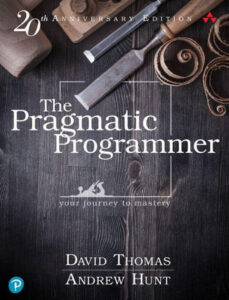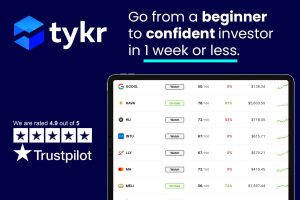With the right tools, the Apple Pencil can make you wonder how you ever lived without it; these apps are some of the best at making you realize how useful Apple’s stylus can be.
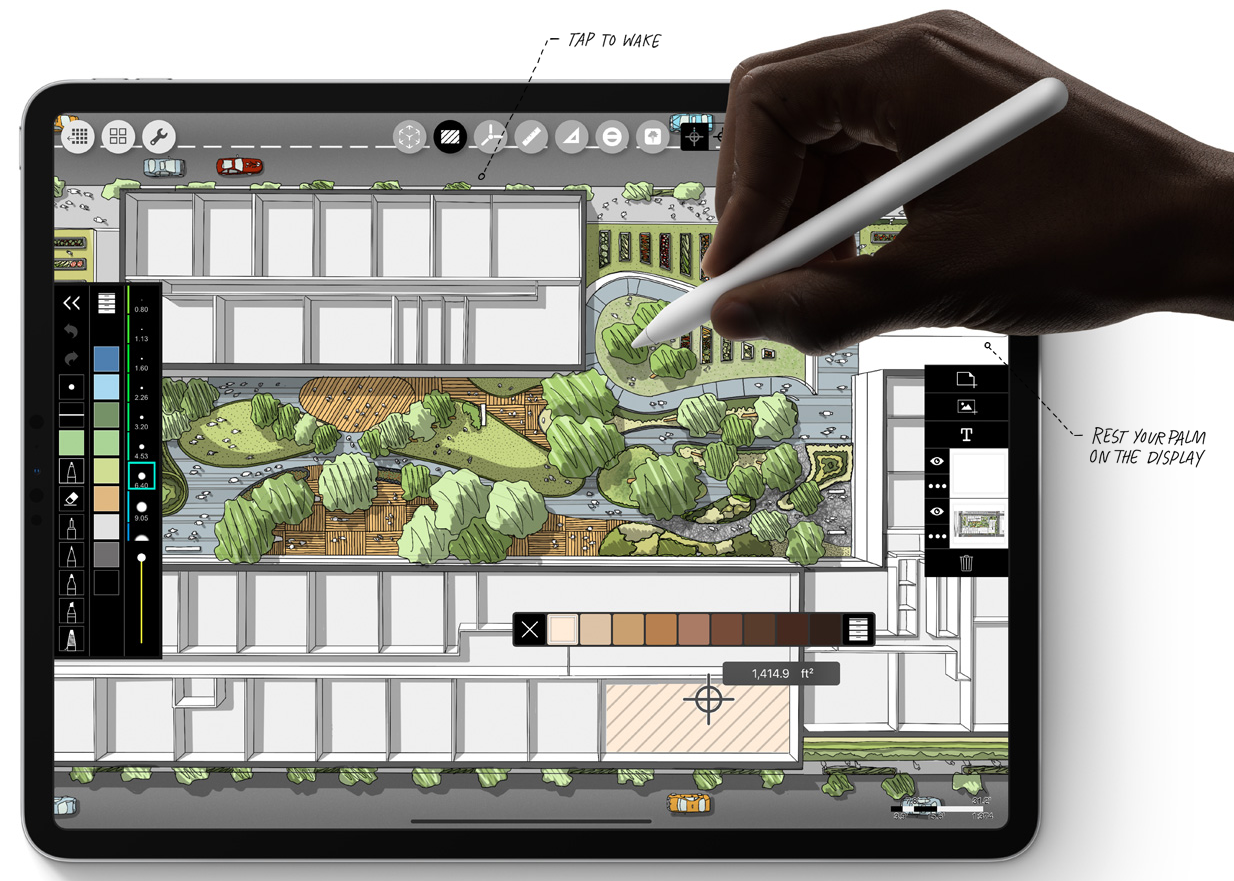
Apple Inc.
It isn’t hard to find someone on the internet who, upon mentioning the Apple Pencil, will tell you that Steve Jobs would have hated it. Those people clearly haven’t used an Apple Pencil, or at the very least weren’t using the right iPad apps to make the Pencil shine.
Given an actual chance to sit down with an Apple Pencil, compatible iPad and one of the apps featured here and those same people might come to realize that Jobs would have thought the Apple Pencil was a pretty nifty piece of tech that unlocked new iPad capabilities other styluses can’t match.
SEE: BYOD Approval Form (TechRepublic Premium)
As an iPad Mini 6 and Apple Pencil 2 owner, I’ve tested a lot of different apps to find the ones that are reliable enough to use in my day-to-day life. These are just a few of the best that I’ve tried and found, and hopefully one of them will fill a niche in your work, or personal, life too.
Procreate
” data-credit>
Only some of the many brush options in Procreate.
“Oh, wow,” you’re probably thinking right now, “a list of apps for the Pencil that contains Procreate. What a surprise.” Well, there’s a reason it’s on every single list: Procreate is essentially the standard bearer for professional creative apps on the iPad with the Apple Pencil.
It features a ton of different brushes that respond to pressure and pencil angle, has paints that behave as if they were actually on a physical canvas and has all the tools you would expect from a piece of software that costs far, far more than the $9.99 Procreate price tag. If you do anything involving graphic design or photo editing and want your iPad with Apple Pencil to be a productivity tool this is the app you need, full stop.
Astropad Standard
” data-credit=”Image: Astropad”>
A mirrored macOS screen using Astropad.
Image: Astropad
One of the cool things that newer iPads can do is Sidecar mode, which allows them to be used as a secondary monitor for a nearby Mac. Sidecar is limited in its features, though, and if you want to be able to use the Apple Pencil on your Macbook’s screen using Sidecar you’re going to struggle.
That’s where Astropad Standard comes in. It’s a screen mirroring tool designed to turn the iPad into a drawing surface, so it’s built for low latency and responsiveness, unlike other screen mirroring apps that only extend visuals without touch sensitivity. Astropad Standard isn’t cheap at $29.99, but it can make having to purchase iPad OS versions of your creative software a non-issue.
Nebo
” data-credit>
Nebo’s real-time, line-by-line handwriting recognition.
Nebo is a note taking app that is one of the two I’ve taken to using regularly, the other being the next item on this list. The reason Nebo is one of the two I use is for its particular use of handwriting recognition: Depending on how you choose to use it, Nebo can translate your handwriting directly to text in real time.
It’s a neat feature, especially for those that want a writing app on their iPad that’s less about quickly jotting down a lot of information and more about contemplative writing, or anything else that doesn’t need to be done fast. Creative writers will love it. Nebo is free, but some if its advanced features, like PDF export, unlimited notebooks, and other quality-of-life additions, can cost a few dollars. All of its advanced features can be unlocked for $7.99.
Goodnotes 5
” data-credit>
Converting handwriting in Goodnotes 5
Goodnotes 5 will cost you $7.99 up front, but it’s well worth the price. Between Goodnotes 5 and Nebo, I’ve been using Goodnotes a lot more often, especially in meetings and interviews when I need to get lots of info onto (digital) paper quickly.
The features in Goodnotes 5 that really stands out to me is its lasso-style OCR, which is perfect for messy pages. Like other lasso-style tools in Photoshop, the lasso in Goodnotes 5 can freely select an area. Once encircled, it’s just a couple of taps to immediately get an OCR preview of the text you’ve selected so you can edit it before saving the text to the document.
Microsoft Whiteboard
” data-credit>
Collaborating with Microsoft Whiteboard for iPad OS.
This nifty Microsoft Whiteboard app is basic in its features, but for groups collaborating remotely it has the potential to be a fantastic tool. Whiteboards in this Microsoft application can be shared and edited in real time, so just think how it could be used in a meeting: You could be on a Zoom call talking to people on your laptop while editing a shared virtual whiteboard from your lap.
Microsoft Whiteboard is free.
uMake
” data-credit>
A 3D model in uMake.
There are several different 3D modeling and design apps for iPad that work well with Apple Pencil, and they all have one thing in common: They’re expensive. uMake isn’t an exception to that rule, but it is way more affordable and accessible to the average person experimenting with 3D design than some other apps on the App Store.
uMake supports most major 3D file formats, can render in real time and display objects in AR and is packed with templates and pre-built designs for 3D newbies to experiment with and use as a learning tool. At $95.99 for a year or $15.99 per month, uMake is a commitment, but it comes with a lengthy free trial (two weeks if you sign up for a year) that you can cancel at any time and retain access to the app until it ends.
PDF Expert
” data-credit>
Editing a PDF score in PDF Expert.
As someone who pays for Adobe Document Cloud so I can have access to the full version of Acrobat for my personal projects, it pains me that the Acrobat Reader app for iPad OS is so lackluster. If you want to do anything besides the most basic of edits you need to find a different PDF app, and PDF Expert is the hands-down best option.
SEE: The iPhone, iPad and Mac users guide to Microsoft 365 (free PDF) (TechRepublic
The pain point comes from the idea of paying for another PDF editor so I can do things on the go. At $49.99/year PDF Expert isn’t cheap, but if you do a lot of detailed PDF editing and creating you should consider investing — you darn well won’t be able to do your job in the iPad version of Acrobat.
Bonus: Blek
” data-credit>
I am not going to win.
Okay, this is anything but a productivity app: It’s actually a game. However, it isn’t just any game: It’s one that I would think was designed for the Apple Pencil, if not for the fact that it was originally released in 2013.
Blek is a minimalist game with a simple premise: You need to hit certain colored circles while avoiding black ones that act as obstacles. In order to hit the circles you have to draw a shape on the screen that will travel across the screen, repeating in a loop of the action you took to draw it. Drawing at even a slightly wrong angle will mean missing targets, hitting walls or veering off into the void. Its hard, but it’s a lot of fun.
I didn’t buy my iPad Mini 6 and Apple Pencil for games, but I’ve had a hard time putting this one down since I installed it, and I think the Pencil is an integral part of that. For just $0.99 it’s a heck of a deal, and there’s also an Apple Arcade version available for subscribers.
Also see
Source of Article