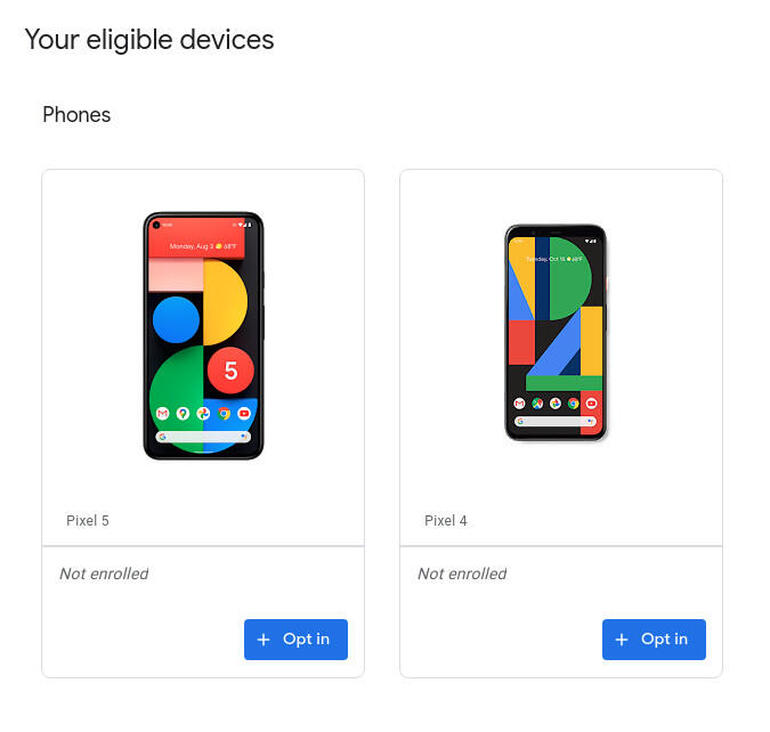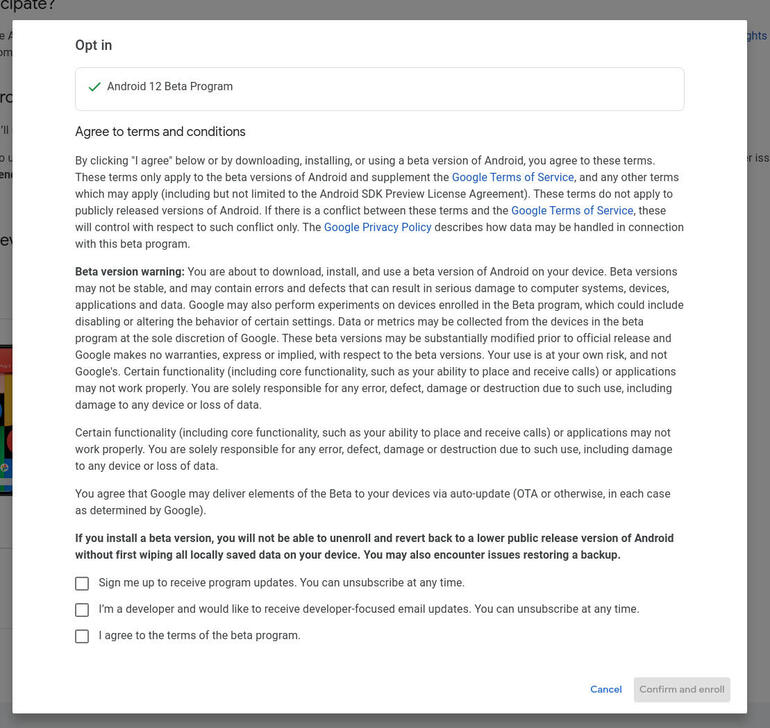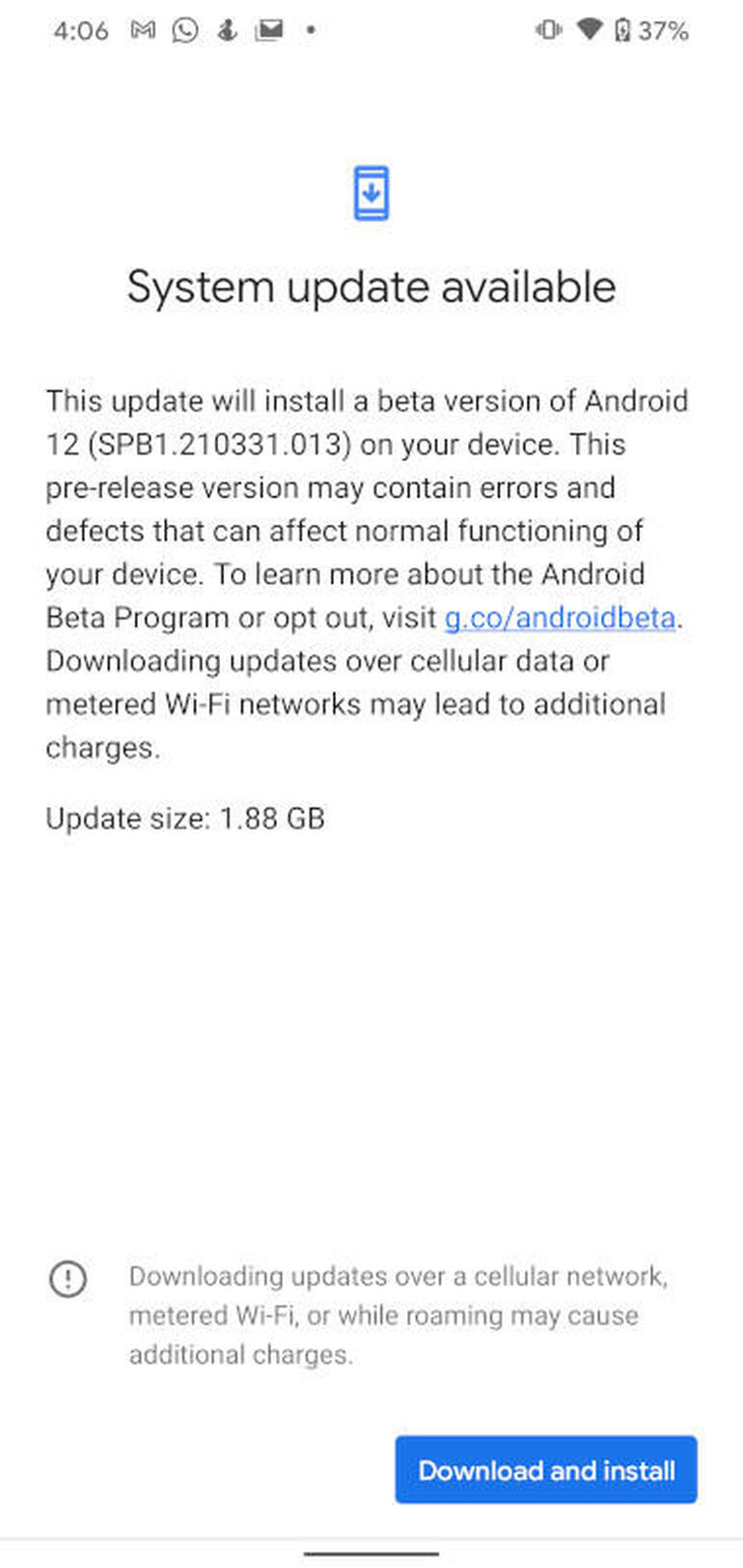Google has opened the Android 12 beta program for users. Jack Wallen shows you how to enroll your Pixel device, so you can enjoy the beta version of the latest release.

Image: Jack Wallen
Today, Google I/O launched and, with it, the announcement of the Android 12 beta program. This newest release of the open source mobile platform may be the most important one to date, as it allows users to get an even more personalized, productive and secure experience.
For those who’d like to enroll a supported device into the program, the process is incredibly easy. Let me show you how.
SEE: Electronic communication policy (TechRepublic Premium)
Before you enroll
Remember, this is a beta program, so installing this on the device you depend upon daily might not be the best option. If you have a spare Google Pixel phone laying around, you could always opt to install the Android 12 beta on that phone.
What you’ll need
The Android 12 beta program supports the following devices:
If you happen to have such a device, you’re in luck. Continue on.
How to enroll your device in the Android 12 beta program
Open a web browser and make sure you are logged in to your google account. Point the browser to https://www.google.com/android/beta. Scroll down until you see your devices listed (Figure A).
Figure A
” data-credit>
I have a Google Pixel 4 and 5 that are eligible for the beta program.
Click the Opt-In button associated with the device you want to enroll in and then, when prompted, agree to the terms of the program. Click Confirm And Enroll (Figure B).
Figure B
” data-credit>
Confirming the enrollment for Android 12 beta.
Open the Settings app on the Android device you enrolled and go to System | Advanced | System Update. Tap Check For update and then (when prompted) tap Download And Install (Figure C).
Figure C
” data-credit>
Installing Android 12 beta on a Google Pixel 4.
This download will take quite some time (it’s roughly 1.88 GB), so allow it to finish. Eventually, you’ll be prompted to reboot your phone. When the phone reboots, you’ll get to experience the wonder that is Android 12.
Subscribe to TechRepublic’s How To Make Tech Work on YouTube for all the latest tech advice for business pros from Jack Wallen.
Also see
Source of Article