Jack Wallen shows you what new features are coming with GNOME 43 and how you can test drive the release before it’s available.

The stable release of GNOME 43 should be arriving any day now and it includes some pretty cool new features and updates. Although this won’t be an absolute game-changer as was GNOME 40 with the horizontal workflow, there are plenty of new additions that come together and make the GNOME desktop environment even more user-friendly and efficient.
SEE: Linux turns 30: Celebrating the open source operating system (free PDF) (TechRepublic)
Let’s take a look at some of those new features and how you can experience GNOME 43 before it’s officially released.
What are the new features in GNOME 43?
Quick Toggles
This might be the first new feature users will run into. When you click the system tray (the upper right corner of the desktop), the pop-up menu is no longer laid out in a cumbersome set of menus and sub-menus but rather a set of “pills” that serve specific functions (Figure A).
Figure A
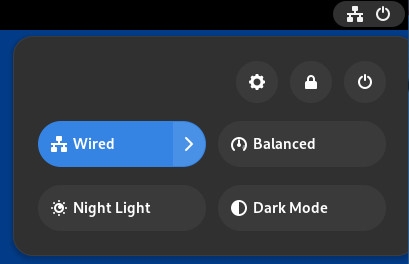
For example, click the Networking pill and you’ll see the available options (Figure B).
Figure B
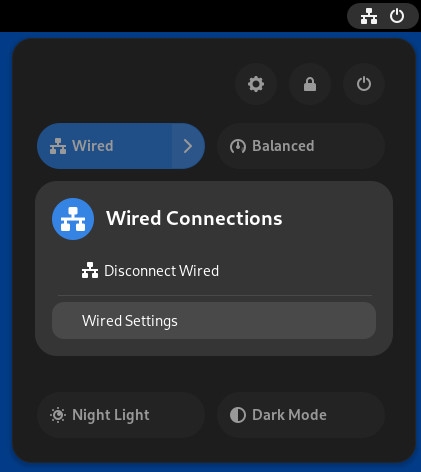
These new Quick Tiles should make it much easier to interact with certain features on the GNOME desktop.
GNOME Files
The default file manager in GNOME has received some much-overdue love. The biggest change is that it now fully supports GTK4/libadwaita, so the interface will look cleaner and more modern (Figure C).
Figure C
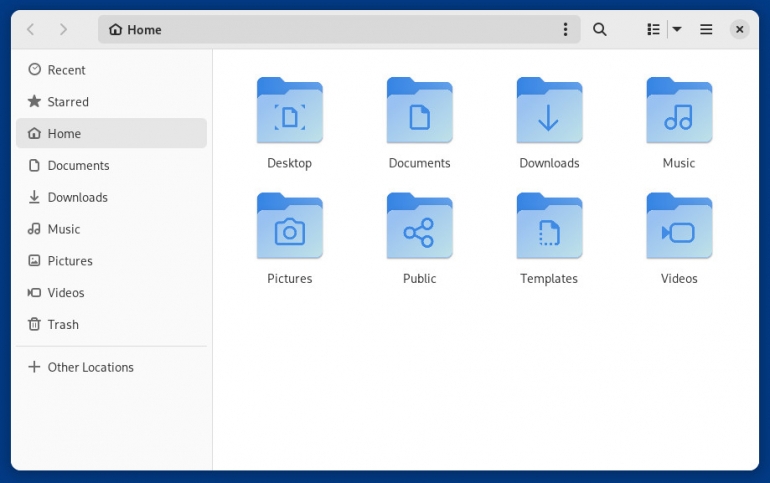
Another really cool feature is the sidebar automatically hides when you shrink the size of GNOME Files (Figure D).
Figure D
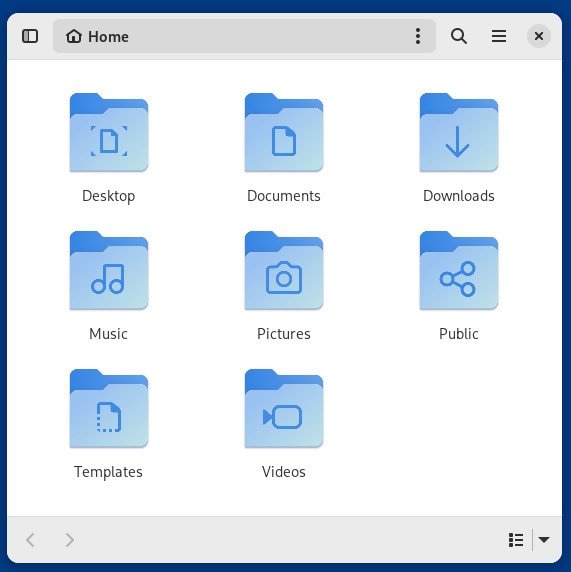
The list view (Figure E) has also been improved to add space between entries to make it easier to know what you’re selecting.
Figure E
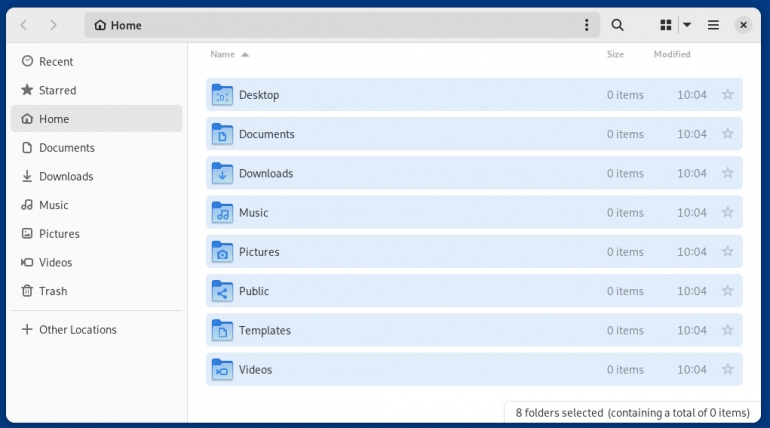
Another really handy feature is the ability to more quickly open the terminal window to a specific folder. Before GNOME 43, you’d have to right-click an empty space within a folder to open the terminal to that working directory. Now, you can click the overflow menu to the right of the location bar and select Open In Console (Figure F) to open a terminal window to that directory.
Figure F
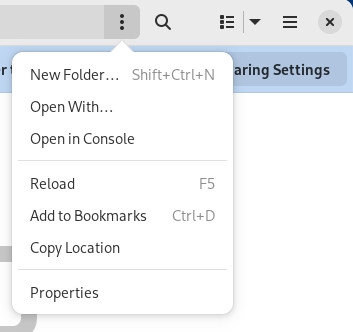
Other improvements and additions to GNOME 43
There are plenty of other additions to GNOME 43 that include the likes of:
- New Calendar sidebar with a date picker and agenda list
- New Device Security section in the Settings app with a detailed look into the security of your system
- Easier to find out what package manager installed an application.
- Improved web app support for GNOME Web (Epiphany)
- Plenty of performance tweaks
- New wallpapers
How to test GNOME 43
For those wishing to test drive GNOME 43, the best method is via GNOME OS. The problem with GNOME OS, however, is that you can’t easily install it on a virtual machine. There are really only two ways to try GNOME OS, and that’s either on bare metal or via GNOME Boxes.
Installing GNOME OS on GNOME Boxes is probably the easiest route, but it does require you have a running instance of GNOME.
To install GNOME OS with GNOME Boxes, you simply open the app, click + to create a new VM and select GNOME OS (Figure G).
Figure G
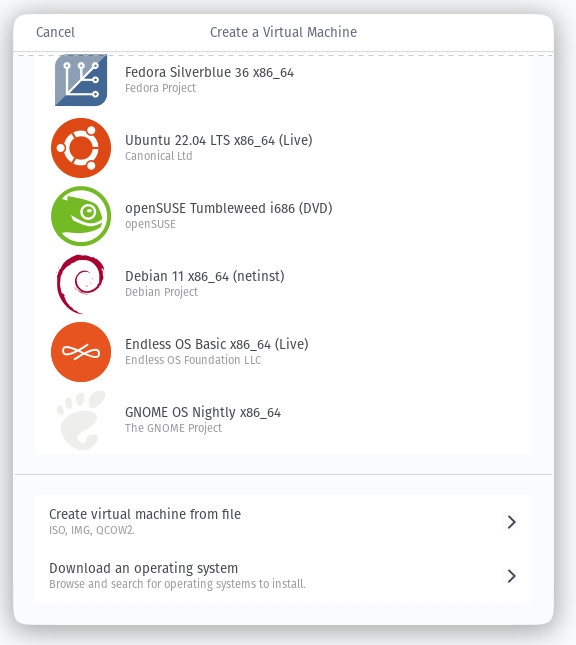
Once you’ve selected GNOME OS, the rest of the process is quite simple to complete. After the installation completes, you can boot up GNOME OS, create a new user and test the latest iteration of GNOME before it is released to the general public.
Source of Article



