Jack Wallen shows you how to return Pop!_OS to a brand new installation, without losing any of your user data and app configurations.

Pop!_OS has become my daily operating system since I first purchased a System76 Thelio a few years ago. Since I first started using Pop!_OS, it has become a remarkably stable, reliable and fun Linux distribution, and I cannot imagine distro hopping any longer.
SEE: Linux turns 30: Celebrating the open source operating system (free PDF) (TechRepublic)
However, recently I ran into some problems. The three major problems I dealt with were:
- The OS would randomly restart.
- X.org would no longer work which forced me to use the less stable Wayland.
- VirtualBox would no longer run any VMs.
These problems all started when the on/off switch failed on the machine; but even after that was replaced, the problems persisted. I connected with the System76 help team who went above and beyond to help me, in fact, I’ve never in my life been so impressed by a support team.
In the end, no matter how much time we spent on the issue, we could not resolve it. The machine continued restarting, X.org wouldn’t work and VirtualBox was kaput. Eventually, Matt Hartley, the System76 support specialist who is a rock star, suggested I do a refresh installation of Pop!_OS.
Needless to say, I was a bit nervous. This was the machine, after all, that I work with daily to do what I do. Although I have other machines to work on, they don’t hold a candle to the System76 Thelio. In other words, I don’t like working on other machines: I’m spoiled.
Reluctantly, I went through with the refresh installation, and to my surprise, it went off without a hitch.
What is the refresh installation?
Simply put, the refresh install does a factory restore, using an image that is regularly updated to a special partition, while leaving all of your data and configurations with the ~/ directory untouched. Let me spell this out:
- All third-party applications will be removed.
- The OS will be re-installed using a stored image.
- All user data found in ~/ is retained.
- All app configurations found in ~/ will be retained.
How to do a refresh install with Pop!_OS
This is remarkably simple. All you do is open the Settings app and go to OS Upgrade & Recovery. From that window (Figure A), make sure it says “You have the most current version of the recovery partition” before continuing on. If it doesn’t say that, you’ll need to click to update that partition.
Figure A
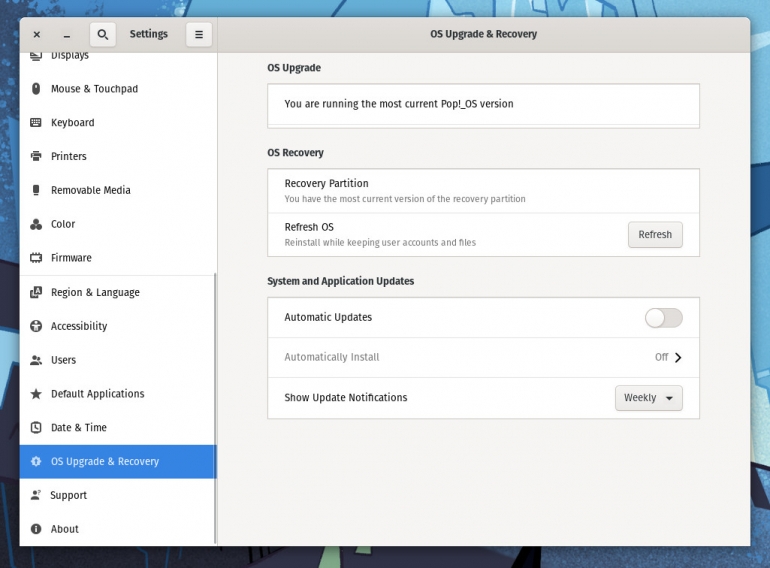
Once you have the latest version, click Refresh to begin the process. You will be prompted to reboot the machine and the recovery will start and finish much sooner than you expect.
When the refresh install is complete, you’ll be presented with the login screen with your user still intact. Log back in and you can start re-installing all the third-party apps you require.
A very pleasant surprise
I’ve been using the combination of Firefox and Opera for my web browsers. After the refresh installation was completed, I logged back in and immediately set about installing the applications I use, which included Opera. After installing Opera, I opened it to not only find my configurations were still intact but so too were my last opened tabs and history.
The same thing held true with all of the other apps I installed. Within minutes, it was almost as though nothing had happened, only my OS was working as expected.
The only caveat I ran into was remapping all of my external drives. I have a number of them and, as expected, my /etc/fstab was blown away in the refresh. Because of this, I did happen to somehow lose all of my VirtualBox VMs, but I was planning on culling that drive anyway.
All-in-all, what System76 has done is seriously impressive. Now, doing a factory restore of Linux is almost as easy as doing so on an Android phone or Chromebook. This is one of those things Linux has needed for a long time and, thanks to System76, we now have it.
Subscribe to TechRepublic’s How To Make Tech Work on YouTube for all the latest tech advice for business pros from Jack Wallen.
Source of Article



