Apple’s macOS and iOS include a built-in password management system called Keychain Access, which is supplemented by iCloud and allows for syncing the Keychain between multiple devices. This is a great and simple security solution for many users, but some users require more features in their password manager than iCloud and Keychain can provide, especially those in the enterprise space who need the ability to share passwords and other confidential information between multiple users.
Here is a look at the top products available to iOS and macOS customers to provide more features like password sharing, secure document storage and more features that modern users demand out of their security software.
Jump to:
Featured partners
Best password managers for macOS and iOS: comparison table
| Product | Supported platforms | Supported web browsers | Active password monitoring | End-to-end encryption | Supports 2FA accounts | Pricing |
|---|---|---|---|---|---|---|
| 1Password | macOS, iOS, Windows, Android, Linux, Chrome OS, command line | Safari, Firefox, Chrome, Brave, Microsoft Edge | Yes | Yes | Yes | From $2.99/month for Individual accounts and $7.99/month for Business accounts. |
| LastPass | macOS, iOS, Windows, Android, Linux | Safari, Firefox, Chrome, Opera, Microsoft Edge | Yes | Yes | Yes | From free to $3/month for Personal accounts; $4/user/month for Business accounts. |
| DashLane | macOS, iOS, Windows, Android | Safari, Firefox, Chrome, Internet Explorer | Yes | Yes | Yes | From $4.99/month for Personal plans, $8/month for Business and $20/month for Starter |
| BitWarden | macOS, iOS, Windows, Linux, Android | Safari, Firefox, Chrome, Opera, Microsoft Edge, Brave, Tor, Vivaldi | Yes | Yes | Yes | Starts from a Free plan, then $1/month for Personal plans and $6/month for Business plans |
| Keeper | macOS, iOS, Windows, and Linux, Android | Safari, Chrome, Firefox, Edge, Opera, IE | Yes | Yes | Yes | From $2.92/month for Personal and Family plans and $2 per user/month for Organizations |
| Enpass | macOS, iOS, Windows, Linux, Android | Safari, Firefox, Chrome, Microsoft Edge, Opera, Vivaldi | Yes | Yes | Yes | From $1.99/month for Personal and Family plans and $2.99/user per month for Business plans |
Best password managers for macOS and iOS
We’ve found the best password managers to safely secure your macOS and iOS devices. These password managers will also make your browsing life more convenient.
1Password: Best overall

1Password has long been a password manager companion on macOS and has been upgraded and had many new features added over the years to make it one of the ultimate password companions.
1Password has end-to-end encryption that allows for full protection when syncing. Data synced through 1Password is secured by, well, one password that you need to remember to unlock all of your passwords. In addition to clients for macOS, there’s also a client for iOS and a client available online to access your passwords and data remotely on a guest machine. 1Password can synchronize notes, credit cards, software licenses, important documents, server logins and SSH keys that can be accessed via the command line.
One of the standout features of 1Password is the ability for it to automatically check your passwords securely against leaked password databases to alert you to any potentially compromised accounts.
1Password browser extensions allow you to autofill passwords, 2FA codes and other details as well as create accounts and store them right from the web browser. 1Password also allows for the sharing of content inside any vault with other users of 1Password or via links a user can click to view the securely shared item.
Figure A
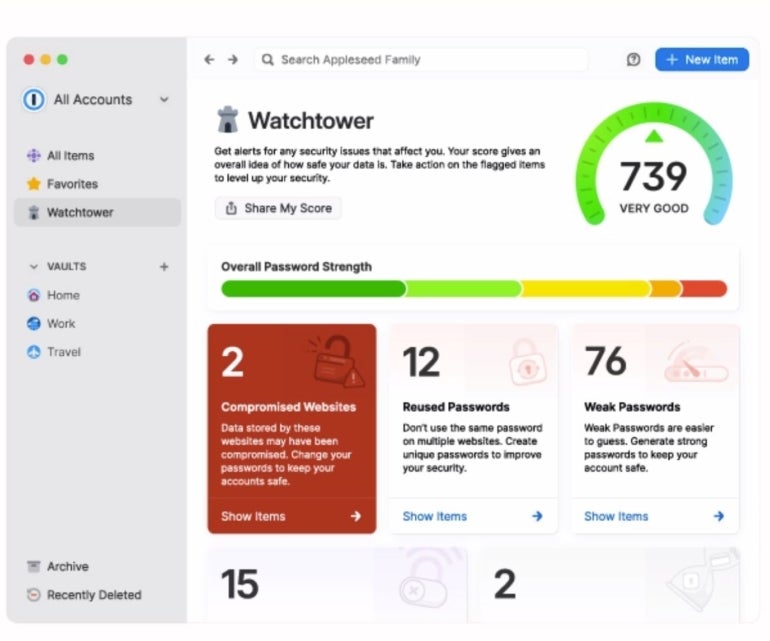
Why we chose 1Password
We chose 1Password as our best overall for its balance between security and user-friendliness. Amidst its sophisticated security features, the developers put in tons of work to maintain an intuitive interface. The addition of a security breach alert feature through its Watchtower and seamless integration with Mac and iOS devices makes it a great choice for those who demand the best of both worlds.
Features
On macOS:
- Secure password storage.
- Watchtower for web monitoring.
- Two-Factor Authentication (2FA).
- Browser extension for easy auto-fill.
On iOS:
- Face ID and Touch ID support for quick and secure access to passwords.
- Password auto-fill that works on iOS apps and Safari.
- Secure Notes for storing sensitive information like credit cards.
Pros
- 1Password app integrates with Apple’s password auto-filling.
- It supports TouchID on the Mac for authentication and unlocking.
- Integrates with the command line to allow SSH key filling.
- Supports security breach alerts through Watchtower.
- Supports Single Sign-On (SSO) for easy login across all platforms.
Cons
- Offers no free plan.
- There is no phone or chat support for lower-level subscribers.
Pricing
1Password offers multiple pricing plans covering individual, business and enterprise use cases. Below is a breakdown of the plans. All plans, except the Enterprise tier, come with a 14-day free trial.
- Individual: Starts at $2.99/month.
- Families: From $4.99/month for 5 users.
- Teams Starter Pack: From $19.95/month for 10 users.
- Business: $7.99/month.
- Enterprise: Based on quotes.
LastPass: Best for affordability

LastPass is a password manager that encrypts all vaults before they leave the device via end-to-end encryption and can store multiple data types, including passwords, secure notes, payment details and encrypted files, allowing for storing myriad other content in the app.
The LastPass browser extension is available in all popular macOS web browsers and allows for autofill of passwords in your vaults and payment details, as well as creating entries in the password vaults when adding new passwords.
One of the standout features of LastPass is the Dark Web Monitoring tool (a paid feature along with emergency contact access to vaults) that aims to alert you about security breaches you’ve been involved in. It will monitor email addresses and passwords for data breaches and alerts you automatically to change your passwords for affected accounts. LastPass allows for the sharing of passwords, but not files or other encrypted items in your vaults.
On macOS: LastPass supports TouchID on the Mac for authentication and unlocking. A command line tool is available, but requires the additional overhead of MacPorts to install.
On iOS: LastPass allows for auto-filling passwords via the Apple password autofill feature, allowing filling in third-party apps. Face ID and Touch ID are also used on iOS to allow for unlocking the app and even recovery of accounts if you get locked out.
Why we chose LastPass
LastPass made it to our list because it offers a compelling combination of accessibility and affordability. With its feature-rich free plan that comes with a 30-day free trial of the premium plan and budget-friendly premium options, LastPass is ideal for users who want a password manager with decent features without breaking the bank.
Features
On macOS:
- Secure Vault for password storage.
- Secure password generator.
- Supports cross-platform sync.
- Multi Factor Authenticator (MFA).
Figure B
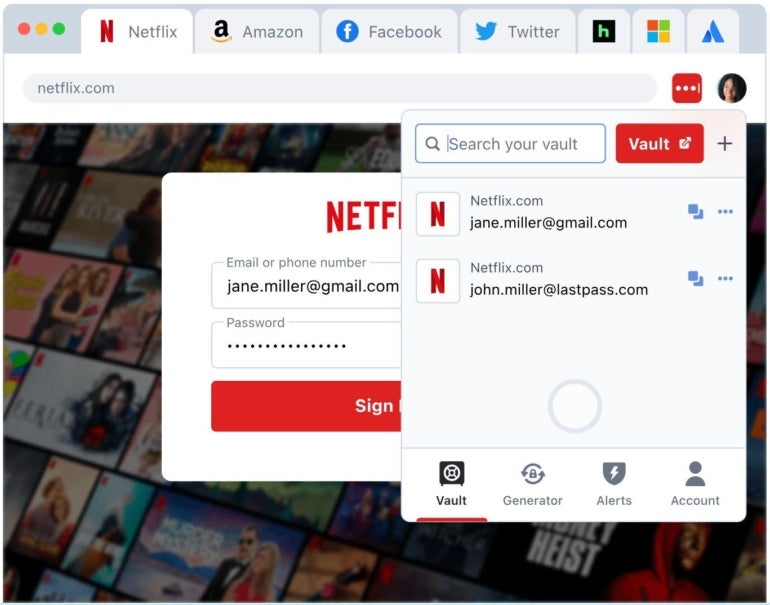
On iOS:
- Face and Touch ID authentication support.
- LastPass Authenticator app.
- In-app auto-fill for accessing passwords directly in iOS apps.
- Digital Wallet for storing payment card information.
- Secure Notes for saving sensitive information within the app.
Pros
- Supports a feature-rich free plan.
- Dark web monitoring feature.
- Security dashboard that holds login details in one view.
- Easy password autofill via a browser extension.
Cons
- Emergency access feature is not available on the free plan.
- Has a history of suffering major data breaches.
- Advanced MFA and SSO come at extra cost, even for the business plan.
Pricing
LastPass offers its pricing under two major tiers: Single Users & Families and Business Plans.
Single Users & Families
- Free plan.
- Premium: From $3/month.
- Families: $4/month for 6 users.
The above plans come with a 30-day free trial.
Business Plan
- Teams: From $4/user per month with a maximum of 50 users.
- Business: From $7/month for an unlimited number of users.
The Business plan comes with a 14-day free trial.
Dashlane: Best for security

Dashlane is a password manager that encrypts your content on a device before leaving it (like the others above), but also offers other features not found in these other password manager apps.
Notably, for enterprise users, Dashlane can be unlocked with MFA apps like Duo, making Dashlane more secure because users will not need to type in their vault password each time to unlock the app, allowing for a more secure vault password without the need to remember it.
Dashlane supports a limited number of data types and can store passwords, secure notes and payment information with ease. Dashlane doesn’t offer more tailored vault types, like software licenses or encrypted documents and files. The app and service does support sharing of passwords and account credentials with other users.
Standout features in Dashlane include a Dark Web monitoring feature for detecting compromised passwords and accounts. In addition, Dashlane has a nifty feature that allows users to change passwords for breached accounts right from the app for supported websites and services.
Dashlane is not supported for Linux or Microsoft Edge (but support should be coming), so if those platforms are important to you, this might be a deal breaker for now.
Why we chose Dashlane
Dashlane stands out for its user-friendly interface and security features. The VPN integration for added online security is a notable plus, and the real-time phishing alert and dark web monitoring keep users informed about potential breaches.
Features
On macOS:
- Improved autofill feature in the Dashlane Safari extension.
- Can retrieve generated passwords.
- Random password generator.
Figure C
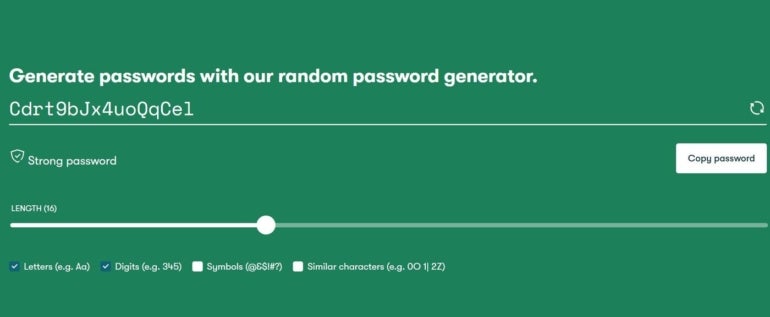
On iOS:
- Biometrics or PIN unlock in the iOS app.
- Dashlane authenticator app.
- Password Health tool.
- Voice control feature for the iOS app set up.
Pros
- VPN for WiFi protection.
- Real-time phishing alerts.
- Dark web monitoring.
- Keeps a complete password history.
- Unlimited password sharing.
- You can change the master password.
Cons
- Log-in with SSO is only available on the Business plan.
- 2FA can’t be turned on/off in the Dashlane macOS app.
- Phone support is only available on the Business plan.
Pricing
Dashlane offers three subscription plans: Personal, Professional and Enterprise.
Personal Plan:
- Premium: $4.99/month (Billed Annually)
- Friends & Family: $7.49/month for 10 members (Billed Annually)
Professional Plan:
- Starter: $20/month for 10 seats (Billed Monthly)
- Business: $8/month (Billed Annually)
Enterprise Plan:
- Contact sales for pricing and availability.
BitWarden: Best for developers
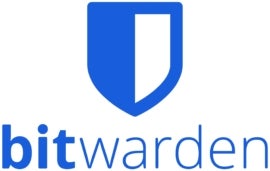
BitWarden is an interesting password manager because it is open source. This means that the code you’re trusting your passwords and accounts with can be vetted by your organization (and the global security community) to help improve features.
BitWarden supports the majority of modern computing platforms, striving for access in most web browsers and operating systems.
The interesting bit about BitWarden is that there’s a self-hosted version of the BitWarden service that can be deployed in your organization, instead of relying on BitWarden’s paid cloud for syncing items. This can add peace of mind and additional security to your organization.
Like some other password managers, BitWarden can be unlocked using MFA SSO (single sign-on) services like Duo, a great feature for password managers in the enterprise setting where MFA is standard security policy.
A standout feature of BitWarden is that it can keep track of shared vaults and who accessed what data and when for audit trails, and vaults can also have encrypted files added to them. In addition, the app can alert you to reused passwords, weak passwords and other security metrics in a vault health report that also includes any compromised passwords and accounts.
Why we chose BitWarden
We selected BitWarden because of its high performance and open-source features; the ability to store and share unlimited passwords across multiple devices, and its capacity to meet the needs of many users for free. BitWarden is an ideal choice for users seeking a free password manager with decent performance.
Features
On macOS:
- Command-line interface.
- Password generator.
- Bulk operations support.
On iOS:
- Biometrics logins.
- Customizable mobile app theme.
- Unlimited password synchronization across multiple devices.
Pros
- It’s open-source, which makes the codebase more transparent.
- Offers a free plan.
- Provides reports on exposed, reused and weak passwords.
- Multiple language support.
- Developers can leverage Bitwarden’s Passwordless.dev to build passkeys.
Figure D
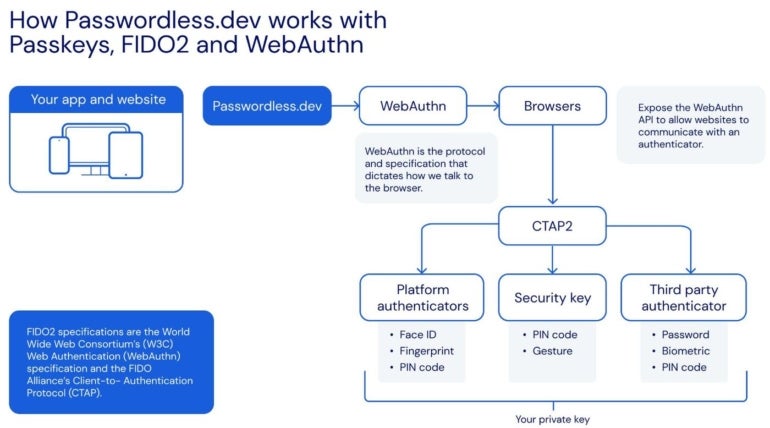
Cons
- Auto-filling has occasional glitches.
- Only supports macOS 10.14 or later.
- Premium users only have 1GB of encrypted storage.
Pricing
BitWarden offers Personal and Business subscription plans:
Personal Plans:
- Free
- Premium: Starts at $1/month, billed $10 annually.
- Families: From $3.33/month, billed $40 annually.
Business Plans:
- Team Starter: From $20/month for 10 users.
- Enterprise Starter: Starts at $6/month per user.
- Contact sales for a custom quote if you have hundreds or thousands of employees.
Keeper: Best for business users

Keeper is a password manager that appears to be more geared toward business users, but also has plans that give the same functionality to personal users. The things that set Keeper apart are the multiple layers of encryption at the vault level, shared folder level and record level of the account, ensuring a zero-trust architecture.
Keeper can store passwords, payment information and documents, but also has personalizable fields allowing for an infinite number of customizations on the types of data that Keeper can store. In addition to these data types, a feature called “Keeper Secrets Manager” allows for the storage and secure sharing of infrastructure secrets such as API keys, database passwords, access keys, certificates and any type of confidential data.
A Dark Web scan feature allows you to quickly be notified if your usernames or passwords appear on any stolen data drops online so that you can react and reset your accounts to ensure they don’t get compromised.
Why we chose Keeper
We chose Keeper due to its robust security and customization features for organizations. While it caters to the needs of personal users, our decision to feature it on the list stems from its unique offering for enterprise users.
Features
On macOS:
- Autofill and auto-type password features.
- iCloud Keychain import.
- TouchID for macOS v16.10.9s.
- Secret manager feature.
On iOS:
- Secure digital vault.
- Password generator feature.
- One-Time Share to share passwords with other non-keeper users.
- Supports two-factor authentication (2FA).
Pros
- Allows for easy customization of vaults.
- Secrets Manager feature utilizes zero-trust and zero-knowledge security for infrastructure protection.
- Offers visibility and control for easy password management, compliance and reporting.
- Users can store an unlimited number of passwords.
Figure E
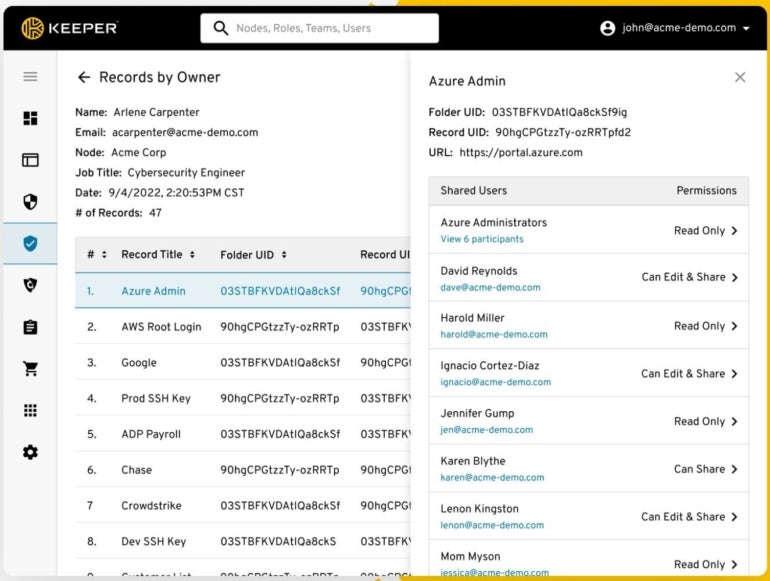
Cons
- Offers no free plan.
Pricing
Keeper offers two pricing tiers: Personal and Family and Organizations. Let’s unbundle them below.
Personal and Family
- Personal plan: Starts at $2.92/month, billed $34.99 annually.
- Family plan: From $6.25/month for 5 users, billed $74.99 annually.
Organizations
- Business Starter: From $2 per user/month, billed $24 annually.
- Business: From $3.75 per user/month, billed $45 annually.
- Enterprise: Contact Keeper for a quote
Enpass: Best for local storage

Enpass is a unique offering in the password manager space. Where most managers are creating their own syncing service, Enpass goes a different route by only storing passwords via an “offline” mode where they are encrypted on your computer. If you wish to synchronize passwords to other devices, then you must roll out your own solution through supported syncing platforms like iCloud, Dropbox, Google Drive, OneDrive or your own WebDAV server. Many users might prefer this model because it means that you know exactly where your passwords are being stored and can keep tighter control over the copies of your synced vaults. You can even choose to only sync your vaults via Wi-Fi for a completely “offline” model where your passwords never leave your network.
Enpass offers a feature that routinely audits your passwords and accounts to ensure that the passwords are strong (even after they’re created), account credentials were not part of recent data breaches and your accounts that support two-factor authentication have that feature enabled. It can also detect expired passwords for sites and services that require rolling passwords after a certain amount of time.
Even though Enpass has an “offline” model, you can still select from more than 80 templates to store credit cards, passports, driving licenses, insurance documents and more.
Why we chose Enpass
We featured Enpass due to its self-hosted password management feature and the flexibility it offers users to choose their preferred third-party syncing platforms like Dropbox, OneDrive and Google Drive. Enpass is the top choice for budget-conscious users who prefer their data to be stored locally and seek a one-time payment model.
Features
On macOS
- Local data storage.
- Ability to create custom tags.
- Create and manage multiple pre-loaded templates.
- Sync and access your passwords from anywhere.
On iOS
- Supports keyfile as second-factor authentication.
- watchOS integration.
- Sync and access data between devices.
- Face ID, Touch ID and PIN unlock.
Pros
- Offers unlimited vaults.
- Automatic compromised password checker.
- Offers a one-time buy plan.
- Supports customizable password generator.
- Auto-fills passwords, authentication codes, credit cards and web forms.
- Centralized admin console for easy password management.
Figure F
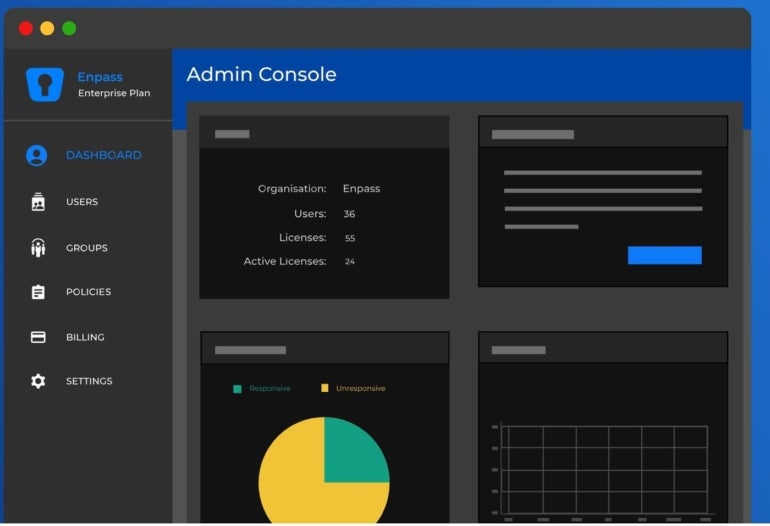
Cons
- The site’s load time is slow.
- User-friendliness could be improved.
Pricing
Enpass offers Personal & Family and Business subscription plans:
Personal & Family
- Individual plan: From $1.99/month, billed at $23.99 annually.
- Family plan: From $2.99/month for the first year, billed at $35.99 annually, and subsequently at $47.99 annually.
- One-time plan: Pegged at $99.99 for a one-time purchase.
Business:
- Starter Plan: From $9.99/month for up to 10 users.
- Standard Plan: From $2.99/user per month.
- Enterprise Plan: From $3.99/user per month.
Why use a password manager?
Password managers have slowly become a necessity of modern internet and computer usage. In the past, more relaxed and simple password requirements meant that you could reuse a password on every account you had, but eventually that became an issue as when one account was compromised, all accounts could easily become compromised. This led to more complex security requirements for websites, and now two-factor authentication requirements as well, requiring not only a username and password to login, but also a one-time password generated by a password manager.
Using a password manager means that your accounts can all be stored safely and securely in a single location that also generates highly secure alphanumeric passwords for you on the spot. Without the need for you to remember these complex passwords, you can increase the security of your accounts by integrating hard-to-remember password incantations into your accounts, including numbers, special characters and upper- and lowercase characters.
Most password managers include a setting to choose between easier-to-read (less secure) password generation and mixed alphanumeric and special character password generation (more secure).
What features should you expect in a password manager?
A good password manager should be able to securely synchronize your usernames and passwords to all of your devices. It should also have a good web browser extension that can be used to automatically fill the passwords and save passwords to its database securely when registering new credentials on a website (and preferably offer up a strong password).
Additional items to look for in password managers are:
- Allow you to securely store notes—either random notes or notes attached to the accounts to document things for your online accounts.
- Allow saving credit cards and other payment details securely so they can be automatically filled out when checking out on a website.
- Active password monitoring so that accounts and passwords that have been compromised in recent website hacks are reported to you in order to change passwords for security purposes.
- Two-factor authentication support to allow you to secure accounts that support 2FA and automatically fill in the one time password when signing in with your username and password from the same app.
- Ability to share items from the password manager with team members, family members or guests in the case of Wi-Fi passwords, all securely.
- Ability to store login credentials for servers, databases and more
When choosing a password manager, it can be very important to look at your needs and then evaluate which platform meets the majority of those needs. Security should be a top priority as well: Pick a password manager platform that has end-to-end encryption to ensure that your credentials are encrypted before leaving your device and being stored on their servers, and that only you control the key to decrypt the vault.
Which password manager is the best?
It’s important to choose a password manager that encrypts your information when transmitting it to an online locker, offers multi-platform support and works with multiple web browsers – after all, the browser you use today may not be the one that you continue to use in the future. These are the distinguishing features between all of the password managers presented above, and you’ll need to choose what best suits your workflow.
Methodology
We compiled a review of the best password managers for Mac and iOS by conducting thorough research and examining the features offered by top password managers on the market. We also compared their pricing, advantages and disadvantages before narrowing our list down to these six. We also used some of the password managers ourselves to better understand their suitability for different users and identify potential alternatives.
Source of Article



