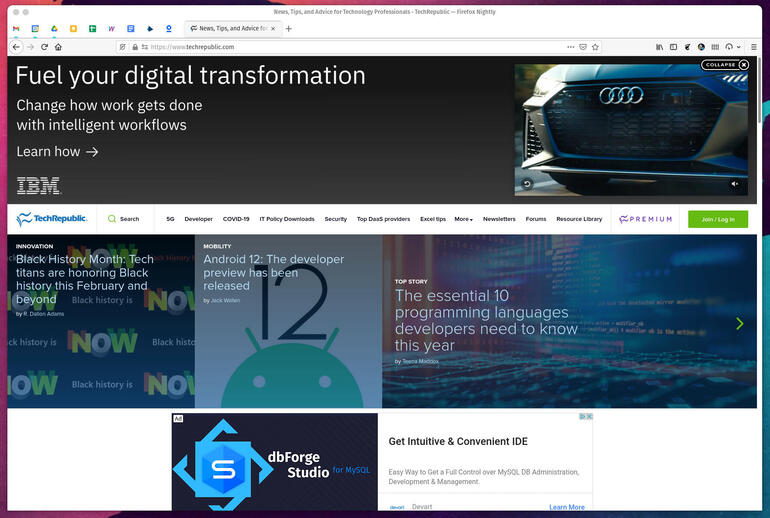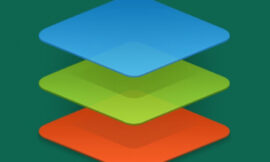The developers of Firefox have a refreshed UI in the works. Jack Wallen shows you how to get a sneak peek at what’s in store.

Image: Jack Wallen
I tend to bounce around from browser to browser, depending on my needs and some new feature I’m looking to test and cover. Currently I have the following browsers installed on my System76 Thelio desktop (powered by Pop!_OS):
Although I’m writing this on Opera, because there’s a feature that I just discovered which I really love and will be writing about soon, I want to actually talk about Firefox. The new Proton interface the developers are working on is pretty smooth looking. What the designers have done is pared things back to make the browser interface cleaner and easier to use. The difference is subtle, but once you see it, it’s actually quite obvious.
What have they changed? It’s a rather short list, but it makes a difference:
-
A new text-based “hamburger” menu
-
An improved New Tab page, which includes more customization options
-
Improved info boxes and doorhangers, for more appealing in-app notifications
-
Cleaner address and toolbars
-
Cleaner context Menus
-
Improved modal dialogs
Effectively, what the designers and developers of Firefox are doing is trashing some of the superfluous elements, to create a cleaner, more efficient UX that’s even easier to use on touch interfaces.
If you’re curious to experience what the team has in store for Proton, let me show you how.
SEE: TechRepublic Premium editorial calendar: IT policies, checklists, toolkits, and research for download (TechRepublic Premium)
What you’ll need
In order to get this work, you’ll want to have a running instance of Firefox newer than 85 or Firefox Nightly. If you already have Firefox installed, you can install both Nightly and the stable versions without a problem and then test this on Nightly, so you can still use the original, unchanged Firefox interface.
Note: What you see here might not wind up being the official version that is eventually released with (possibly) Firefox 89.
With that said, let’s enable the new Proton look.
How to enable Firefox Proton
Open Firefox or Firefox Nightly. In the address bar, type:
about:config
If prompted, click Accept The Risk And Continue.
Once in the configuration page, type:
browser.proton.enabled
Double click false to change the value to true (Figure A).
Figure A
” data-credit>
Changing browser.proton.enabled to true.
Restart Firefox and Proton is enabled. However, you won’t find much in the way of changes–you now must enable the new features.
How to enable the new Firefox Proton features
Once again, type about:config in the address bar. This time around, we’re going to add a couple of new boolean settings. In the preference search bar, type:
browser.proton.tabs.enabled
By default, boolean should already be selected. Click + to add the new setting.
Next, type:
browser.proton.appmenu.enabled
Make sure boolean is selected and click +.
To get the newly-revamped tab design, type the following in the preferences search bar:
browser.newtabpage.activity-stream.newNewtabExperience.enabled
When the option appears, double-click false so that it reads true.
Restart Firefox. When the browser restarts, you should see the new Proton design in all its glory (Figure B).
Figure B
” data-credit>
The new Proton interface is much easier on the eye the original interface.
And that’s all there is to getting a sneak peek at what the Firefox developers have in store for the upcoming release of Firefox. However, it’s not possible to enable this on the Android version of Firefox or Firefox Nightly–to enjoy this new UI on the go, you’ll have to enable it on your laptop. It’s a small price to pay to get the latest and greatest.
Subscribe to TechRepublic’s How To Make Tech Work on YouTube for all the latest tech advice for business pros from Jack Wallen.
Also see
Source of Article