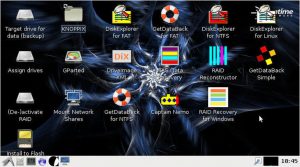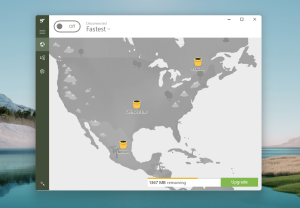Nextcloud Hub now has the ability to view DICOM medical images. Find out how to add this feature to the latest release.

Image: iStockphoto/cofotoisme
The open source community is capable of nearly anything. And when one particular developer, Aysel Afsar, put her skills to the task, she managed to create an app for the Nextcloud on-premises cloud server that will go a long way to aid in the fight against COVID-19.
What is this magical app? It’s called DICOM Viewer. DICOM is the international standard for transmitting, storing, retrieving, printing, processing, and displaying medical imaging information.
At first, I wasn’t quite certain what this meant. However, after installing and testing the app using a demo image I found, it all became quite clear.
Imagine you have an image that includes a significant amount of embedded information to help you better understand what you were viewing. That information would allow you to do things like easily measure specific areas of an image and even view different dimensions and layers. DICOM images can also contain patient ID information, so the chances of mistaking one patient’s image with another becomes far less likely.
SEE: Coronavirus: Critical IT policies and tools every business needs (TechRepublic Premium)
Afsar’s work is important. Why? Because it means that any organization can adopt Nextcloud without putting a strain on already dwindling budgets and have the ability to view DICOM images within a collaborative, cloud-based system.
Even better, it’s incredibly easy to deploy.
Let me show you how.
What you’ll need
The only thing you’ll need to add DICOM viewing to Nextcloud is a running instance of the newest release (Nextcloud Hub) and a user with admin privileges.
How to install the DICOM Viewer
Log in to your Nextcloud instance with an admin user. Once there, click your profile icon in the top-right corner and click Apps. In the search field, type DICOM. When the DICOM Viewer entry appears (Figure A), click Download And Enable.
Figure A
” data-credit rel=”noopener noreferrer nofollow”>

Installing the DICOM Viewer app in Nextcloud Hub.
And that’s all there is to the installation of the DICOM Viewer.
How to use the DICOM Viewer
In order to use the DICOM viewer, you must have a DICOM image to use–I found a small collection here. Download a DICOM image and unzip it before you upload it to Nextcloud. Once extracted, you’ll find a locked file with the extension DCM.
Go back to Nextcloud and navigate to Files. Once in Files, click + and then click Upload File from the popup menu (Figure B).
Figure B
” data-credit rel=”noopener noreferrer nofollow”>

Uploading a file in Nextcloud Hub.
Navigate to the DCM file and select it to upload. Once it appears in Nextcloud, click it to open. With the image open in the DICOM viewer, you can interact with it, using the included tools (Figure C).
Figure C
” data-credit rel=”noopener noreferrer nofollow”>

Measured angles and length of portions of an image with simple click and drag.
At this point, your organization is capable of viewing DICOM images, using off-the-shelf hardware, and the open source, free Nextcloud Hub. At least with this one aspect, budget is no longer an issue for struggling organizations needing to view such images in the fight against COVID-19.
If you’re curious as to what those in the medical field are saying about this new addition to Nextcloud, Gordon J. Harris, professor of Radiology at Harvard Medical School, director of 3D Imaging at the Massachusetts General Hospital, and president of the Open Health Imaging Foundation, had this to say:
The use of OHIF/Cornerstone imaging technology as a web viewer for the Nextcloud open source file sharing platform is being made available for free to help save lives during this COVID-19 crisis. This type of integration is exactly the kind of use of open source software that we envision to benefit the medical sector and it is our main motivation behind building open, easy access technology and imaging platforms for medical data.
Also see
Source of Article