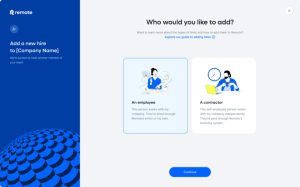Google Bard, at first glance, seems similar to Google Search. Both offer a text input box. Both respond to keyword and natural language queries. Both draw on data from the internet in their responses.
But Bard and Google differ in major ways. Google bills Bard as an experiment that “won’t always get it right” in contrast to the long-established Google Search, which seeks to “connect you to the most relevant, helpful information.” Bard supports a string of related queries, so you can ask additional, related questions, unlike Google Search, which responds to each query as a distinct search. To delve into the differences further, explore these TechRepublic articles I wrote about Bard and Google Search strategies.
The following tutorial will help you determine whether Bard or Google Search is the tool best suited to serve your needs.
Jump to:
What Bard does better than Google Search
Google Bard (Figure A) is an experimental conversational, generative AI service that provides responses to prompts. It is based on a large language model developed by Google and can access internet information, unlike many other AI chat services.
Figure A
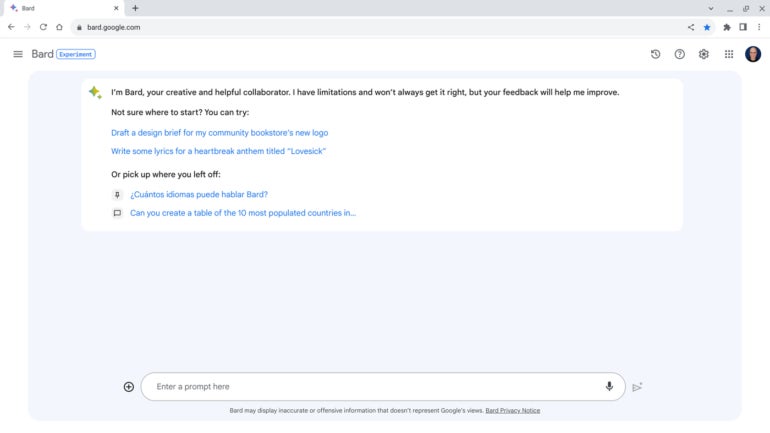
Bard has at least the following four core capabilities that aren’t available with a standard Google search.
Need a summary? Select Bard
Give Bard a link to an article, and often it can deliver a cogent summary of the content. While Bard may not be able to summarize extremely long text or content stored in files (e.g., PDFs), the system often captures the key points of standard posts. Summarization is entirely outside the scope of a standard Google Search.
SEE: 3 Free Ways to Get an AI Summary of a Long Web Article (TechRepublic)
Want to write or code? Prompt Bard
Unlike a standard search, Bard can generate text such as an email, blog post, cover letter, marketing materials or even computer code. Prompt Bard with the context and explain the type of text you need, and it will often respond with readable, relevant and usable content. For example:
Draft a brief email with a friendly, informal tone for me explaining that the reader should enable 2-factor authentication for any website or service they use.
Treat the response as a draft. Don’t use the text until you review and revise it to make sure it reflects precisely what you wish to convey.
Seeking suggestions? Ask Bard
Bard excels at making suggestions. It works well when you want options for things to read, watch, listen to, buy, do or visit. Bard’s suggestions work best when you provide context. For example, when you want suggestions for a site for a business lunch, you might specify a location, type of food and price range. Similarly, if you want ideas for a new laptop, clarify your priorities (e.g., screen size, battery life or manufacturer) when you ask for options. Bard can also suggest captions for images you upload.
SEE: How to Use Google Bard (2023): A Comprehensive Guide (TechRepublic)
Have a task that requires a series of searches? Switch to Bard
Tasks that would take several steps with a standard search engine can be handled with a single prompt with Bard.
For example, consider the steps needed to produce a table that shows smartphone and computer adoption rates in the 10 most populous countries in the world. With a standard search, you’d either need to get lucky and locate this chart, or you’d need a series of searches: one for the largest countries by population, a few for smartphone adoption rates in each of those countries and another set of searches for computer adoption rates.
Bard can complete this sort of multi-step task with a single prompt:
Can you create a table of the 10 most populated countries in the world, with columns for the percentage of smartphone ownership and percentage of computer ownership in said countries?
Importantly, you can follow up with additional queries that reference, but don’t directly repeat, the initial inquiry. For example, continuing the conversation, you could next prompt:
Can you extend the chart to include the top 15 countries?
The system accurately identifies that you want the same core content but with five more countries added to the list. Export that table to Google Sheets, and you’re ready to review the data.
SEE: How to Use Google Bard With Google Sheets (TechRepublic)
What Google Search does better than Bard
Google Search (Figure B) responds to keyword and natural language queries with links and answers. It is based on Google’s systems developed initially by indexing content across the world wide web.
Figure B
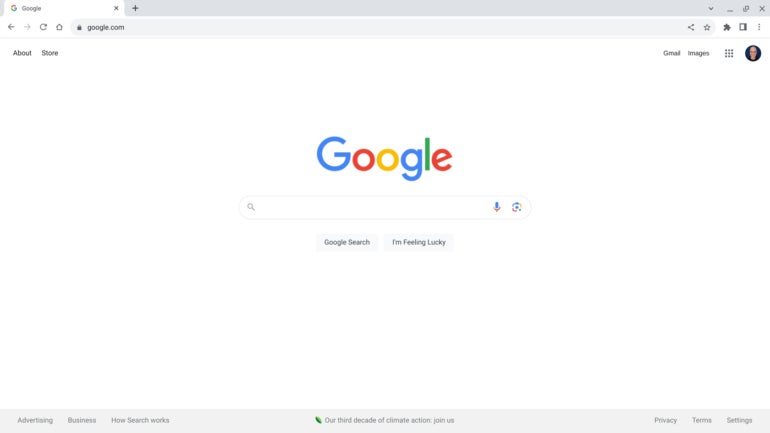
Google Search results offer links; this makes it possible not only to evaluate the information provided but also to explore connected content directly instead of via a chat conversation.
Want a specific answer? Use Google Search
Google Search works great when you want specific information about news, weather, a company, a person, a place, a thing, etc. Unlike Bard, it also links to other Google services such as Google Maps, Flights and Shopping. For example, Google Search results for ways to get from Paris to Mexico City display dates, airlines and pricing. Bard’s response suggests bus and car options that aren’t feasible, along with possible plane and train routes.
Need to share or verify sources? Stick with Google Search for links
When you enter keywords or a natural language query on Google Search, you’ll likely get links to relevant resources along with possible “instant answers” and ads. Links are easy to explore and share with other people. Links also make it possible to evaluate the source of information; in contrast, Bard responses generate code or text content that might best be evaluated either by reviewing or running code or by a series of Google searches.
Best options: Bard to generate, Google Search to validate
Selective use of both Bard and Google Search allows you to make the most of each service’s strengths. Turn to Bard when you want a way to explore and generate suggestions, summaries, lists, code or text. Turn to Google Search when you seek reliable answers, resources and links.
Mention or message me on Mastodon (@awolber) to let me know how you leverage either Bard or Google Search in your work.
Source of Article