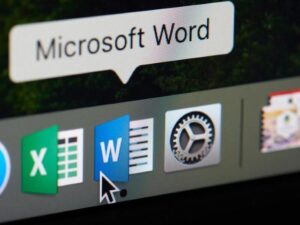If you have more than one server on your network that makes use of Webmin, you should cluster them together for a more efficient experience. Jack Wallen shows you how.

Image: Jack Wallen
Webmin is a powerful web-based GUI that makes it far easier to administer your Linux servers. With this tool, there’s so much you can manage–services, users and groups, cron jobs, system logs, networking, and so much more. With the help of third-party modules, you can further extend what Webmin can do.
But there’s another, lesser-known feature that you should probably be making use of, especially if you have a data center full of Linux servers. That feature is the ability to cluster Webmin servers together. Once you’ve clustered servers together, you can then manage certain elements (such as users, software, cron jobs, passwords) of those servers and even gain access to the shell of any machine in the cluster.
With this feature in place, you won’t have to log in to each server in the cluster to handle those tasks–you can simply log in to one of them and take care of everything.
I’m going to show you how to cluster Webmin servers together.
What you’ll need
The only thing you’ll need to make this work are a minimum of two servers running Webmin. It doesn’t matter which Linux distribution serves up Webmin, but you must have the tool installed and running.
SEE: Incident response policy (TechRepublic Premium)
How to add Webmin servers
The first thing we must do is add the other Webmin servers to the machine you’ll use as the primary point of entry. Log in to Webmin on that machine and then expand the Webmin entry in the left navigation (Figure A).
Figure A
” data-credit rel=”noopener noreferrer nofollow”>
The Webmin navigation sidebar.
From the expanded menu, click Webmin Servers Index. In the resulting window, click Broadcast For Servers (Figure B).
Figure B
” data-credit rel=”noopener noreferrer nofollow”>
Locating the Webmin servers on your network.
Once Webmin has located the servers, click Return To Servers (Figure C).
Figure C
” data-credit rel=”noopener noreferrer nofollow”>
Webmin has found three servers (including localhost) on my network.
Your new servers should now be listed (Figure D).
Figure D
” data-credit rel=”noopener noreferrer nofollow”>
Our new Webmin servers have been detected and are listed.
The next step is to add your servers to a group. You won’t find any predefined server groups, so you have to first create one. Click the edit button in the upper-left corner of a server listing. In the resulting window, click the text area for New Group and type the name of the group (no spaces allowed) (Figure D).
Figure D
” data-credit rel=”noopener noreferrer nofollow”>
Creating a new group for the clustered servers.
Also add authentication credentials for Login Via Webmin With Username. For admin tasks, you want to make sure this is a user with sudo privileges. Once you’re done, click Save. Go through all of the discovered servers and do the same thing. You might want to group various servers according to role, distribution, etc.
Next, expand the Cluster entry in the left navigation. From that list, click Cluster Webmin Servers. In the resulting window, select the server to be added to the cluster from the drop-down and then click Add Server. When the addition completes, click Return To Servers List. Go through this same process until all of your servers have been added (Figure E).
Figure E
” data-credit rel=”noopener noreferrer nofollow”>
Adding the servers to the cluster.
At this point, your servers have been clustered. As you go through different tasks, you’ll need to add each server to that task. For example, if you want to manage users on your clustered servers, click Cluster | Cluster Users And Groups. In the resulting window, select the server to be added for the task and click Add Server (Figure F).
Figure F
” data-credit rel=”noopener noreferrer nofollow”>
Adding a clustered server to the Users and Groups task.
And that’s all there is to clustering together your Webmin servers. By doing this, you can make your admin job just a bit more efficient. Give this a try and see if it doesn’t help streamline your day.
Also see
Source of Article