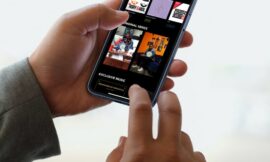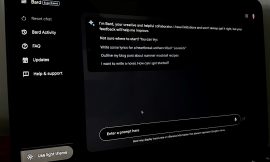With Bookings, Office focuses on frontline workers by simplifying the process of scheduling appointments and meetings.

Getty Images/iStockphoto
Managing appointments and meetings can be hard, especially for small businesses, where frontline staff don’t have access to the complete Office suite. You could spend time building a custom booking service, or you could simply use Microsoft’s Bookings tool that builds on its Microsoft 365 platform. Designed for both internal and external users, Bookings is a flexible planning tool that hooks into both Teams and Exchange Online.
Available as part of most enterprise Office 365 and Microsoft 365 subscriptions, using Bookings is a matter of provisioning users from the Microsoft 365 admin console, giving them access to the Bookings web app from the Office.com launcher. There’s also a mobile app that offers at-a-glance access to Bookings calendars, which can also be used to add new appointments manually.
SEE: Microsoft Power Platform: What you need to know about it (free PDF) (TechRepublic)
Bookings for everyone
Bookings can best be thought of as part of Microsoft’s unbundling of key Microsoft 365 services from both Exchange and SharePoint, turning them into separate web and mobile applications, as well as embedding them in Teams. It’s an important strategic shift: The full platform may give us more features, but we don’t all need them. A frontline worker doesn’t need the whole set of Outlook and Exchange scheduling calendar tools, just a way of quickly booking a customer’s appointment.
With organizations able to deploy a mix of Microsoft 365 license types, it’s good to see that Bookings is part of the F series of plans, aimed at supporting frontline workers with the option of offering shared accounts for all the employees at a single location. A change in shifts shouldn’t change the calendar used to book services and meetings.
External users get access to a bookings page that ties to either an overall business calendar or one for individuals or specific teams, using either a desktop or mobile browser. The bookings page is flexible enough to be delivered by many channels: a link sent via email or SMS or in a business’ Facebook page. It can even be embedded in any HTML site, like your home page.
This flexibility makes it simple for users to work with. In parts of the UK a Bookings-based service was used to manage appointments for COVID vaccinations, using Microsoft Graph connections and Power Automate flows to link its calendar into NHS systems. As people became eligible for vaccination doses, they were texted a link to a booking page, which displayed available appointments.
Getting started with Bookings
Getting started with Bookings as a user is quick and easy enough. In the Office portal at office.com select All Apps to see the Bookings app and click on the Get It Now button. If your admin has enabled it you’re asked for the name of a booking calendar. If one already exists you can use the search option to connect to it. If you need to create one fill in your business’ name and type. This sets up your Bookings account, allowing you to link your existing Outlook calendar and see the free/busy availability of other staff.
Integration with calendars means that other events can block appointments. This avoids double bookings, ensuring that staff aren’t overloaded and that essential meetings aren’t canceled. You can also set business hours to limit bookings, as well as giving staff their own custom hours to account for team members with family and other commitments.
Staff members don’t need to have a Microsoft 365 account. All that’s needed is a valid email address so they can get messages detailing bookings and schedule changes. In practice, though, there’s a lot of value in using Bookings with Microsoft 365. The main advantage is, of course, automatic calendar updates, as well as access to the Teams app. You can set specific staff members as administrators, giving them rights to add and remove users as well as editing scheduled bookings.
Other roles have less control. For example, viewers can see their (and colleagues’) schedules, but can’t make any changes. Most staff will be viewers, though some may be guests if they’re attending only certain scheduled events and don’t need any form of calendar access. It’s also possible to make some users superusers, with the ability to manage the calendar, but who can’t be scheduled through Bookings. This does require using some PowerShell; most of the other management tooling is via Bookings’ web user interface.
SEE: Hiring Kit: Microsoft Power BI Developer (TechRepublic Premium)
Once you’ve created a calendar for your organization and added staff to it, you can start to define your business’ services. These are used to categorize bookings and to power any externally facing self-service bookings. Services get a name, a description, whether they’re online or not, a default duration, any buffer time between appointments and the price (if it’s a service). Other features allow customers to reschedule and cancel their own bookings as well as add follow-up appointments. At the same time you can set booking policies — for example, controlling how far in advance customers can create bookings and defining your business hours and cancellation policies.

Working with customers in Bookings
So, for example, if you’re setting up bookings for a hair salon, you can create services for all your different appointment types, from simple cuts to complex stylings. These can be priced and a duration added, so customers know what they’ll be paying, and you get to predict earnings and ensure that you have enough staff available to cover the booked services (or even allow customers to book sessions with specific staff members). You can get notifications about earnings, allowing you to prioritize certain services and ensure that your business is covering its costs. Reports are available in four-month blocks as TSV (tab-separated variable) files, ready for use in Excel or in other accounting tools, like Sage.
The system will automatically send out reminders and confirmations to users, with .ics calendar files and a well-designed confirmation message. You can customize these messages, and US customers can also send SMS messages. If you’re using the Teams app there’s additional tracking data on notifications, so you can be ready for when Microsoft starts charging for SMS services in March 2022.
Teams integration allows you to quickly build virtual meetings around the combination of the two applications. Microsoft calls these meetings “virtual visits,” with staff members getting meeting invitations in their Teams calendar. They don’t need to have the Teams Bookings app installed; it’s more for administrators who need to manage calendars and staff without using the web app. By choosing an appropriate business type you can take advantage of automatic customizations and prefilled appointment types.
The Teams Bookings app is ideal for staff members who are using phone and other tools to schedule meetings. They can create appointments, pick staff and add notes as needed. This information can help prepare the staff members on the resulting Teams call, giving them the details they need to be ready for the call.
With working patterns still disrupted by the pandemic and unlikely to return to what was “normal,” tools like Teams and Bookings offer an important way to simplify managing both virtual and physical appointments through the same tool. They’re easy to use, taking what often used to be manual processes in Outlook or custom apps running against Exchange and turning them into focused tools that come as part of your Office 365 or Microsoft 365 subscriptions. What used to be a tool for experts is now ready for the rest of us, and that’s a good thing for both frontline staff and for customers.
Also see
Source of Article