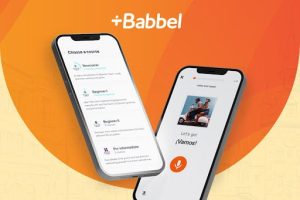Time Machine backups are a reliable option for backing up your Mac. But just what hard drives should you pair with macOS’ integrated backup app? Here’s how to select the best backup disk for your needs.

Time Machine is a tried-and-true macOS backup solution. The only catches are you need a hard drive or two and must remember to physically connect an external drive to your Mac. I’ve found using a docking station, both at work and at home, solved those problems.
But just what external hard drive should you use to collect the Time Machine backups? While numerous options exist, some will work better than others depending upon your preferences. Here’s how to select the best external hard drive for Time Machine backups.
How to select an external hard drive for macOS Time Machine backups
Form factor
Among the first questions to address is whether you need a full-size external hard drive that requires its own power source. An example of such an option, sometimes called a desktop drive, is SanDisk’s G-DRIVE.
In my experience, however, external drives requiring their own independent power source are falling out of favor. Instead, portable offerings such as Western Digital’s My Passport for Mac (Figure A) and Seagate’s Basic Portable Drive are proving more popular, due in part to their flexibility and ease of transport.
Figure A

Capacity
Another question to resolve is the external hard drive’s storage capacity. Whereas 1TB used to prove plentiful for collecting a long history of Time Machine backups, some new Macs ship with onboard drives that large.
A good rule is to purchase an external backup drive that’s at least three times larger than the Mac’s own disk. If your Mac uses a 256GB SSD, a 1TB external drive should work well collecting Time Machine backups. But if your Mac uses a 1TB drive, consider purchasing a 3TB or 4TB external disk. Fortunately, pricing has fallen to the point a reliable 4TB disk can typically be purchased for about $150.
Connection method
Before purchasing an external hard drive for the purpose of collecting Time Machine backups, be sure to review how you typically work. If your typical workday involves connecting a power cable and external monitor to your Mac, and your Mac only possesses two Thunderbolt/USB-C ports, you’re going to need to consider a dock or hub such as Twelve South’s StayGo USB-C Hub or Brydge’s Stone C model.
Or maybe your Mac has a Thunderbolt/USB-C port free, or you’re using a third-party dock offering traditional USB-A ports. When shopping for an external hard drive to store Time Machine backups, first confirm the drive possesses the connectivity option you require. Given a choice, consider converting to Thunderbolt/USB-C, as the standard provides faster data throughput and can accelerate completing backup operations.
Portability
Whereas some drives take the form of thin, stylish shells — the LaCie Mobile Drive is one such example — offering minimum protection from drops, shocks and vibrations common to traveling, others are more suited to rugged application. LaCie’s Rugged Portable Hard Drive (Figure B) is such an example, and one I’ve personally found, over the years, works well in the field.
Figure B

Consider your needs, then explore the multitude of offerings available. Just be sure to account for the advantages of a ruggedized or rubberized shell that can help extend the drive’s life if you need the disk to prove highly mobile.
Performance
External hard drive performance impacts just how quickly Time Machine backups can complete. Multiple factors come into play, including the Mac’s hard disk type and speed. For example, SSDs on newer MacBook Pros boasting faster M2 chips and high-performing backplanes will automatically have an advantage over an older iMac possessing a traditional 5400RPM hard disk.
But the type of external hard disk and its connection method will impact backup time too. An external SSD drive will perform more quickly than will a traditional 5400RPM-equipped disk. And as reviewed previously, Thunderbolt connections are typically capable of transferring data more quickly than can older USB-A connections.
Purchase from trusted vendors
Once you’ve made your decision, be sure to purchase from a trusted vendor. I recommend avoiding purchasing used external hard drives and not to trust every online vendor. Instead, consider purchasing external hard drives directly from Apple or the respective hardware manufacturer.
Source of Article