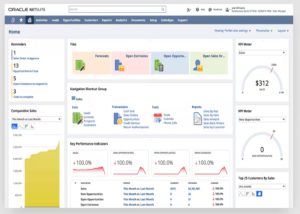Learn how to share files between your Android 9 or 10 device and a Bluetooth-enabled desktop, laptop, or tablet.

Image: Jack Wallen
Android makes it possible to easily share files back and forth between so many platforms. With a few quick taps, you can share files to cloud storage, contacts, and third-party services. Android also makes it really easy to share files using Bluetooth. With this feature, you can move files between your Android device and your desktop (or any other connected device) with ease.
The one caveat to using this protocol for file sharing is that it’s a pretty slow transfer. So if you’re looking to send larger files (such as videos) over Bluetooth, you might want to use a different means, like SMB or a third-party cloud. I tested the sharing of a 200 MB file from my Google Pixel 4 to a Linux desktop running Pop!_OS and the transfer took roughly 40 minutes. So, yes, the protocol is exceptionally slow.
Even so, sending files via Bluetooth is also very convenient, so you’ll want to have this option available. To that end, I’m going to show you how to easily share a file from Android to a connected device.
SEE: IT pro’s guide to the evolution and impact of 5G technology (TechRepublic download)
What you’ll need
In order to make this transfer, you need to have your Android device connected, via Bluetooth, to a desktop, laptop, another phone, or tablet. How you make this connection will depend on the device you’re using. Suffice it to say, you must first have your Android device and your desktop/laptop/tablet connected before you attempt to share a file.
How to find out if you’re connected
To make sure you’re connected to the device in question, pull down your notification shade twice and tap the Settings icon (gear icon). If you don’t see your active Bluetooth connections listed at the top of the window (Figure A), tap Connected Devices, and you should see it listed there.
Figure A
” data-credit rel=”noopener noreferrer nofollow”>

HIVE is my current active Bluetooth connection.
If you don’t see your device listed, you’ll need to go into Connected Devices and initialize a new Bluetooth connection.
With your connection confirmed, it’s time to share a file or two.
How to share a file via Bluetooth
Recent iterations of Android include a built-in file manager, called Files. Open that app and navigate to the file you want to transfer (Figure B).
Figure B
” data-credit rel=”noopener noreferrer nofollow”>

The Files application is the key to sharing your files via Bluetooth.
Tap to select the file(s) you want to transfer. Once you’ve selected everything, tap the Share button at the top-right of the window. In the resulting window, scroll up until you see the Bluetooth icon (Figure C).
Figure C
” data-credit rel=”noopener noreferrer nofollow”>

The Bluetooth entry in the Android share menu.
In the resulting window (Figure D), tap the Bluetooth-connected device to which you want to send the file.
Figure D
” data-credit rel=”noopener noreferrer nofollow”>

Selecting the Bluetooth-connected device to receive the file.
At this point, the file will be sent via Bluetooth to the target device. Once it arrives, the file will be found in the directory configured to house files sent via Bluetooth. In the case of Pop!_OS (and the GNOME desktop), that folder is ~/Downloads.
And that’s all there is to sharing files via Bluetooth with Android 9 or 10. As long as you have a target device that allows you to make this connection, the sharing process is incredibly simple. Get this up and running and you’ll find sharing files between your Android device and your desktop easy (if not a bit slow).
Also see
Source of Article