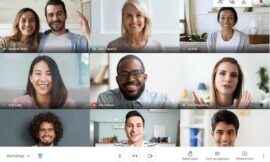Zoho Vault is a business-focused password manager that provides convenient monitoring tools for administrators in large organizations.
In this article, we walk you through how to set up and use Zoho Vault. We also answer some frequently asked questions about Zoho Vault and its feature set.
How to set up and use Zoho Vault
1. Deciding on a Zoho Vault subscription
Zoho Vault has a free version and three paid tiers. Its free version is good for basic use, as it offers unlimited password storage. However, useful features like password sharing and breached password alerts can only be accessed via a paid plan.
In our hands-on review, Zoho Vault received a score of 3.9 stars out of 5. Check out our full Zoho Vault review here.
Its premium subscriptions are divided into Zoho Vault Standard, Professional and Enterprise.
Figure A
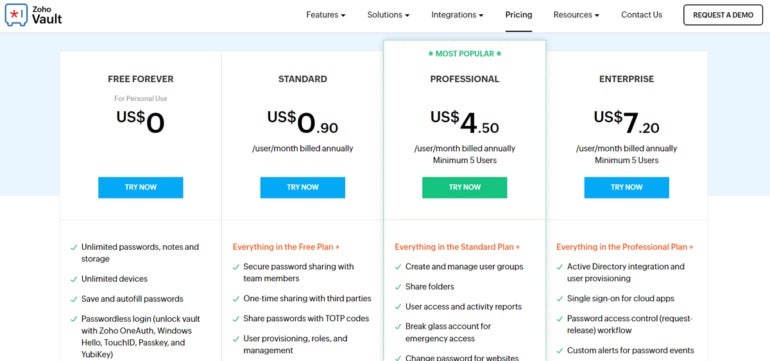
Here’s a brief summary of the differences between the three:
- Standard – Includes password-sharing and role-based permissions.
- Professional – Standard features, shared folders, breached password alerts and emergency access.
- Enterprise – Professional features, SSO for cloud apps, SIEM integration, access control features, like time-limited access to passwords and a password request-release mechanism.
Fortunately, Zoho Vault provides access to 15-day free trials for all their plans. They also don’t require any credit or payment information to test out their software.
I highly recommend going for one of these 15-day free trials first and opting for the plan that fits your business’ size. To access a free trial, just click on one of the Try Now buttons on the subscription of your choice.
For this demonstration, I chose to free trial Zoho Vault’s Enterprise edition.
2. Installing and setting up Zoho Vault
Once you’ve chosen a plan, you’ll be asked to create a Zoho account. Note that this is different from the master password and account you’ll eventually make for your organization’s vault. With that, be sure to save your credentials for this Zoho Vault account.
After I created a Zoho account, it asked me whether my organization already had a Zoho Vault or not. I chose No. I was then redirected to the Account Creation page, where I was asked to input my organization’s name and master password.
Figure B
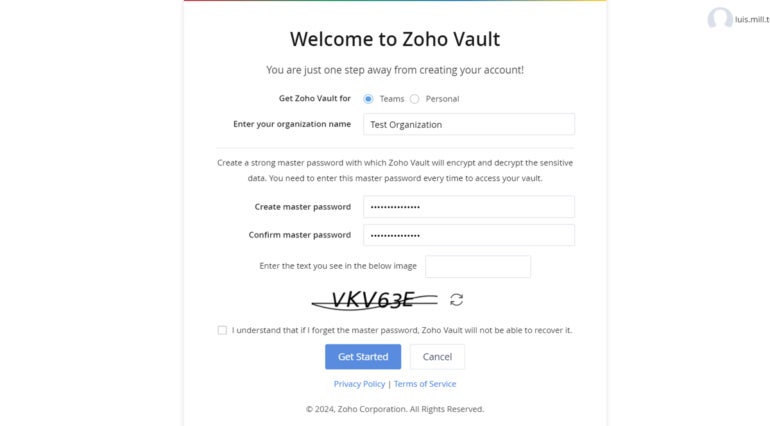
This is where I typed in my master password. This is technically the only password we need to write ourselves and serves as our main key to accessing the organization-wide vault. After filling out the necessary fields, I clicked Get Started and was redirected to the Zoho Vault main dashboard.
Once there, I received a welcome message from Zoho Vault and an invitation to take a short product tour.
Figure C
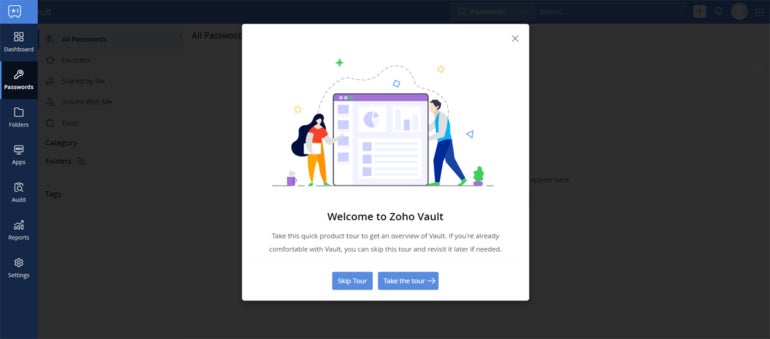
I recommend taking the brief tour, as it introduces you to some of the menus and important buttons within the app itself. After the tour, I was introduced to a blank Zoho Vault dashboard.
Figure D
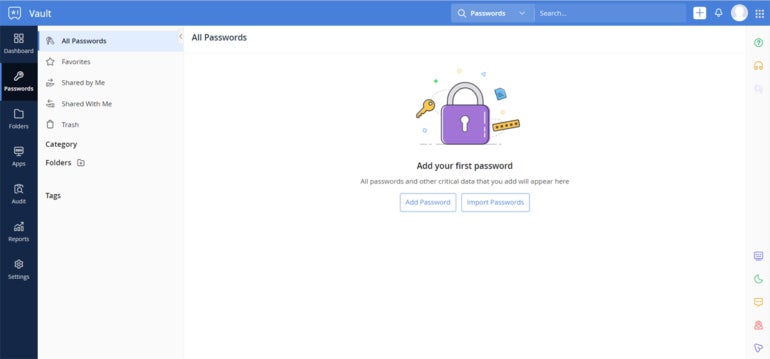
While the password manager itself will work as advertised, I highly recommend also downloading Zoho Vault’s browser extension. This makes saving and auto filling passwords on websites much easier, as you can access Zoho Vault right from your browser.
Figure E
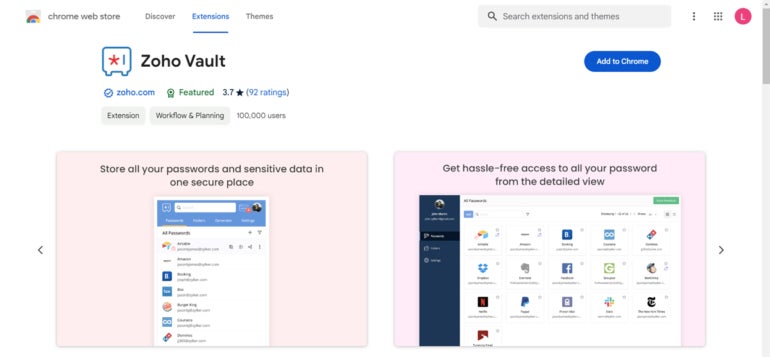
As a Chrome user myself, I went ahead and downloaded Zoho Vault on the Chrome Web Store. Zoho Vault is also available on Safari, Firefox, Edge, Vivaldi, Brave, Opera and Ulaa.
Once I got the browser extension installed, I was ready to save my first login with Zoho Vault.
3. Saving your first login with Zoho Vault
The best way to learn how to save account logins with Zoho Vault is by creating an actual account. To demonstrate this, I created a new account on Amazon.
On Amazon’s account creation page, the Zoho Vault logo appeared in the password field.
Figure F
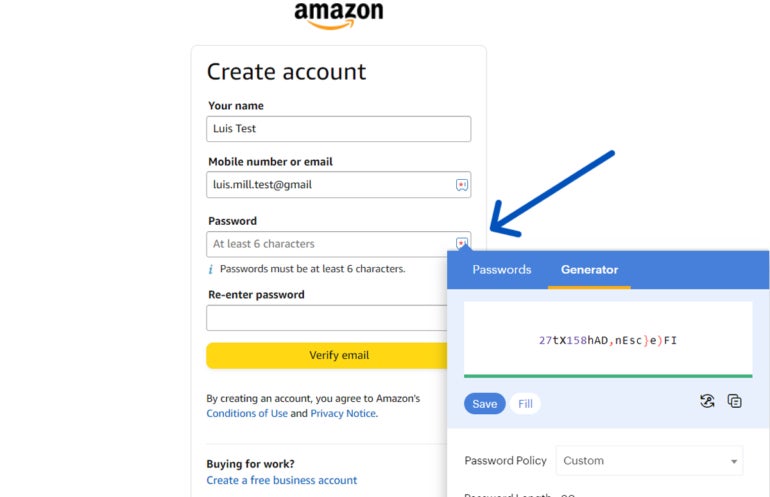
When I clicked on the logo, Zoho Vault’s password generator popped up.
Figure G
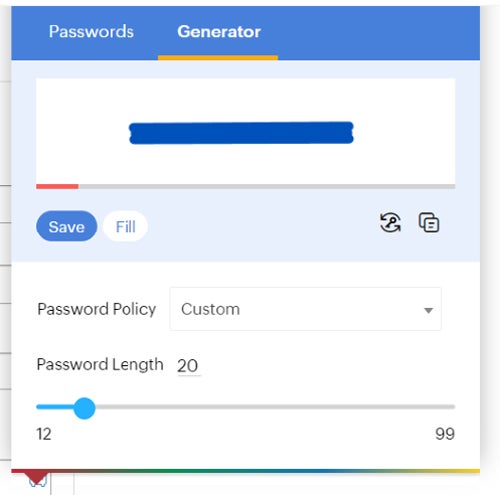
Zoho’s password generator lets you generate a random password of up to 99 characters and a minimum of 12. You can also set it to follow either a Moderate, Less Strict, Strong or Custom password policy or strength. In this case, I chose Custom and set it to my preferred settings.
I clicked Save and was redirected to the main Zoho Vault web portal. I was prompted to double check the details of my new Amazon account and clicked Save for the final time.
Figure H
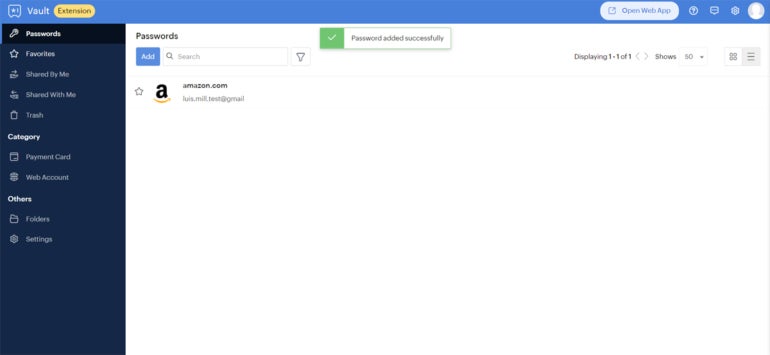
At this point, the new Amazon account I created can now be found on the main Zoho Vault dashboard.
Zoho Vault frequently asked questions (FAQs)
Is Zoho Vault free?
Yes, Zoho Vault has a free version on top of its paid plans. Its free version allows for unlimited password storage and access to unlimited passwords. You also get their password generator, saving and auto filling passwords and the security dashboard.
With the free version, you lose out on more advanced features such as password sharing, cloud backup, shared folders, Emergency access and Google Workspace and Microsoft 365 integration, which you can only find in a paid Zoho Vault subscription.
Priority customer support, which includes email, phone and remote assistance, is also only available in paid plans. Free Zoho Vault users only get basic email support.
What if Zoho Vault isn’t working?
If you encounter any issues with Zoho Vault, you can visit their official Help page, which contains their extensive knowledge base articles.
For more complex issues, you can submit an online form through their official Contact Us page. You can also send a support email or make a call to one of their support numbers.
Right now, they have numbers for the United States, India, the United Kingdom and Australia and are available 24 hours a day, five days a week.
What operating systems does Zoho Vault support?
Zoho Vault is available for Windows, MacOS and Linux. It also has an official mobile application on iOS and Android.
For browsers, Zoho Vault supports Chrome, Edge, Firefox, Safari, Vivaldi, Brave and Opera.
How do I use Zoho Vault in Chrome?
You can use Zoho Vault in Chrome by downloading the official browser extension from the Chrome Web Store. From there, you can pin it on your Chrome toolbar and easily access your saved logins and the Zoho Vault password generator.
I highly recommend downloading the browser extension and using it in tandem with the Zoho Vault web portal.
What multifactor authentication (MFA) options does Zoho Vault offer?
Zoho Vault offers passwordless logins like YubiKey, Passkeys, Windows Hello and TouchID. It also has its own ZohoOneAuth MFA app as a second factor option.
For paid users, they have access to Microsoft 365 and Google Workspace authentication. Zoho Vault Enterprise users also have access to AD/LDAP, Azure AD and SAML 2.0 authentication.
What we think of Zoho Vault
In our full review, Zoho Vault received a rating of 3.9 out of 5 stars. We highlighted its business-oriented features, such as its reporting capabilities and security dashboard.
While we did find that Zoho Vault could improve its handling of unencrypted user data, its generous 15-day free trial for all its plans and manager-centric features make it at least worth a try. This is especially true if you’re a manager in a larger organization or business.
If you want to learn more, read our full Zoho Vault review.
Source of Article