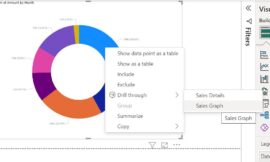Google has refreshed the Gmail UI, and Jack Wallen finds it to be an improvement over the previous interaction, one that’s cleaner while maintaining a high level of usability.

I like a clean UI. I’d go so far as to say I prefer minimal interfaces over those that include every button, option and feature front and center. The interfaces I gravitate toward tend to be fairly spartan, while still allowing me to get my work done efficiently.
So, when I saw my Gmail account was ready for the new UI, I jumped on the chance to check it out. The second it loaded, I breathed a sigh of relief, as the Google designers and developers opted to go the clean route while keeping everything familiar and easily accessible. This new UI offers subtle color scheme changes, but not so subtle (yet still minimal) changes to the layout.
SEE: Hiring Kit: Cloud Engineer (TechRepublic Premium)
The big shift in Gmail is quicker access to Mail, Chat, Spaces and Meet. Google is placing the focus on the various services that seamlessly integrate with Gmail. This also places the web-based Gmail client better in line with the mobile client.
If you use the mobile Gmail client, you would have noticed (this past year) that the interface migrated the Mail, Chat, Spaces and Meet launchers to the bottom of the app (Figure A).
Figure A

What Google has done for the web-based UI is create a new left sidebar that includes launchers for Mail, Chat, Spaces and Meet. What this also does is get rid of the Chat and Spaces panels that existed beneath the folders and labels panel and shifts the folders/labels panel to the right.
You can see (in Figure B), how this new layout is compared with the previous.
Figure B

If you click the three horizontal lines above the Mail icon, you can hide the folders/labels pane for an even cleaner look (Figure C).
Figure C

Given my penchant for minimalism, this new Gmail UI is the perfect mixture of spartan elements and productivity. I love that I have quick access to the Gmail-integrated services and can hide the elements I only need on occasion.
But what if you don’t like the new Gmail view? Well, Google made it easy for you to go back to the original view. To do that, click the gear icon in the upper right corner and then click Go Back to the Original Gmail View (Figure D).
Figure D

However, if you prefer your interfaces clean, you will greatly appreciate this new UI.
How to get the new Gmail UI
Google is rolling out the new UI to Gmail users slowly. If you log into your Gmail account, you might have to hit F5 to refresh the window. If, after a refresh, you don’t see the new interface, you’ll have to wait until it reaches your account. The rollout began on Feb. 28, 2022, and there’s no indication if Google will allow the reversion to the previous interface as a permanent option.
For those who have grown accustomed to the current Gmail interface, fear not as the new take isn’t far off from what you’ve been using. It’s a subtle shift toward a cleaner UI that feels more in harmony with the mobile version of the service.
Subscribe to TechRepublic’s How To Make Tech Work on YouTube for all the latest tech advice for business pros from Jack Wallen.
Source of Article