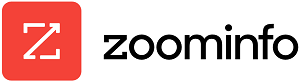With macOS Ventura, you can correct or recall an iMessage that shouldn’t have been sent in the first place.

Have you ever sent a text that contained an embarrassing error or got directed to the wrong person? Those types of mistakes used to be frustrating because there was no easy way to fix them. With macOS Ventura, you now have better control over a text to correct certain glitches. You can edit a sent text to correct typos or other mistakes, and you can unsend text messages that you didn’t necessarily want to send or were sent to the wrong person.
For this to work, your Mac must be running macOS Ventura or higher. To update a previous version, click the Apple icon, select About This Mac, and then click the button for Software Update. Click the Upgrade Now button to install the update.
The new messaging features support only texts sent via iMessage and not those using SMS or MMS. You also have only 15 minutes to edit or unsend a sent message before the opportunity expires, so you’ll need to be quick about it.
SEE: iCloud vs. OneDrive: Which is best for Mac, iPad and iPhone users? (free PDF) (TechRepublic)
Your recipients must be running macOS Ventura or higher, iOS 16 or higher, or iPadOS 16.1 or higher. If you edit a text sent to anyone with one of these OS versions, the corrected text will replace the initial one. If you unsend a text to someone with any of these versions, the initial text will simply disappear.
If the recipient has an older version of macOS, iOS or iPadOS, and you edit a sent text, that person will receive a new message with the corrected text rather than an edited message. And if you unsend a message to someone with an older version of the OS, the original message remains in the conversation.
Edit a sent text on macOS
To try editing a sent text, open the Messages app. Choose an existing conversation with a recipient or create a new text message. Type the message and purposely make a typo or other mistake. Then send the message (Figure A).
Figure A

Review the message you just sent and notice that you made a typo. Press Ctrl and then click the message. From the pop-up menu, choose Edit (Figure B).
Figure B

Correct the mistake and then send the new text (Figure C).
Figure C

The original message received by the recipient is removed and replaced by the corrected version. Ideally, you want to fix your mistake quickly enough so that the recipient hasn’t yet read the initial text. But even if the text has been read, it will be replaced by the corrected version.
Unsend a text on macOS
Maybe you’ve sent a text to the wrong person or you want to recall the message for other reasons. To test this, send a text to someone. Then Ctrl click on the message and choose Undo Send (Figure D).
Figure D

The message vanishes on your end and on your recipient’s end as well (Figure E).
Figure E

Looking for more information on the Mac? TechRepublic can “Mac” it happen with these recent articles on the top five problem-solving apps, running Microsoft Edge on a Mac and how to share your screen in Google Meet for macOS.
Source of Article