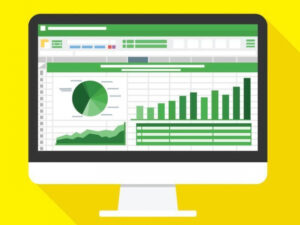Apple Watch owners can choose from a variety of faces: Ones built into the Watch app as well as ones that are available from third parties. Choosing the right face depends not only on your personal tastes but on your professional life.
To help with your business tasks and related activities, an Apple Watch face that delivers useful information at a glance can be an asset. If you just need the time and no other distractions, you can choose a simple face such as California, Simple, Typograph or Numerals. If you deal with people and projects around the world, the GMT and World Time faces display the time in different zones.
SEE: iCloud vs. OneDrive: Which is best for Mac, iPad and iPhone users? (free PDF) (TechRepublic)
If you need to see different types of information or tap into various Apple Watch tools, the Count Up, Modular and Infograph faces allow you to add a range of data. And if you need an occasional stress break, the Breathe face can aid you with a minute of deep breathing, while the Kaleidoscope face will display a soothing image on your screen.
With watchOS 7 released in 2020, Apple opened up its smartwatch to support faces from third parties. That means you can download apps from the App Store that offer galleries of different faces. Note that watchOS 7 requires an Apple Watch Series 3 or higher or an Apple Watch SE.
Jump to:
How to add a new face to your Apple Watch
To add Apple Watch faces from the iPhone Watch app, tap the icon at the bottom for Face Gallery. Here, you’ll find all of the latest Apple Watch faces as well as those Apple has unveiled in the past. Swipe down and across the gallery and tap a face you like.
Depending on the face, you can usually tweak it by changing the color and style. You can also add complications to display specific pieces of information such as the date, weather, calculator, elevation, heart rate, mail, reminders and voice memos. You can even add complications from third-party apps as well. When you’re done, tap the Add button to add it to your Apple Watch. The face you added then appears in the My Faces list in the Watch app and on your Apple Watch itself (Figure A).
Figure A

You can also customize a face directly from the watch. To do this, press down on the face until it shrinks in size and an Edit button appears. Tap the Edit button. Turn the Digital Crown to choose a different color or style. Swipe the face to the left to see the Complications screen. Tap a specific complication and then turn the Digital Crown to change it (Figure B).
Figure B

Simple Apple Watch faces
Certain Apple Watch faces offer visuals, animations and other bells and whistles, but sometimes simplicity is best. If you’re looking just for a watch face where you can easily see the time at a glance, here are a few to consider.
California
The California face offers a clean look with a traditional analog time display with numerals in Arabic, Roman or other styles. The Simple style serves up a clean, basic, analog display. And the Typograph style displays large numerals so you can easily see them.
Numerals
But for a truly simple Apple Watch face, the Numerals displays a single bold number for the current time with three hands to indicate hours, minutes, and seconds. To set this up, scroll down the Face Gallery in the Watch app on your iPhone until you see the face for Numerals. Choose the color and style you prefer. This face offers just one complication that you can customize to see today’s date, the weather, reminders or other information. When ready, tap Add to add it as your current Apple Watch face (Figure C).
Figure C

Time zone faces
If you deal with colleagues, customers or other people around the world, knowing the time in different countries and regions can certainly be helpful.
GMT
The GMT face displays your local time in the inner part of the dial and the time for a different zone in the outer part of the dial. To set the different time zone, tap the watch face and turn the Digital Crown until you find the zone you want to view. Tap the checkmark. Now the outer ring will show you the time in that region.
World Time
But watchOS 8 offers a face known as World Time, which can reveal the time in all 24 zones around the world.
First, make sure you’re running the latest version of watchOS. Next, open the Face Gallery on your iPhone’s Watch app. The World Time appears at the top of the screen under New Watch Faces and toward the bottom of the screen as part of the alphabetical list. Choose the color and style you wish to apply to the face. You can also customize any of the four complications that appear at the four corners. Tap Add. The World Time appears among your displayed Apple Watch faces.
The inner dial shows you the time in your current zone with an analog or digital display. The outer dial shows the time in each zone around the world in military, or 24-hour time (Figure D).
Figure D

Busy watch faces
Maybe you need to see a lot of information such as the weather, temperature, elevation, mail, reminders or stock activity. Or perhaps you want to be able to easily use certain tools on the Apple Watch such as the calculator, camera remote, compass, stopwatch, timer or voice recorder. In those cases, you need an Apple Watch face that can display multiple details.
Infograph
The Count Up, GMT, Modular faces let you add up to five different complications. The California face can sport seven different complications. But the Infograph face has them all beat by allowing a whopping eight different complications to supplement the time and date.
From the Face Gallery in the phone app, swipe down to and tap the Infograph face. Choose your favorite color. Then tap each of the complications to select the information you want to see. Add the face. The different complications appear in the four corners of the face as well as in a series of small dials in the center (Figure E).
Figure E

Relaxing faces
Sometimes you just need to unwind from the daily grind. For that, you can turn to watch faces that encourage you to relax.
Breathe
The Breathe face offers quick access to the Breathe app, which helps you breathe in and out for a short duration as a way to calm yourself. The Artist face displays a gentle drawing of a face, which you can tap to transform it into a different image. And the Fire and Water face displays a changing animated image of fire and water interacting with each other to create a peaceful effect.
Kaleidoscope
But one particularly relaxing Apple Watch face is Kaleidoscope, which displays a series of slowly moving kaleidoscopic images soothing to watch. From the Face Gallery in the Watch app, tap the Kaleidoscope face. Choose the image you wish to see. You can even add one of your own photos. Select a style and add complications if you wish. Add the face and watch the image change when you need a break from the daily grind (Figure F).
Figure F

Finally, to find Apple Watch faces and Apple Watch face apps from third parties, open the App Store, either on your iPhone or directly on your Apple Watch. Search for the term “watch faces,” and you’ll find several apps, some paid and some free, that offer their own faces for your Apple Watch.
Source of Article