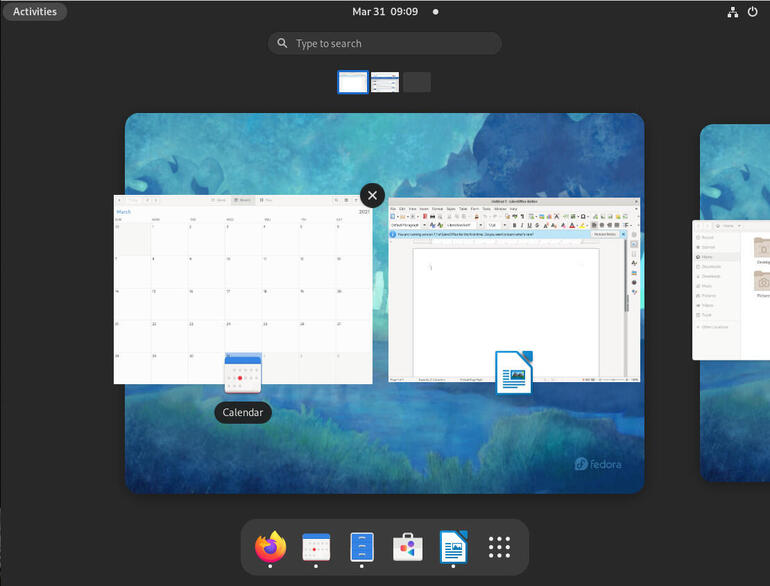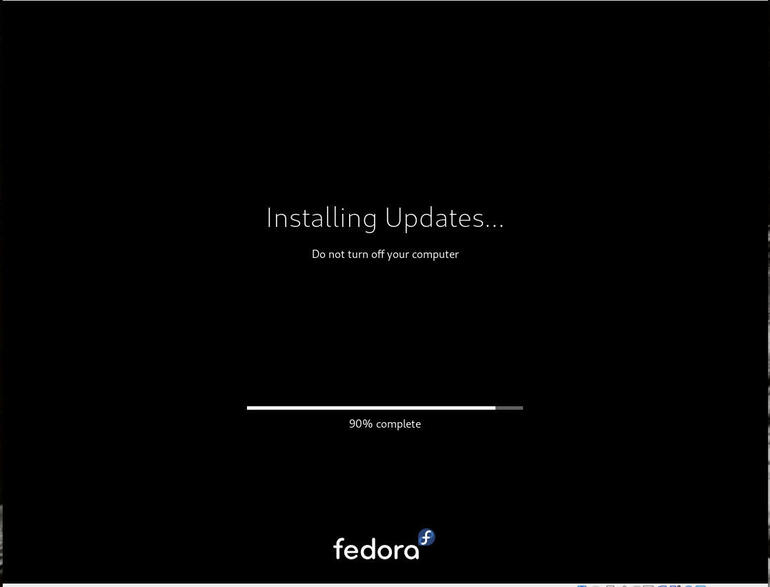Fedora 34 beta is out. Find out why Jack Wallen calls it a game-changer.
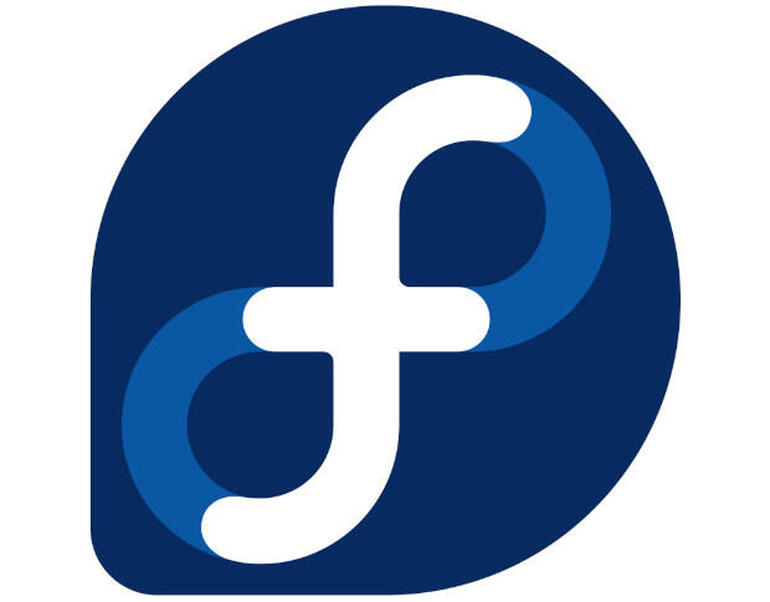
Image: Fedora
Fedora is an odd bird these days–not in what it delivers, but where it sits in the Red Hat family tree. It’s almost an outcast; a desktop in a world of servers. With RHEL and CentOS draining the marketing coffers dry, Fedora never seems to get the love it deserves from Red Hat. That’s especially disappointing when a new release comes out (even in beta) that is as good as Fedora 34. By all measure, the upcoming release of Fedora 34 should have its business parent salivating at the thought of not only one of the more solid releases to date but one of the first releases to get GNOME 40.
That’s what really matters at this point. Truthfully, all Linux distributions are based on the same kernel that we’ve all come to know and love for its reliability, stability and security. Although each distribution might release with a different version of the kernel, it’s all a variation of the same thing. Couple that with hardware support that can stand up to almost every operating system on the planet and everything under the hood fades into the shadows of “just works.”
The real stars of the desktop show are the package managers and the desktop environments. Fedora 34 shines on both accounts, with a caveat. If we’re being honest, Fedora 34 is all about the number 40.
GNOME, that is.
SEE: Linux file and directory management commands (TechRepublic Premium)
I’ve already covered what’s new in GNOME 40 and why this upcoming release should make lovers of productivity and efficiency quite happy–read GNOME 40 takes a few bold steps to improve the desktop–so I’m not going to rehash all of the new and shiny bits you’ll find in GNOME.
I will say this, however: The developers have done a remarkable job of taking what could be considered an insignificant tweak and turning it into a real game-changer for GNOME users. The horizontal workflow makes everything so much easier to work with. Using the GNOME Activities Overview makes perfect sense now. After using it for a while, it’s hard to believe it’s taken this long to make a change that should be obvious to everyone.
One of the best changes to the workflow is the ability to open the Activities Overview and drag any application from your favorites into whatever workspace you want. Instead of opening an application to the first workspace, and then having to drag it to the workspace in question, you simply click and drag the favorite icon to the desktop destination (Figure A).
Figure A
Dragging applications from the Favorites to your desktop of choice is now possible.
The desktop environment isn’t the only shiny new thing in Fedora 34. There’s one change that’s been a long time coming, one that so many have argued for over the years.
Hello, Pipewire
As of Fedora 34, Pipewire has taken over as the sound daemon. This should be a very welcome change for anyone that has struggled with Pulse Audio over the years. I, for one, have had to endure numerous Pulse Audio problems. As someone who records audiobooks, hosts several podcasts, and consumes a lot of media, Pulse Audio has been quite the headache. For instance, take the number of times I’ve had podcasts ruined because the Pulse Audio daemon was trampled by a browser tab that had the audio muted. Incapable of walking and chewing gum at the same time, Pulse Audio would pitch down my audio, while leaving the audio of the person I was interviewing unchanged. Although I’d love to have such a deep voice, it was far from natural sounding and it was all Pulse Audio’s fault.
The shift to Pipewire is a welcome change.
What is Pipewire? It’s a sound daemon used to manage and mix audio streams. Unlike Pulse Audio, there’s more flexibility and better performance. On top of that (and one of the main reasons Red Hat made the switch) is that Pipewire is more capable of working with containers, professional mixing hardware, Flatpak and Wayland. The only caveat to using Pipewire is that you won’t be able to test it within VirtualBox, as the open source virtual machine manager does not yet support the new sound daemon.
Speaking of Wayland… .
Wayland gets a cloud boost
One of the more exciting features in the Wayland graphics stack is headless display support, which makes it possible for cloud servers to run a desktop that can be accessed remotely. Imagine being able to deploy Fedora 34 to your cloud host and then being able to access that desktop remotely.
On top of that, Wayland also received support for accelerated 3D graphics on Nvidia GPUs.
Getting serious with touchpads
Fedora 34 is rumored to have much better touchpad support. Out of the box, touchpads should include support for three-finger horizontal and vertical swiping. Unfortunately, in my setup (running Fedora 34 through a VirtualBox VM with a Logitech trackpad), it did not work. Although the touchpad does function, it only functions as a standard pointing device and doesn’t include multi-gesture support. I should be able to swipe up with three fingers to open the Activities Overview and then swipe either left or right (again, with three fingers) to switch workspaces.
Fortunately, after a bit of quick troubleshooting (enabling the Logitech USB receiver for the VirtualBox VM), the magic of the touchpad was born and I could use three-finger swipes. That it was not enabled is not a fault of Fedora 34, it was simply an oversight on my part.
This is a game-changer for those who work with a trackpad. Being able to call up the Activities Overview, and switch workspaces with gestures, makes using GNOME 40 even more efficient. The fact that it’s available out of the box is a big step forward for Linux.
Kudos to the Fedora 34/GNOME developers for making this work.
That darned caveat
Never let it be said that I’ve become some Pollyanna about any given Linux distribution. As much as I’ve enjoyed the evolution of Fedora, there’s one aspect that’s bothered me for some time–this isn’t something new to Fedora 34. Every so often, there’ll be an upgrade that comes through that cannot be applied until a reboot. I’m not talking about an update to a kernel, which requires a reboot for the changes to take effect. What I’m talking about is the actual update process not running until you reboot the system. It’s not until the reboot process starts that the upgrade occurs (Figure B).
Figure B
Fedora 34 in the middle of a reboot/upgrade.
I’m not a fan of this–it’s too Windows-like. What happens if something goes wrong during the upgrade? How does one fix those kinds of issues? What if the system becomes unbootable? One of the selling points of Linux is that it’s not Windows and doesn’t handle upgrades in the same fashion. That Fedora has decided to shirk that notion is a bit disconcerting.
34th time’s the charm
It’s been a long time since I’ve even remotely considered Fedora as a daily driver for the desktop, but the 34th iteration changes that. With a perfect storm of improvements, Fedora is now a desktop distribution I would gladly recommend to nearly anyone as a go-to operating system for daily usage.
It really is that good.
If you’d like to download the beta version of Fedora 34, you’ll find it here. Either install it on a spare laptop or desktop or spin up a virtual machine. Either way you go, make sure you test out the latest from Fedora. You might find yourself distro-hopping to this new release–you’ve been warned.
Subscribe to TechRepublic’s How To Make Tech Work on YouTube for all the latest tech advice for business pros from Jack Wallen.
Also see
Source of Article