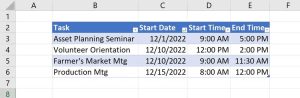Connecting ONLYOFFICE Desktop Editors to a Nextcloud Hub on-premises cloud deployment is much easier than you think.

Image: Jack Wallen
If you have deployed the latest iteration of Nextcloud, then you have an outstanding (nearly) drop-in replacement for Google Drive/Docs and Office 365. Along with the usual cloud bits and pieces, Nextcloud Hub includes the ONLYOFFICE suite of tools, so you and your employees have access to documents, spreadsheets, and presentations.
As an admin, there might be instances where you don’t want certain users logging directly in to the Nextcloud portal. Or maybe you have users who’d prefer a desktop app that allows them direct access to the ONLYOFFICE instance within your Nextcloud cloud server.
Either way, it’s not only possible it’s easy.
Let me show you how.
SEE: How to install Nextcloud 18 on Ubuntu Server (TechRepublic)
What you’ll need
-
A running instance of Nextcloud Hub (aka Nextcloud 18)
-
ONLYOFFICE Desktop Editors installed on one or more desktops within your LAN
-
A Nextcloud admin account
Your Nextcloud instance doesn’t have to be installed on your LAN, but I’m assuming you have deployed this to be an on-premises cloud server, so we’ll go from that angle.
How to locate the Nextcloud address
In order to connect the ONLYOFFICE Desktop Editors, you must locate a specific address. To locate this address, you must log in to Nextcloud as the admin user. Once you’ve done that, click your profile icon in the upper-right corner and select Settings from the drop-down. In the resulting window, click ONLYOFFICE, under the Administration menu.
You will then be presented with the Document Editing Service Address (Figure A). Copy that address.
Figure A
” data-credit rel=”noopener noreferrer nofollow”>

The address required to connect the ONLYOFFICE editors.
How to connect ONLYOFFICE Desktop Editors
Open the installed ONLYOFFICE editor instance on one of the desktops and, from the main window, click Connect Now (Figure B).
Figure B
” data-credit rel=”noopener noreferrer nofollow”>

The connect link within the ONLYOFFICE editors main window.
In the resulting window, select Nextcloud from the drop-down and paste the copied Nextcloud address in the field below (Figure C).
Figure C
” data-credit rel=”noopener noreferrer nofollow”>

Connecting to your Nextcloud instance in the ONLYOFFICE editors.
Click Connect Now and you will then be presented with the user login prompt (Figure D).
Figure D
” data-credit rel=”noopener noreferrer nofollow”>

The Nextcloud user login window.
Once the user successfully authenticates, they’ll be presented with a new ONLYOFFICE editor tab, connected to their Nextcloud account (Figure E).
Figure E
” data-credit rel=”noopener noreferrer nofollow”>

Our ONLYOFFICE Desktop Editors application is now connected.
And that’s all there is to connecting the ONLYOFFICE editors application to your Nextcloud Hub on-premises cloud server. With this setup, your users have quick and easy access to the ONLYOFFICE portion of their Nextcloud account.
Also see
Source of Article