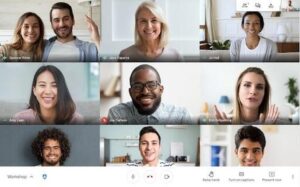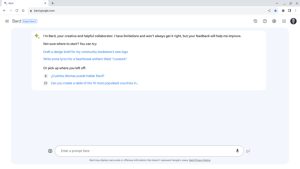If you’re looking for an alternative to Zoom, and your group teleconferencing needs are small, Google Duo allows groups to be added. Find out how, so you don’t have to always rely on Zoom.
Google Duo is a great alternative to Zoom for small video conversations. Most users assume it’s only a one-on-one affair–it’s not. In fact, you can create groups that house numerous, related contacts. Once you’ve created the group, you can then hold group video conferencing meetings with everyone in the group.
The one caveat is that the feature only works on the mobile app and not the browser-based version of Duo. If your preferences lean toward the browser, your best bet is then Google Meet. Why opt for the browser over the mobile Duo app?
When you have numerous people in a video chat on Duo, their video images can start to get pretty small, so limiting these groups to around four attendees (not including yourself) is a good idea. One less-than-obvious reason to opt for Duo is that, during periods where teleconferencing is at a peak, Duo won’t suffer so much from the weight of the added traffic.
So, how do you create a group?
Let me show you.
SEE: Top 100+ tips for telecommuters and managers (TechRepublic download)
How to create a group with Google Duo
- Open Duo on your smartphone and tap Create Group.
- In the resulting window, select the contacts to be included in the new group.
- Once you’ve added the necessary contacts, tap Done and then, when prompted, name your new group. Your new group will then appear under Groups in the Duo main window.
- Tap the entry and then tap Start to initiate the group video chat.
And that’s all there is to creating a group for video chats of more than just two people. It’s not the perfect solution for business teleconferencing, but when your group is small, and other tools aren’t working, Duo is a great alternative.
Also see

Image: Jack Wallen
Source of Article