After installing OTRS, it’s time to start adding groups and assigning permissions to make sure specific agents have the necessary access they need.

OTRS is a very powerful open-source ticketing help desk solution that any business would be smart to consider. I recently walked you through the installation of OTRS and now it’s time to dive in and start getting the system ready for work.
SEE: 40+ open source and Linux terms you need to know (TechRepublic Premium)
One of the first steps you’ll need to take is to populate OTRS with groups and assign the necessary permissions. The reason you’ll want to employ groups is that, as your business grows, you’ll wind up with more and more agents who work with the ticketing system. As that number grows, you’ll want an easier way to manage permissions.
In the OTRS system, every agent is assigned permissions which are:
- RO—read-only.
- MOVE_INTO—move tickets in a group/queue.
- CREATE—create tickets.
- NOTE—add notes to tickets.
- OWNER—set the owner of a ticket.
- PRIORITY—change a ticket priority.
- RW—full read/write access to tickets.
You might have agents (users) who only need to be able to view tickets, users who need to be able to view and move tickets, or users who need to be able to create, move and change the priority of tickets. And, of course, you might need users with full access to all features. Instead of setting those permissions on a per-user basis, you can create groups and then select which permissions will be assigned to each user.
We’re going to learn how to create a new group and then give users the necessary permissions within that group. It’s actually not that challenging (once you understand the whole permissions setup).
What you’ll need
To take care of this setup, you’ll need a running instance of OTRS and an admin user account. That’s it, let’s make some noise.
How to create a group and assign user permissions
Let’s create a group called Tier1 that requires the following permissions:
- CREATE
- NOTE
- PRIORITY
This group will not be allowed to move tickets from one queue to another, nor can they set the owner of a ticket.
To create this new group, log in to OTRS and click the Admin tab. Scroll down and click Groups (Figure A).
Figure A
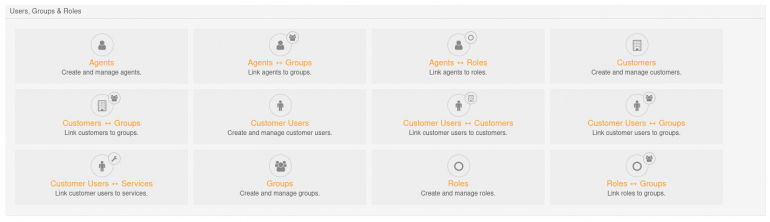
In the resulting page (Figure B), click Add Group (near the upper left corner).
Figure B
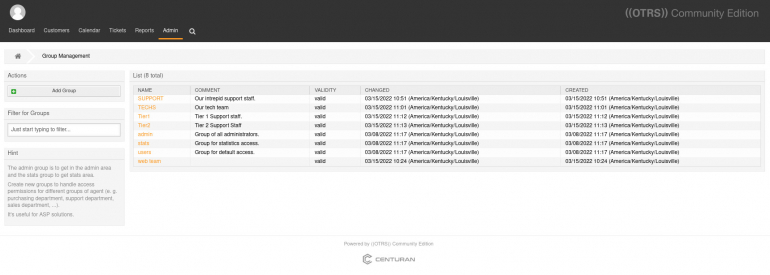
Give the new group a name, an optional comment, and click Save (Figure C).
Figure C
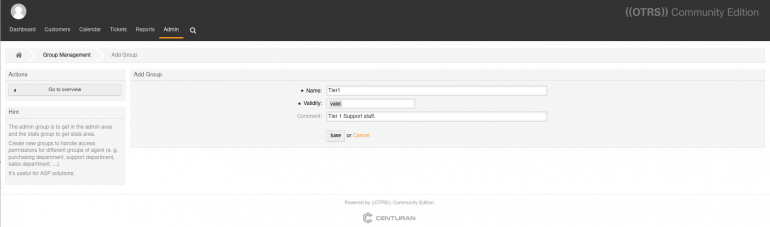
Click Save to save the new group. You will then see the permissions page for the new group (Figure D).
Figure D
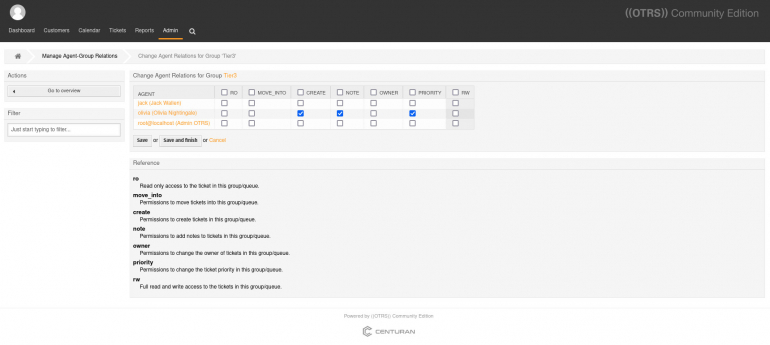
It’s very important to set the permissions here. If you do not, you’ll have to go through a few more steps to modify the permissions, and you can’t delete a group once it’s created. Remember, we want CREATE, NOTE and PRIORITY permissions for this group. In the permissions window, you’ll see all users listed (you’ll have more than my example). Let’s say you want to add user Olivia to this group with the necessary permissions. For that, click the checkboxes for CREATE, NOTE and PRIORITY. You’ll want to set the permissions for the group for every agent (user) that needs to belong to the group.
Once you’ve taken care of that, click Save, and the permissions are set for the group.
To better manage the Agent/Group relationships, go back to Admin and then click Agents <-> Groups. In that window (Figure E), you can click on any of the groups and then assign the necessary permissions in the same way you did when you first created the group.
Figure E
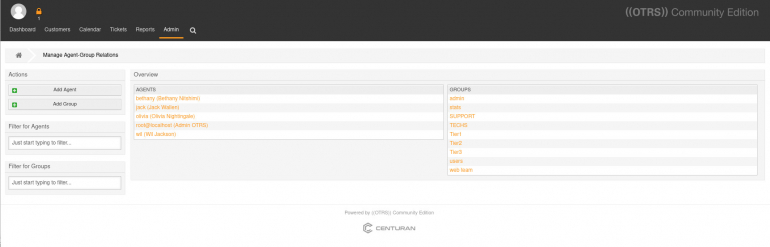 The Agents <-> Groups section makes it easy to manage group/agent permissions.
The Agents <-> Groups section makes it easy to manage group/agent permissions.After taking care of the user/groups/permissions, those users you’ve added to the group should now enjoy the specific permissions you’ve assigned them.
OTRS is a bit confusing to get up to speed on, but once you understand how it works, it can be a real asset to your trouble ticket workflow. How you’ve managed an Agents groups and permissions will define what they see when they log into the system and what they can do with the tickets that have been assigned to them.
Subscribe to TechRepublic’s How To Make Tech Work on YouTube for all the latest tech advice for business pros from Jack Wallen.
Source of Article



