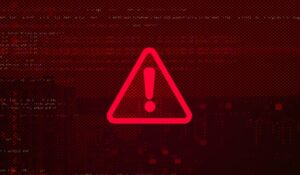Jack Wallen shows you how to create a team and add users in Portainer in a secure way.
Portainer is a great container management GUI that makes developing and managing your containers far easier. One feature that can come in very handy for larger organizations is Teams.
With Teams, you can create multiple teams, add users and then create containers with restricted access to only the teams who need to manage specific deployments. This feature not only helps you organize your workflow, but it can give you better control over the security of those deployments. Let’s find out how to create a team, add users and assign a team to a container.
- Log into Portainer, expand Users and click Teams in the left navigation.
- In the resulting window, type your new team’s name and click Create Team.
- Click the name of the new team you just created and then click Add Associated with any users you want to add to the team. You also must assign a team leader; otherwise, you cannot assign the team to a container.
- Give your users access to the environment by clicking Environments and then Groups.
- Click Manage Access, select which user or users should have access to the group and click Create Access.
- Click Environments, select the name of the environment you are working with and click Manage Access.
- Select either the users or the team you want to have access to the environment and click Create Access.
Now that your team is ready, let’s assign them to a new container.
- Click Home, select your environment and click Containers in the left navigation.
- Click Add Container and then Restricted. You should be able to select either the users or teams you want to give access to the new container.
Subscribe to TechRepublic’s How To Make Tech Work on YouTube for all the latest tech advice for business pros from Jack Wallen.
Source of Article