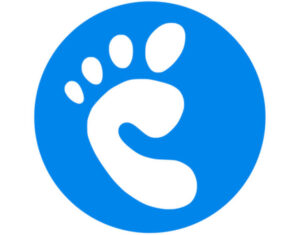Jack Wallen walks you through the steps to deploy a Node.js development environment on Ubuntu 22.04 with Node.js version 14.

Node.js is a very popular, open source back-end JavaScript runtime environment that is used for server-side development. Node.js makes it possible to execute JavaScript code outside of a web browser so you can design and build scalable applications.
I’m going to demonstrate how to deploy a Node.js development environment on the latest release of Ubuntu Server (v 22.04). Ubuntu does include a version of Node.js in the default repositories and although it is way out of date, it can still be used and is supported until 2025. However, let’s get the latest version installed — as of this writing, that would be 18.8.0.
SEE: Hiring kit: Python developer (TechRepublic Premium)
Once we have Node.js installed, we’ll deploy the Hello World application.
What you’ll need to deploy Node.js
To make this work, you’ll need a running instance of Ubuntu Linux, version 22.04 (Desktop or Server) and a user with sudo privileges. That’s it.
How to install Node.js version 18
Log in to your instance of Ubuntu, open a terminal window and add the necessary repository with the command:
curl -fsSL https://deb.nodesource.com/setup_18.x | sudo -E bash -
Once that’s taken care of, install Node.js with:
sudo apt-get install nodejs -y
In my instance, the installation errored out and even sudo apt-get install -f couldn’t fix the problem. To solve the issue, I had to resort to dpkg and force the installation with the command:
sudo dpkg --force-all -i /var/cache/apt/archives/nodejs_18.8.0-deb-1nodesource1_amd64.deb
You will want to check the /var/cache/apt/archives/ directory to see which .deb file for Node.js was downloaded and edit the installation command to suit.
Once Node.js is installed, add a few additional packages with:
sudo apt-get install gcc g++ make
Next, you’ll want to install yarn with the following commands:
curl -sL https://dl.yarnpkg.com/debian/pubkey.gpg | gpg --dearmor | sudo tee /usr/share/keyrings/yarnkey.gpg >/dev/nullecho "deb [signed-by=/usr/share/keyrings/yarnkey.gpg] https://dl.yarnpkg.com/debian stable main" | sudo tee /etc/apt/sources.list.d/yarn.listsudo apt-get update && sudo apt-get install yarn
Verify the Node.js installation with the command:
node -v
You should see something like this printed out:
v18.8.0
How to create your first application
Let’s create a Hello World application. Create a new directory with the command:
mkdir ~/nodetest
Change into that directory:
cd ~/nodetest
Create the .js file with the command:
nano helloworld.js
In that file, we’ll paste the code for our Hello World application that looks like this:
//Load the required HTTP moduleconst http = require("http");const hostname = '127.0.0.1';const port = 3000;
//Create an HTTP server that listens on port 3000const server = http.createServer((req, res) => {
//Set the response HTTP header with HTTP status and Content typeres.statusCode = 200;res.setHeader('Content-Type', 'text/plain');res.end('Hello TechRepublic\n');});
//listen for requests on port 3000, and as a callback function have the port listened on loggedserver.listen(port, hostname, () => {console.log(`Server running at http://${hostname}:${port}/`);});
You can change the const hostname to the IP address of your hosting machine if need be. Save and close the file.
How to view the Hello World app
Open a web browser and point it to http://SERVER:3000, where SERVER is the IP address of the hosting server. You should see, printed in the web browser, “Hello TechRepublic.”
You can then close the web browser tab and then shut down the app with the Ctrl+C keyboard shortcut. And that’s all there is to installing the latest version of Node.js and running the Hello World application on Ubuntu Linux 22.04.
Subscribe to TechRepublic’s How To Make Tech Work on YouTube for all the latest tech advice for business pros from Jack Wallen.
Source of Article