If you’re looking to speed up Firefox page renders, Jack Wallen shows you how to enable the new composite engine, WebRender.

Image: Mozilla
WebRender has been in the works for some time now. Built as a GPU-based 2D rendering engine written in Rust, the purpose of WebRender is to make the rendering of pages both faster and smoother. Although that feature has been in the planning for a while, it has yet to be rolled out full scale.
If you’re using version 67 or newer of Firefox (which you should be, as that’s a fairly old version of the browser), you can enable this rendering engine. Surprisingly enough, even using version 78.0.2 on Linux, macOS, and Windows or the Nightly version on Linux shows that WebRender is not enabled by default.
Once I enabled the feature, I did see noticeably faster page renders. So even though WebRender isn’t quite ready for mass adoption, it is already showing serious promise and stability.
So how do you enable this feature to enjoy faster and smoother page renders? Let me show you.
SEE: Hiring kit: Network administrator (TechRepublic Premium)
What you’ll need
In order to enable WebRender you’ll need a recent release of the Firefox web browser on any desktop or laptop platform.
How to enable WebRender
Open your Firefox web browser. In the address bar type:
about:config
You’ll be warned that there are risks looming ahead (Figure A).
Figure A
” data-credit rel=”noopener noreferrer nofollow”>

You’ve been thoroughly warned of the risks.
Click Accept The Risk And Continue. In the resulting window, type the following in the search bar (Figure B):
gfx.webrender.all
Figure B
” data-credit rel=”noopener noreferrer nofollow”>

The about:config main window.
You should immediately see the gfx.webrender.all entry appear (Figure C).
Figure C
” data-credit rel=”noopener noreferrer nofollow”>

The gfx.webrender.all entry in about:config.
Click the right- and left-pointing arrows to the far right of the entry to toggle gfx.webrender.all from false to true. Once you see true in the center, close and restart Firefox. When Firefox reopens, type the following in the address bar:
about:support
Hit Enter on your keyboard and, when the page loads, scroll down to the Graphics section. You should see Compositing listed as WebRender (Figure D).
Figure D
” data-credit rel=”noopener noreferrer nofollow”>
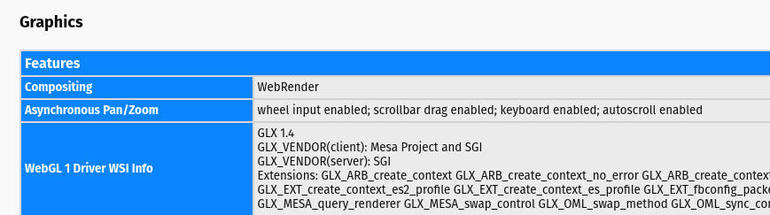
We’ve successfully switched from the basic compositing engine to WebRender.
I was able to enable WebRender for both Linux and macOS versions of Firefox. On Windows 10, however, I was not. Even though about:config showed WebRender was enabled, about:support still listed the Compositing engine as basic. This could simply be because my Windows 10 instance was running as a VirtualBox VM. Interestingly enough, however, an instance of Ubuntu Linux running as a VirtualBox VM did accept the changes, so your mileage may vary.
And that’s all there is to enabling the Mozilla WebRender compositing engine on Firefox. Make this so and see if your page render times are able to reach warp speed.
Also see
Source of Article



