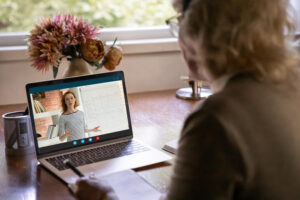If you ever find yourself in a situation where you fear someone might try to steal your Pixel phone, you should consider enabling lockdown mode. Jack Wallen explains.

I know people who are constantly losing their phones. It’s almost a daily ritual of “Have you seen my phone?” When it inevitably happens, I do try to warn them of the consequences of those phones getting in the wrong hands.
SEE: Password breach: Why pop culture and passwords don’t mix (free PDF) (TechRepublic)
Sure, whoever finds the device would have to get past the security features, and hopefully, you’ve taken advantage of that by locking your device with a PIN, password, pattern or biometrics.
But here’s the thing (and I shudder to mention it), what if you find yourself in a situation where you believe someone might have targeted your phone and you fear they might try and take it from you? You certainly don’t want to make it easy for them to access your data. Well, Google considered that possibility with its Pixel devices and made it such that anyone can quickly enter their phone into lockdown mode, which shuts down all unlocking methods except for PINs, passwords and patterns. That means someone couldn’t take your phone and forcibly use your fingerprint or face to unlock the device.
This is certainly not a situation you never want to find yourself in, but on the off-chance you do, you’ll be at least relieved you’ve prevented that person from easily accessing your device.
I’m going to show you how to enable and disable lockdown mode on your Pixel phone.
What you’ll need
The only thing you’ll need to use lockdown mode is a Pixel phone. This feature is available (at least) going back to the Pixel 4 (I no longer have my Pixel 2 or 3, so I cannot verify those devices).
That’s it. Let’s lock those phones down.
How to use lockdown mode
With your device locked, press and hold the Power button until a popup window appears (Figure A).
Figure A

Tap Lockdown and you’ll be returned to the lock screen. At this point, the only way you can unlock your phone is by using a PIN, password or pattern. Neither face nor fingerprint biometrics will work. In fact, when you go to unlock your phone (on a Pixel 6 or Pixel 6 Pro), you’ll notice the fingerprint scanner icon has now changed to a lock icon.
Figure B

That’s how you enable lockdown mode. How do you disable it? The next time you unlock your device via PIN, password, or pattern, lockdown mode will be disabled and you can access your device with biometrics.
And that’s all there is to using lockdown mode. I hope you never have to make use of this security feature, but should you need it, at least you know it’s there.
Subscribe to TechRepublic’s How To Make Tech Work on YouTube for all the latest tech advice for business pros from Jack Wallen.
Source of Article