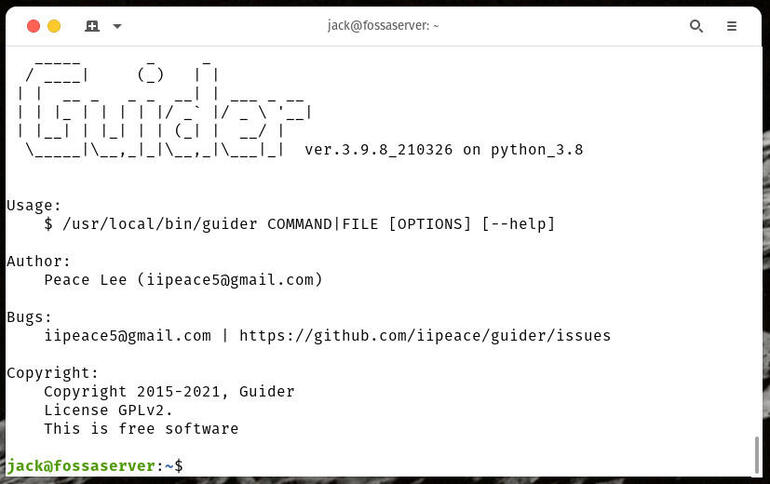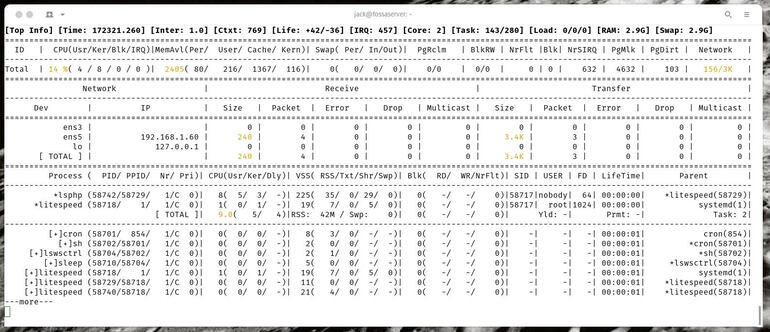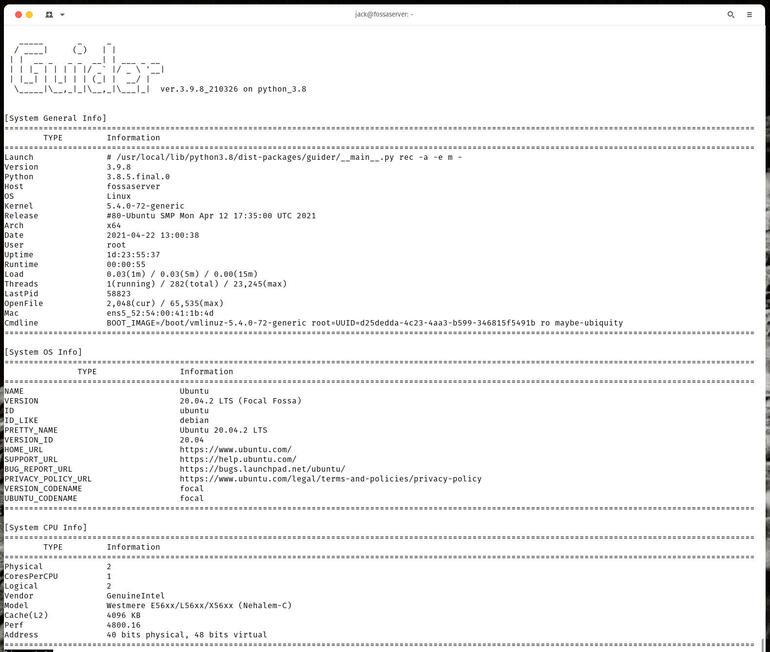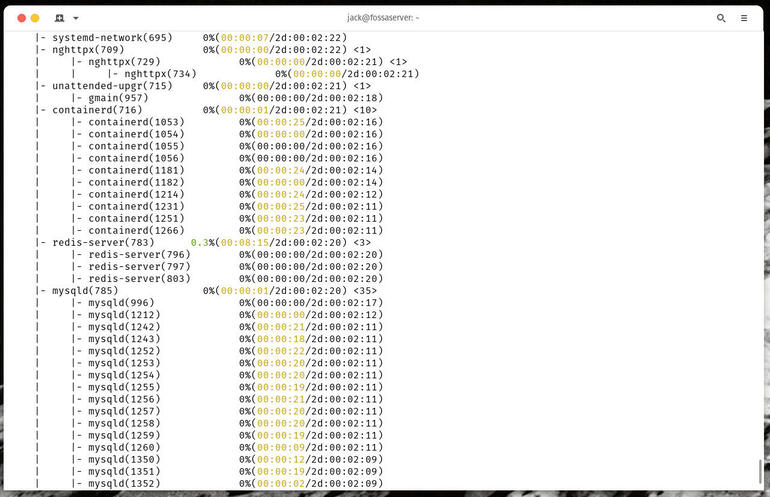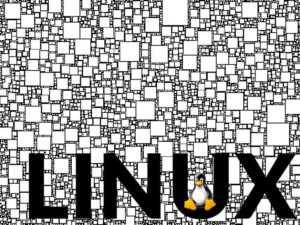Jack Wallen introduces you to a tool that will help you to better troubleshoot network issues on Linux servers.

Image: Getty Images/iStockphoto
When you have numerous Linux servers in your data center, you need to be able to efficiently (and effectively) gather data. Said data will probably require the inclusion of network data. This is especially so when something is going awry on your network.
What do you do? Fortunately, this is Linux, so there are plenty of options. One such option is Guider, which is a performance analyzing tool that includes several states it can check, in real-time:
-
CPU, memory, and swap usage
-
Service process details and usage
-
Syslog analysis
-
Systemd details
-
OS information
-
Disk information
And, of course, network information. We’re going to look at Guider to view real-time network statistics. The tool works with ntop to display plenty of information to help you understand what’s happening with network traffic on your Linux server.
Let’s get Guider installed.
SEE: Checklist: Server inventory (TechRepublic Premium)
What you’ll need
- A Linux server that supports Python
- A user with sudo privileges
I’ll be demonstrating on Ubuntu Server 20.04, so if you use a different distribution for your servers, you’ll need to adjust the installation process accordingly, such as swapping out apt-get for dnf.
How to install Guider
Guider is installed via pip, which is the package manager for Python. To install pip, log in to your server and issue the command:
sudo apt-get install python3 python3-pip -y
Once Python and pip are installed, you can then install Guider. Normally, you’d use pip without sudo. However, after installing Guider without sudo, the command to run the app wasn’t found. Installing with sudo made it possible to run the command, but wouldn’t launch the program. The workaround is simple.
First, install Guider with the command:
sudo pip3 install --pre guider
Once Guider is installed, change the ownership of the command with:
sudo chown $USER.$USER /usr/local/bin/guider
Next, give Guider execution privileges with the command:
sudo chmod u+x /usr/local/bin/guider
You’re now ready to run Guider.
How to use Guider
If you simply issue the command guider you’ll see the version number and a few other bits of information printed out (Figure A).
Figure A
” data-credit>
Guider has been successfully installed.
To view real-time network I/O information, issue the command:
guider ntop
In the real-time monitoring screen, you’ll see all the information you need to check on the state of network I/O (Figure B).
Figure B
” data-credit>
Guider makes good use of ntop information, to help you troubleshoot your server.
To exit out of Guider, issue the keyboard combination Ctrl+c.
If you’d like to generate a complete system analysis, issue the command:
sudo guider rec -a -e m
This will take some time to complete. Once Guider finishes analyzing the data it collects, it’ll report back (Figure C).
Figure C
” data-credit>
A full Guider report on your Linux system.
There will be quite a lot of information to scroll through, so prepare to take plenty of time to comb through it. If you happen to use a particular server for various types of services, a full Guider report is a great way to check on the status of those processes (Figure D).
Figure D
” data-credit>
Using Guider to check on processes like mysqld and sshd is far easier than doing it manually.
Guider has a lot of tricks up its sleeve. This is definitely a tool every Linux network admin should have in their toolkit. Make sure to issue the command guider -h to read the help file on general Guider usage.
Subscribe to TechRepublic’s How To Make Tech Work on YouTube for all the latest tech advice for business pros from Jack Wallen.
Also see
Source of Article