If you’d like to add a web-based admin panel to Debian Server, Jack Wallen is here to walk you through the process of installing the user-friendly Cockpit tool.

Debian Server is an outstanding Linux distribution that is well-known for being one of the most stable operating systems available. I’ve used Debian Server for numerous deployments and have always found it to exceed my needs and expectations. However, there is one area where it could use some improvement, such as the inclusion of a web-based admin interface.
Fortunately, however, it’s possible to install the Cockpit web-based admin tool on Debian Server. With Cockpit added, you can easily monitor your system, view logs and manage various aspects of your server. The one caveat is that it’s not quite as easy as it is on either an RHEL-based or Ubuntu-based distribution. That doesn’t mean it’s challenging, but rather that it requires a couple of extra steps.
SEE: 40+ open source and Linux terms you need to know (TechRepublic Premium)
Let me walk you through the process, so you too can enjoy this handy admin panel on Debian Server.
What you’ll need
The only things you’ll need for this are a running instance of Debian Server — I’m demonstrating on Bullseye — and a user with sudo privileges. That’s it, let’s get to work.
How to install Cockpit
Log in to your Debian Server instance with a user who has sudo privileges and run a quick update with the command:
sudo apt update
After the update finishes, install Cockpit with the command:
sudo apt install cockpit -y
When the installation completes, we need to create a special directory to prevent Cockpit from displaying a rather annoying warning in the console. The command to create that directory is:
sudo mkdir -p /usr/lib/x86_64-linux-gnu/udisks2/modules
Next, start and enable the Cockpit service with:
sudo systemctl enable --now cockpit
Since Debian Server ships with the UFW firewall active, we need to open ports 9090 and 80 with the following two commands:
sudo ufw allow 9090
sudo ufw allow 80
How to access Cockpit
Open a web browser and point it to https://SERVER:9090, where SERVER is the IP address of the hosting server. You’ll be greeted by the Cockpit login (Figure A, minus the branding), where you can log in with any user who has sudo privileges.
Figure A
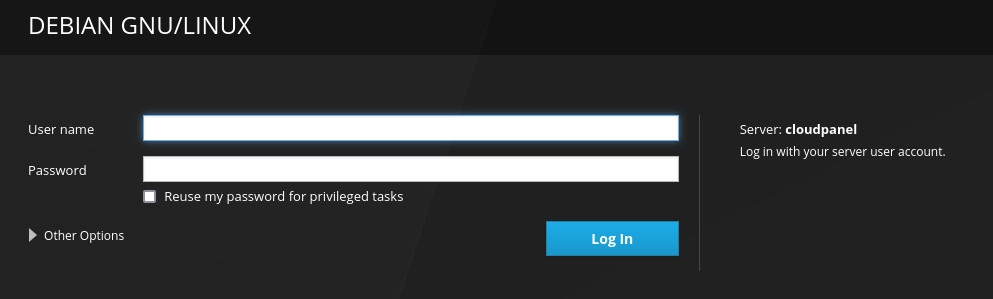
Upon successful login, you should see the Cockpit web-based admin console (Figure B), where you can start working with Debian Server from the convenience of a user-friendly interface.
Figure B
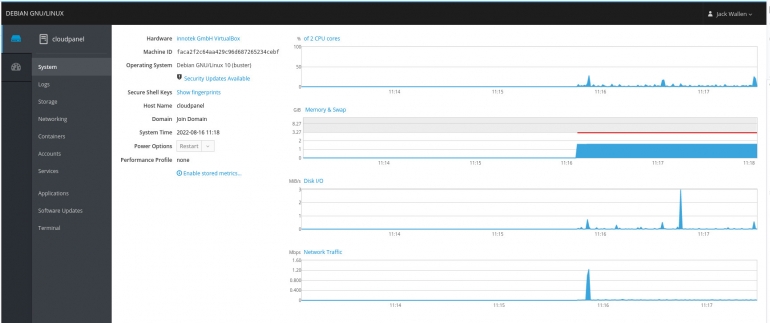
Congratulations, you now have an even easier tool for managing your Debian Server deployments. At this point, you can also install plugins, such as cockpit-docker, to extend the functionality of the tool.
Subscribe to TechRepublic’s How To Make Tech Work on YouTube for all the latest tech advice for business pros from Jack Wallen.
Source of Article



