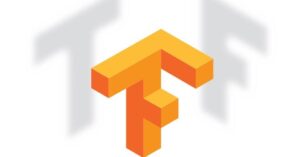Jack Wallen shows you how to achieve a cleaner and simpler command-line experience.

If you’ve been following along with the latest GNOME desktop news, you’re probably aware that there’s a new terminal emulator around. Say goodbye to GNOME Terminal and say hello to GNOME Console.
This new app is a part of the new GNOME direction which aims to clean up and simplify the user interfaces such that any would feel instantly familiar with the UI. I’m here to tell you that the developers have done a remarkable job with the new console tool.
To be fair to GNOME Terminal, I will say that GNOME Console does feel like a stripped-down version. It doesn’t offer nearly the customizations of Terminal, so for some it might seem a bit barebones, but it is clean looking and makes using the command line much simpler.
SEE: 40+ open source and Linux terms you need to know (TechRepublic Premium)
One very nice feature that GNOME Console has that GNOME Terminal did not is desktop notifications. For example, if you’re compiling something and it’s taking a while to complete, you’ll get a popup notification when all is finished. That’s the name of the new GNOME game — keep it simple.
Although the feature set for GNOME Console isn’t quite as impressive as that of GNOME Terminal, it does offer one feature that can make a big difference for some users. When working with GNOME Console, whenever you undertake either sudo/root or SSH operations, the top window bar will become red to warn you that you’re using privileged commands and purple when SSHing into another machine. I’ve had instances where I thought I was on my local machine and ran commands that should have been run on the remote machine. GNOME Console helps me with that.
The big caveat with this is that GNOME Console has yet to appear in most of the popular Ubuntu-based distributions that ship with GNOME as the default desktop. Even the most recent Ubuntu, version 22.10, opted to go with GNOME Terminal. The good news is that you can either kick the tires of GNOME Console with the latest beta release of Fedora Workstation 37 or install GNOME Console manually on Ubuntu-based distributions while keeping GNOME Terminal along for the ride. Let me show you how.
What you’ll need to install GNOME Console
The only things you’ll need for this is a running instance of a Ubuntu-based distribution and a user with sudo privileges. I’ll demonstrate on Pop!_OS 22.04.
How to install GNOME Console
Log in to your Linux desktop and open the GNOME Terminal window. From there, all you have to do is run this command:
sudo apt-get install gnome-console -y
Once the installation is complete, you might want to make GNOME Console the default terminal. Unfortunately, there’s no way to do that with the GUI, so you have to first run the command:
sudo update-alternatives --install /usr/bin/x-terminal-emulator x-terminal-emulator /usr/bin/kgx 1
Next, set the default with the command:
sudo update-alternatives --config x-terminal-emulator
The trick here is that the executable for GNOME Console isn’t gnome-console, but rather kgx. In the resulting window (Figure A), type the number associated with kgx and hit Enter on your keyboard.
Figure A
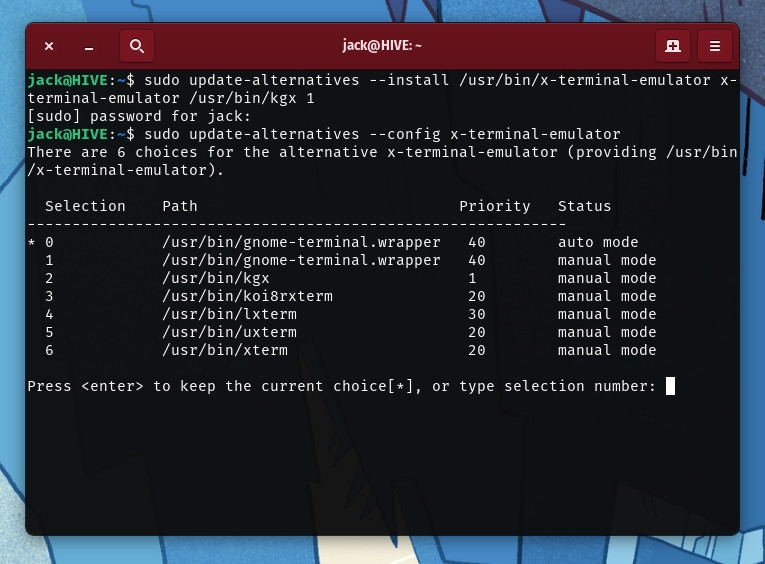
That’s all there is to installing the new GNOME Console on a Ubuntu-based Linux distribution. You might think this is nothing more than a dumbed-down GNOME Terminal, but the cleaner interface, the auto-coloring of the window and the notifications certainly make this feel like it’s a step in the right direction.
Subscribe to TechRepublic’s How To Make Tech Work on YouTube for all the latest tech advice for business pros from Jack Wallen.
Source of Article