The ZenTao project management tool might be the perfect fit for your organization. Jack Wallen walks you through the installation process.

Image: Getty Images/iStockphoto
If you’re looking to integrate a project management tool into your data center, you’re probably staring at all the possible options and are unsure which path to take. Do you go the proprietary route or the open source route? Do you opt for a costly solution or a free option? What kind of features do you need? Server? Client? Containerized?
There are so many options.
One of those options is ZenTao, which is considered a complete lifecycle management tool. This open source system offers management for the likes of:
-
Products
-
Projects
-
Q&A
-
Documents
-
Work
-
Organization
-
Reports
Currently, ZenTao serves over 30,000 teams, 200,000 projects, and 800,000 developers, so the project is widely used and respected.
I want to walk you through the process of installing ZenTao. I’ll be demonstrating on Ubuntu Server 18.04, but the software can also be installed on Windows.
SEE: 10 things companies are keeping in their own data centers (TechRepublic download)
What you’ll need
How to download and unpack ZenTao
If you’re going to run ZenTao on a headless server, you’ll need to download the .tar.gz file to a computer with a desktop environment and then copy the file to the server with scp. To download the file, head over to the download page and make sure to download the Linux one-click install file for 64-bit architecture.
Save the file to your ~/Downloads directory. Once the download completes, copy it to the server with the command:
scp ~/Downloads/ZenTaoALM.X.int.zbox_64.tar.gz USER@SERVER_IP:/home/USER
Where:
-
X is the ZenTao release number
-
User is a remote username
-
SERVER_IP is the IP address of the remote server
With the file copied, SSH to the server and then unpack it into the /opt directory with the command:
sudo tar xvzf ZenTaoALM*.tar.gz -C /opt/
How to run ZenTao
With ZenTao unpacked, you can now run it. However, before you start the service, you might need to use the tool on a non-default port. Out of the box, ZenTao uses port 80. If you need to opt for a different port, you can set it with the command:
sudo /opt/zbox/zbox -ap PORT
Where PORT is the Apache port number to be used.
You can also change the default MySQL port with the command:
sudo /opt/zbox/zbox -mp PORT
Where PORT is the MySQL port number to be used.
Finally, to start ZenTao, issue the command:
sudo /opt/zbox/zbox start
The above command will start both Apache and MySQL.
How to log in to ZenTao
Once those services have started, open a web browser on your LAN and point it to http://SERVER_IP (where SERVER_IP is the IP address of the ZenTao hosting server).
You will be greeted by a welcome window where you can select which version of ZenTao to use (Figure A).
Figure A
” data-credit rel=”noopener noreferrer nofollow”>

Selecting the version of ZenTao for your organization.
You might start off with the open source ZenTao version. If the project suits your needs, you can then upgrade to the Pro version.
In the resulting window, type the default login credentials (admin/123456) (Figure B).
Figure B
” data-credit rel=”noopener noreferrer nofollow”>
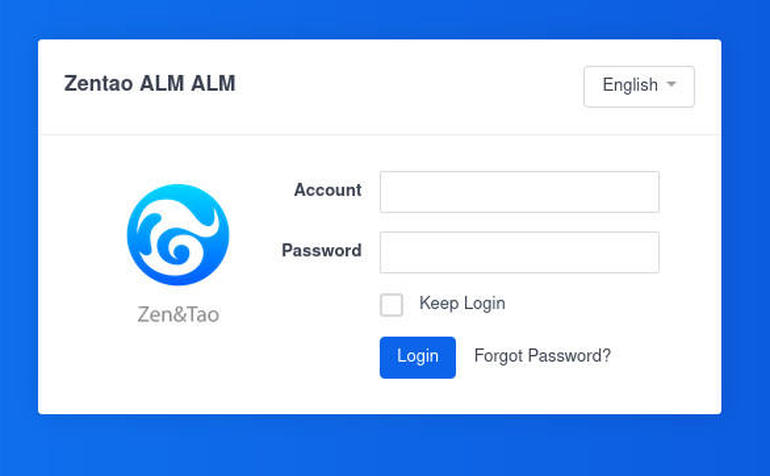
The ZenTao login window.
Upon successful authentication, you’ll be prompted to create a new admin password (Figure C).
Figure C
” data-credit rel=”noopener noreferrer nofollow”>

Creating a new admin password for ZenTao.
Type the default password, create a new password, and click Save. You will then be asked to select what type of management you’ll be using ZenTao for, as well as if you want to use either hours or story points for estimates (Figure D).
Figure D
” data-credit rel=”noopener noreferrer nofollow”>

What will you be using ZenTao for?
Make your selections and click Save. You will then find yourself on the ZenTao main window, where you can start setting the tool up for your projects, products, and more (Figure E).
Figure E
” data-credit rel=”noopener noreferrer nofollow”>

ZenTao is ready to meet your project management needs.
How to enable ZenTao at reboot
The one caveat to ZenTao is that it doesn’t give you the option to start the service at boot. Since we’re using Linux that’s not a problem, as we can turn to cron for the task.
To enable ZenTao to start at boot, create a new cron job with the command:
sudo crontab -e
At the bottom of the crontab file, add the following:
@reboot /opt/zbox/zbox start
Save and close the file.
Now, when/if your server reboots, ZenTao will start up and be available when the boot process completes.
And that’s all there is to getting a powerful open source project management tool up and running. Give ZenTao a try and see if it doesn’t meet and exceed your lifecycle management needs.
Also see
Source of Article



