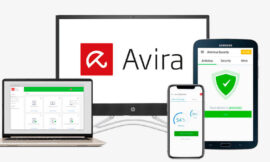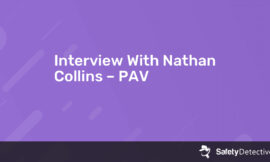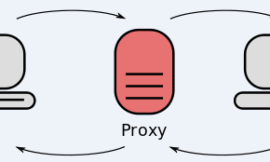Short on time? Here’s how to remove Search Marquis in 2021:
1. Scan Device — Run a full system scan with a high-quality antivirus (Intego is the best).
2. Clean Your Device — After the scan is complete, let the antivirus remove all instances of adware, spyware, and other malware that may have been installed while your browser was hijacked by Search Marquis.
3. Remove the Search Marquis Extension — Go into your browser settings, click on extensions, and remove Search Marquis. You may also have to reset some settings and change your homepage — read my full guide to see how.
4. Stay Protected — Protect yourself from further infections with a high-quality internet security package (again, Intego is the best).
Search Marquis is a browser hijacker that commonly affects Safari and Chrome users on Mac computers. Any time you open a new window, Search Marquis navigates to a handful of websites that generate ad revenue for hackers. Search Marquis is also known as Search Baron, which is an older version of the same browser hijacker.
Most users notice they’ve been hacked by Search Marquis because the homepage in their browser has been replaced with Bing.com, and their browser won’t let them change their homepage back. In addition to redirecting your searches and inserting suggested searches into the Bing search bar, Search Marquis also collects user data, sharing all of your browsing and search information with hackers.
Search Marquis runs as a browser extension, but it’s usually installed in your browser by malware running on your desktop. What this means is that you will need to run an antivirus scan to remove the Search Marquis files from your desktop, and also manually remove any trace of Search Marquis from your browser in order to completely remove this browser hijacker from your system.
I recommend most users download Intego, which consistently scores the highest ratings in our malware detection tests for Macs. However, Norton, Avira, and McAfee also make excellent antivirus programs for Mac users. All of these programs are offered with money-back guarantees, so there’s no risk involved in giving them a shot!
With a good-quality antivirus installed, you can remove Search Marquis from your system in less than an hour — here’s how!
Step 1. Run a Full System Scan With Your Antivirus
IMPORTANT: Do not connect your cell phone, tablet, or USB drive to a computer you suspect is infected. In doing so, you risk any infections replicating themselves onto those devices.
Once you’ve downloaded a secure antivirus program, run a full disk scan on your computer.
A full disk scan will detect, quarantine, and remove every virus it finds on your system, including spyware, rootkits, or worms that can often run undetected — including any files associated with Search Marquis and Search Baron.
Remember: Run the full system scan until it’s finished. DO NOT cancel the scan when you see a virus appear on the infected file list. There’s no way of knowing how many other copies of a virus exist in your system.
The full scan can take anywhere from 1–4 hours because your antivirus needs to analyze every single file and process on your computer.
When your antivirus has alerted you that the scan is complete, every instance of malware on your system will be identified and quarantined.
You can now proceed to Step 2.
Step 2. Delete Any Infected Files
If your antivirus has identified and quarantined all of your compromised files, it will give you the option to delete them. Advanced users can go through the quarantined files and make sure there are no false positives before hitting the Delete button. But most users will just want to trust their antivirus software — if it’s been flagged as malware by a program like Intego, chances are you don’t want it on your device.
After you’ve removed any compromised files from your system, it’s a good idea to restart your computer. After you restart your device, run a second full disk scan to ensure your antivirus has removed all traces of malware. As before, be sure to let your antivirus finish its second scan. Once the scan is finished and you’ve reviewed and deleted compromised files in your quarantine folder, your disk will be 100% malware-free — but you’re not finished with Search Marquis yet!
Even though you’ve finished removing Search Marquis, Search Baron, and other malware from your disk, there are chances that you still have the browser extension installed, and you will also need to repair the altered settings in your browser. We’ll cover that in step 3.
Step 3. Remove Search Marquis From Your Browser
So, Intego removed the Search Marquis files from your desktop — now you have a few options for how to remove what’s left of Search Marquis from your browser. It’s pretty simple:
For Safari Users:
- Open Safari.
- Select “Preferences” from the drop-down Safari menu in the top left corner of your browser window.
- Once you’ve opened the “Preferences” window, select the “Extensions” tab.
- Deactivate every extension that you’re not 100% sure is safe by clicking on the check mark on the left side of the screen (uncheck the box). Make sure you remove any Adobe Flash extensions because these are frequent vectors for malware.
- Click “Uninstall” for every single extension that you’ve deactivated (you can’t uninstall extensions that haven’t been deactivated!).
- Back in the “Preferences” menu, select the “General” tab.
- In the Homepage field, enter your preferred homepage.
For Chrome Users:
- Open Chrome.
- Click the “Extensions” button to the right of the search bar (it looks like a puzzle piece).
- Select “Manage Extensions”.
- Remove every extension that you aren’t 100% comfortable with (especially Adobe Flash extensions, which are frequently hacked).
- Click the “3 dots” symbol in the top right corner of the screen.
- Select the “Search Engine” button and set Google (or another legitimate search engine) as your search engine.
- Check under the “On Startup” heading, and make sure that you don’t have Search Marquis or Bing.com selected. I recommend choosing “Open the New Tab page” as your startup window.
Finally, you’re going to want to clear your cached files. If you downloaded Intego, this is super easy: Just click on Intego’s Washing Machine feature, select all of the file types, and let it run and remove all of the junk files and potentially harmful cached files from your system.
Removing cached files is pretty simple on Safari and Chrome, too. In Safari, you simply select “Clear Cache” from the “Develop” drop-down menu in your menu bar. In Chrome, you can select “Settings” and click on “Clear Browsing Data” under the “Privacy and Security” heading.
Now that you have all traces of the Search Marquis cleared from your desktop, and you’ve restored your browser’s settings, all you have to do is keep your device from getting re-infected with malware. See step 4 to find out more.
Step 4. Keep Your Device From Getting Re-Infected with Malware
New malware is released every day, with increasingly inventive methods of infecting unsuspecting users. You also need to keep yourself safe from data breaches, identity theft, cryptojacking,
How can you keep your devices and data safe? There are several things you can do:
Keep Your Software, OS, and Drivers Up-To-Date
Keeping all of your software, OS, and drivers up-to-date is an essential part of internet security. Hackers frequently exploit vulnerabilities in outdated software to gain unauthorized access to your Mac The majority of software updates include security updates which patch these vulnerabilities.
Most operating systems and programs have an auto-update option. Wherever possible, select this option to make sure you’re keeping all of your devices and system drivers up-to-date.
For Mac users, you will select “System Preferences” in your Apple menu, select “Software Updates”, and select all of the options to automatically install updates for your OS, apps, system files, and security software.
Don’t Download Suspicious Files
Whether it’s from an email or a suspicious website, don’t download files unless you’re 100% sure you recognize where they’re coming from. The majority of malware is delivered with seemingly legitimate free software or attached to deceptive emails.
Your antivirus can protect you by scanning emails, tagging suspicious files, and scanning all downloads before they can make changes on your computer. However, it’s still best to exercise common sense and avoid files from unknown sources.
Secure Your Wireless Network and IoT Devices
Make sure your wireless network is secure before you go online. You can do this by using a firewall, but you should also ensure your home Wi-Fi connection and internet of things (IoT) devices are password-protected too.
You can see if a connection is password-protected by looking in your network list — the ones that aren’t password-protected have a warning sign next to them.
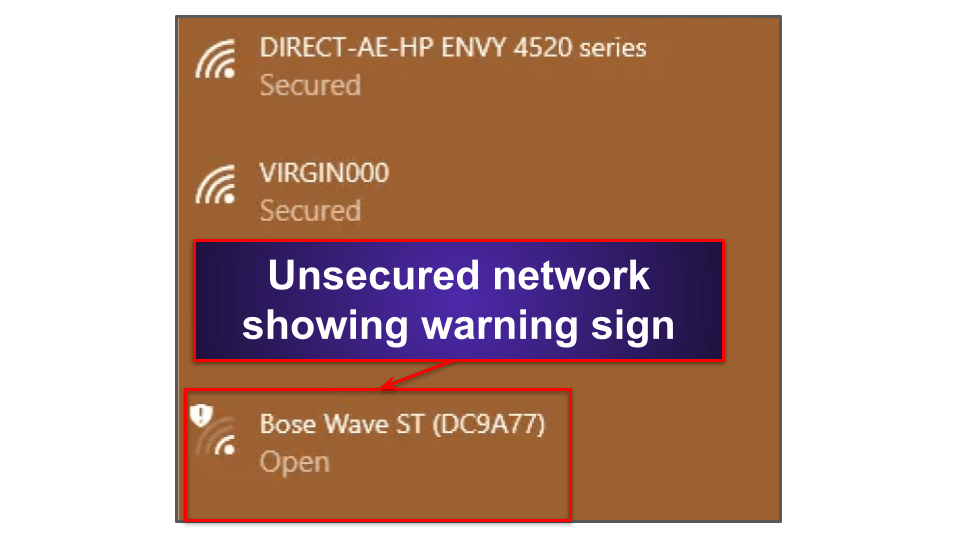
Unsecured networks and devices are far more vulnerable since anyone can connect to them, but hackers can even infiltrate a secured device that is password-protected.
Most users fail to change the default passwords for networked devices like routers, thermostats, and lighting systems. Hackers break into “password-protected” networks all the time using tools like Shodan and Mirai to enter default passwords into millions of devices a day.
Any networked device should come with instructions on how to change its password. If not, try typing the device’s model number into Google.
Quick Tip: A safe password should be at least 15 characters long and use a random mix of letters, numbers, and special characters. Password managers such as Dashlane store all of your passwords, so you won’t have to worry about remembering your router’s password.
Download a Secure Antivirus Program
There are a ton of antivirus packages on the market. However, only a few provide all of the security protections you need to stay safe online. You can check out 2021’s best antivirus packages here, but Intego is my favorite internet security suite for Mac users.
Intego’s antivirus scanner uses advanced machine learning tools and a massive malware database to keep malware off your device.
Intego also includes a variety of useful features which all offer improvement over Apple’s built-in security tools, such as:
- Washing Machine — system cleaner and optimizer.
- Personal Backup — advanced data backup tool.
- ContentBarrier — parental controls.
Frequently Asked Questions about Search Marquis
How do I get rid of Search Marquis on Chrome and Safari?
You can get rid of Search Marquis pretty quickly! You can look at my full guide for step-by-step instructions, but these are the basic steps that you’ll need to follow to clean off your device:
- Download a good antivirus program for Mac (Intego is the best).
- Run a malware scan to remove all traces of Search Marquis from your disk.
- Remove all malware extensions from your browser.
- Clear your browser’s cache and restore its original settings.
- Keep your antivirus installed so you don’t get reinfected.
There are a few guides on line that claim you can remove Search Marquis from your device manually — but it’s not worth the risk. Malware files are constantly being updated and advancing in sophistication, so there’s no guarantee that an online guide will have accurate instructions for removing the latest version of Search Marquis.
What kind of virus is Search Marquis?
Search Marquis is a Mac-specific browser hijacker — it can redirect your browser, insert suggested results into your search bar, steal your browsing information, and force your browser to automatically open Bing.com as its homepage.
Browser hijackers are becoming increasingly common in 2021, and the only way to keep your devices free from data-stealing malware like this is to download and install a trustworthy antivirus software — Intego is my favorite Mac-specific antivirus program, but Norton also provides good internet security for Mac users. Both Intego and Norton can effectively remove Search Marquis (and every other type of Mac-specific malware) from your device in just a few minutes.
Will antivirus get rid of Search Marquis?
Yes, a high-quality antivirus can remove every trace of Search Marquis from your computer — but you’ll have to do a little bit of work in your browser’s settings to make sure you remove any browser extensions related to Search Marquis. You’ll also need to reset your browser settings.
For full instructions on how to get rid of Search Marquis and Search Baron in 2021, read my full article above. However, the most important step is to clean your Mac and protect it from further infection by downloading a good antivirus program — Intego is my favorite Mac-specific internet security program, but Norton and Bitdefender are also very good options.
How does Search Marquis get on Mac devices?
Search Marquis (and most malware files) gets on Mac devices by a few different routes:
- Bundled with pirated media on torrent sites.
- Bundled with free software.
- Drive-by downloading using browser exploits.
The easiest way to prevent your device from getting infected with malware is to simply download a trustworthy antivirus program. Premium internet security suites like Intego and Norton can block malware from infecting your device, and they even include web filters to block access to unsafe sites. If you’re infected with Search Marquis, follow my guide above to get all traces of Search Marquis off of your Mac and browser in just a few minutes.
Source of Article