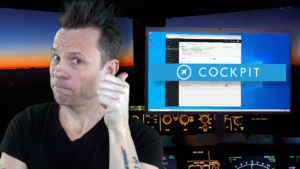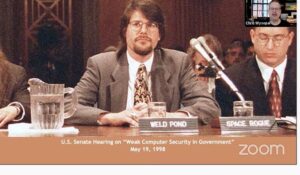Google Maps Live View is now available and is a must-have for those who navigate metropolitan city streets on foot.

Image: Angela Lang/CNET
Google Maps has become a must-use for so many people. Without this tool, driving from unfamiliar location to unfamiliar location would be a real challenge for certain types of people (such as yours truly).
But what about those who walk the streets of bustling and busy metropolitan cities? You need directions as well. That’s where the new Live View feature comes in with Google Maps, and I’m here to tell you the feature is really cool.
What is Live View? Simply stated, this new addition gives displays an augmented reality map of your location, which uses artificial intelligence (AI) to present information and directions based on buildings and street signs. Live View will give you very clear directions on where you need to go next on your route.
Currently the feature is in beta, and should be available to everyone with an Android device that supports Google’s ARcore.
Let’s find out how to use Live View within Google Maps.
SEE: How smart tech is transforming the transportation industry (TechRepublic Premium)
What you’ll need
- An Android device that supports ARcore
- An updated version of Google Maps
How to access Live View
Actually finding Live View is the key. Remember, this feature is all about walking, so (for obvious reasons) you won’t find it available when using driving directions.
To access Live View, open Google Maps and type an address you wish to locate. Once Google Maps has located the address, tap the walking button at the top of the map (Figure A).
Figure A
” data-credit rel=”noopener noreferrer nofollow”>

Accessing the Live View mode from the walking feature.
Once in walking mode, you’ll see the Live View button at the bottom of the map (Figure B).
Figure B
” data-credit rel=”noopener noreferrer nofollow”>

The Live View button is now available.
Tap Live View to open the new map feature. You will now be given very obvious cues toward your destination (Figure C).
Figure C
” data-credit rel=”noopener noreferrer nofollow”>

Google Maps Live View in action.
As you use Live View, you’ll need to, every so often, point your phone toward landmarks (buildings and street signs), so that AI can update the directions. It’s remarkably fast at spotting and using landmarks to guide you along the way.
For anyone that walks in urban/city locales and frequently gets lost or has to navigate through unfamiliar landscapes, Live View will be considered a must-use tool for traveling from point A to point B efficiently and without getting lost.
Also see
Source of Article