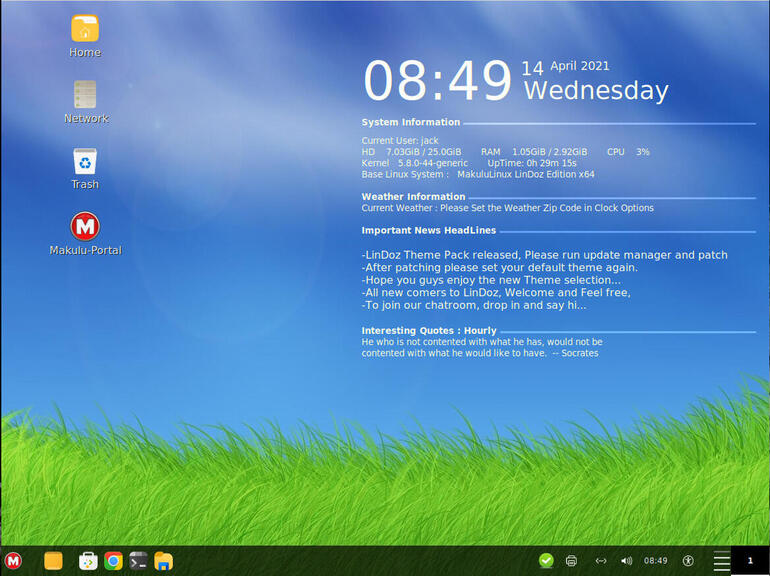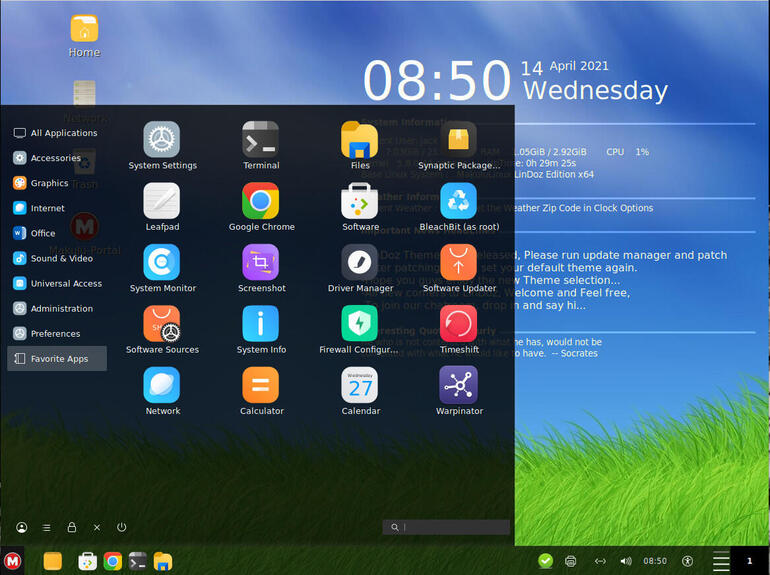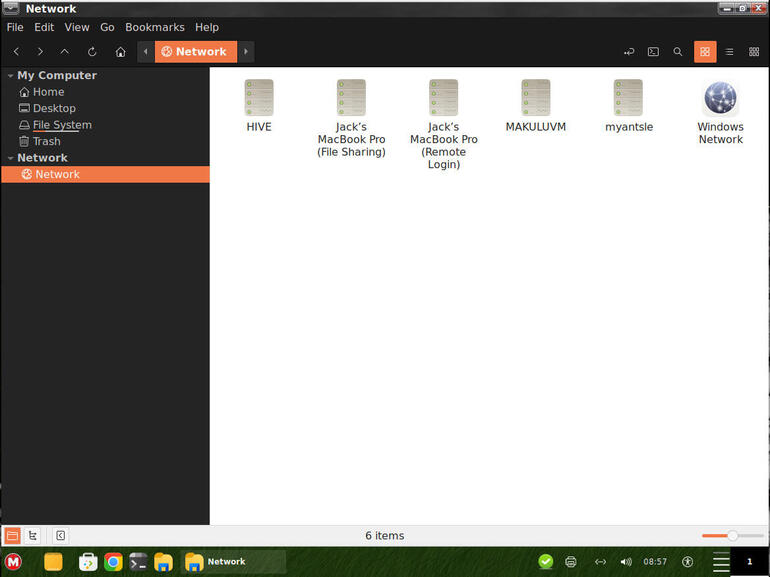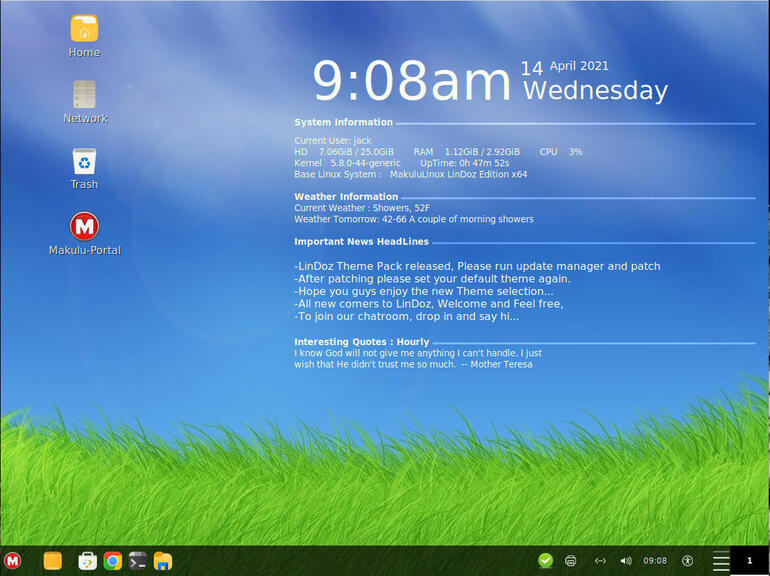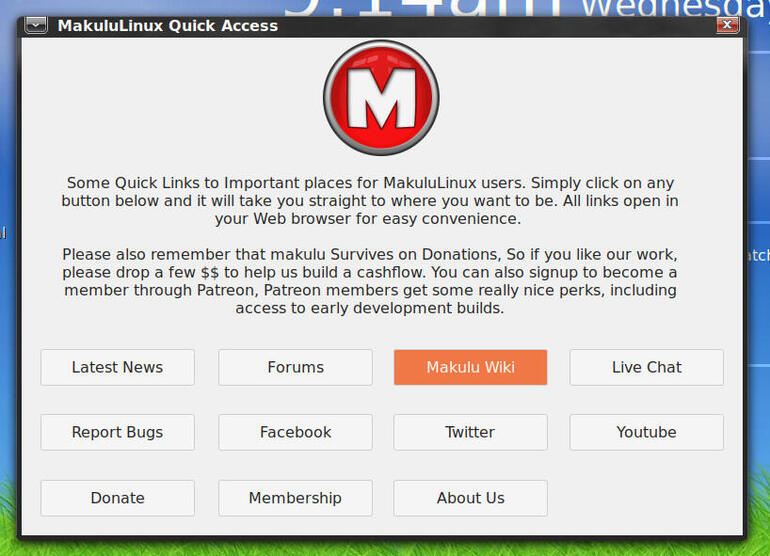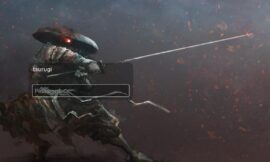Jack Wallen takes a look at a Linux desktop distribution that mimics Windows 7 and rethinks his position on cloning the Microsoft desktop.

Image: iStockphoto/Elena Kalashnik
“If you build it, they will come.” That’s been the idea behind every Linux distribution that tries to mimic Windows. Create a distribution that looks like Windows and people will want to use it. The problem with that theory is that Linux is not Windows, and the second end-users attempt to use that operating system, they’ll know it.
Repeat after me: Linux isn’t Windows. That’s a good thing.
Linux shouldn’t attempt to be Windows. Linux should be what it is: a flexible, powerful, user-friendly operating system that stands on its own to be something other operating systems cannot be—free and untethered from how a single company believes an operating system should function.
However, that doesn’t mean all those Windows-wannabe Linux distributions don’t have their place. That place is making it easy for Windows users to transition to a more secure and reliable operating system.
Something never fails to go a bit sideways when developers and designers take on the task of creating a very Windows-like desktop operating system. MakuluLinux’s LinDoze exemplifies that very thing.
Let me explain.
SEE: Linux: The 7 best distributions for new users (free PDF) (TechRepublic)
Reviewing the reviewer
I want to preface this by saying I’ve been using Linux for a very long time (since 1997). I’ve seen all sorts of desktop distributions come and go. I’ve also experienced just about every attempt to “clone” Windows—from 95 to 10. Every time I go to review a Windows wannabe Linux desktop distribution, I’m left with some metaphorical bad taste in my mouth. Most often, I find those takes on Linux to be nothing more than a theme for Xfce, KDE or Cinnamon on top of the standard Ubuntu-based distribution. For the most part, they work okay. I’ve never experienced one of these distributions and thought, “Oh my, this might be my new de facto desktop!”
However, a Windows user looking to migrate away from Microsoft operating systems, might think differently.
As for me, I don’t want a desktop that looks or feels like Windows. If I’m going to be forced to use a “clone” of a desktop, it’ll be macOS and not Windows. Fortunately, I’m free to use whatever desktop I choose, which is why I tend to lean toward those desktops that share zero commonality with Windows. Ergo, GNOME.
What about LinDoz?
Let’s talk about it.
The best attempt at Windows to date
The above subhead could be the review, but that’s not really a review. As you know, I’m not a fan of the typical review (specs, included software, likes and dislikes, etc.)—those types of reviews don’t give you much of an experience, outside of facts. Not that facts aren’t important, but you can head over to the Makulu Linux site and gather all the facts you need on LinDoz.
LinDoz installs like every other Linux distribution. It’s simple, user-friendly and quick. After booting the ISO and launching the installer, you’ll be rebooting into your desktop in less than five minutes. When you do log in to the desktop, you’ll experience two things:
- That really could pass as something Microsoft would release.
- Why did they include Konky?
Those are exactly the first two impressions I had. First off, the default LinDoz desktop does look like it could have been designed and released by Microsoft. It’s very Windows 7-like (Figure A).
Figure A
” data-credit>
The LinDoz desktop looks and feels a bit like Windows 7.
Don’t be fooled, this is nothing more than the Cinnamon desktop, reconfigured to resemble Windows 7. Click the M to reveal a menu that even bears a striking resemblance (Figure B).
Figure B
” data-credit>
The LinDoz desktop menu even looks like it could belong in Windows 7.
The developers and designers have done an outstanding job of crafting this desktop to look like something it’s not—and it works quite well. During my experience with LinDoz, I had nary an issue. It performs beautifully. One of the best surprises was how Windows shares worked out of the box. Click on Network to reveal any machine on your network that is visible (Figure C).
Figure C
” data-credit>
The “Windows Network” appears without having to change a single configuration.
This was quite a pleasant surprise. Anyone who has to work with other machines on a network would do well with LinDoz. I didn’t touch a single configuration file or install a third-party package to view networked machines.
Note to other Linux desktop distribution developers: Follow this example.
The one thing that struck me as out of place was Konky. I get it…Linux users love data. They love to have real-time information about their systems and Konky is brilliant with this, but Windows users migrating to Linux will see that on the desktop and think, “Huh? Why is that there? I don’t need that. How do I get rid of it?”
I get it, but new-to-Linux users will not get it. Although the LinDoz developers added a Konky to the desktop that looks good and offers just the right information, users unfamiliar with Linux will not know what to do with this, either the information or the Konky. For example, out of the box, Konky doesn’t know what weather information to display. Even though the user added their location during installation. New users won’t know how to configure this. They won’t know to go to Settings | Desktop Clock | Weather Settings. Instead, they’ll right-click on the system tray clock, only to find out that’s the calendar, not the clock.
Once you do get the weather configured, such that Konky can use the information, all is well on the desktop (Figure D).
Figure D
” data-credit>
Konky now knows about the weather in my location.
Even with the weather information correct, it doesn’t make Konky all that useful to new users. Because of that, the developers should consider making Konky an option upon first login.
The Makulu-Portal
This is a very nice addition, one that every Linux distribution developer should include. Open the Makulu-Portal to gain access to plenty of helpful links, from news, forums, Wiki, live chat, bug reporting and more (Figure E).
Figure E
” data-credit>
The Makulu-Portal could be helpful to many a user.
The one thing the Portal misses out on is documentation. There’s a link to a Wiki, but for new users, documentation would be nice. Honestly, the Wiki isn’t much help for new users. What the LinDoz developers should add is a link to open a “New to Linux” site that will help guide users through their first few steps with LinDoz.
Who should try MakuluLinux LinDoz?
The answer to this question is simple: Everyone. Every distribution designer should kick the tires of LinDoz to see what they’ve done right and learn from the very minor mistakes they’ve made—they are few and far between. Any user looking to migrate from Windows to a familiar alternative could do much, much worse than LinDoz.
In the end, I enjoyed my time with LinDoz. It won’t have me migrating from my default Pop!_OS, but it did have me questioning my stance on Windows-like Linux distributions.
Subscribe to TechRepublic’s How To Make Tech Work on YouTube for all the latest tech advice for business pros from Jack Wallen.
Also see
Source of Article