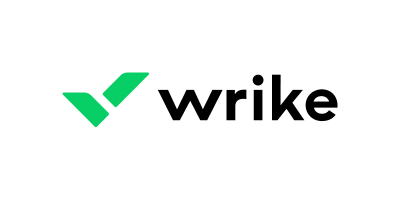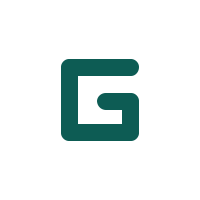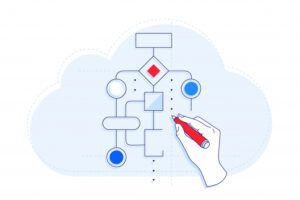In the realm of project management software, Microsoft Planner and Trello stand as leading choices. Microsoft Planner is not only a well-integrated member of the Microsoft 365 suite, but also a reliable companion, offering a straightforward, task-oriented approach that makes it an efficient platform for team collaboration. On the other hand, Trello is a web-based, kanban-style list-making application that shines due to its flexibility, customization options and advanced automation features.
Let’s dissect the pricing, features, pros and cons of the two software products to determine which one is best for you.
Jump to:
Microsoft Planner vs. Trello: Comparison table
| Features | Microsoft Planner | Trello |
|---|---|---|
| Kanban-style interface | Yes | Yes |
| Task-oriented interface | Yes | No |
| Advanced automation | No | Yes |
| Integration with other apps | Limited | Extensive |
| Free basic version | No | Yes |
Featured partners
Microsoft Planner and Trello pricing
When it comes to pricing, Microsoft Planner and Trello adopt different strategies. Microsoft Planner is included as part of the Microsoft 365 suite. This means it comes as a package deal with a range of other Microsoft software, including Teams, Word, Excel and PowerPoint. This integration can be a powerful selling point for many businesses, as it enables seamless collaboration across various platforms.
That said, the pricing can be somewhat opaque, as the cost of Planner is effectively bundled into the broader subscription fee for Microsoft 365. As a result, quantifying its standalone value might be challenging. Subscriptions for Microsoft 365 start at $6 per user/month for the Basic plan, $12.50 per user/month for Business Standard and $22 per user/month for the Business Premium package. It’s important to note that annual subscriptions auto-renew, meaning that, should you not wish to renew your subscription, you’ll need to cancel it.
Trello, on the other hand, offers a basic version of its software for free, with optional paid plans that provide access to more advanced features and capabilities. The free version is quite robust and may be sufficient for individuals or small teams. However, for larger teams or more complex projects, you may find that you quickly outgrow the limitations of the free version.
Trello offers three primary paid plans: Standard, Premium and Enterprise. Standard costs $5 per user/month billed annually and $6 when billed monthly. It includes features such as unlimited boards, custom fields and advanced checklists. The Premium plan costs $10 per user/month billed annually and $12.50 when billed monthly. Enterprise, which is intended for large organizations and the pricing of which varies based on the number of users, starts at $17.50 per user/month for 50 users and offers advanced features and support.
The main point to remember with Trello’s pricing is that, while the free version is a great starting point, costs can quickly escalate as you add more users and require more advanced features. It’s therefore crucial to consider not only your current needs but also your potential future requirements when evaluating the cost.
Feature comparison: Microsoft Planner vs. Trello
Kanban-style interface
The primary interface of both Microsoft Planner and Trello is the kanban board (Figure A), a configurable multi-column display that allows cards to be added to a column and quickly dragged between columns. If you’re accustomed to a typical task list, it takes a moment to adjust to a kanban board, but the power lies in the fact that you can configure the board any way you want.
Figure A
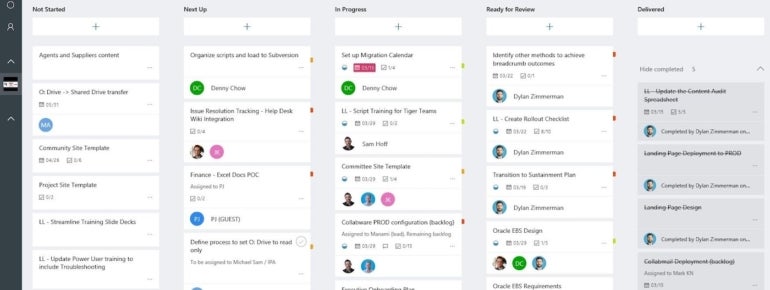
Trello takes the spotlight here. You’ll feel right at home with Trello’s kanban interface (Figure B). It grants you the freedom to tailor the platform to your workflow, enabling a high degree of customization. In comparison, Microsoft Planner gives off a more structured, task-oriented feel.
Figure B
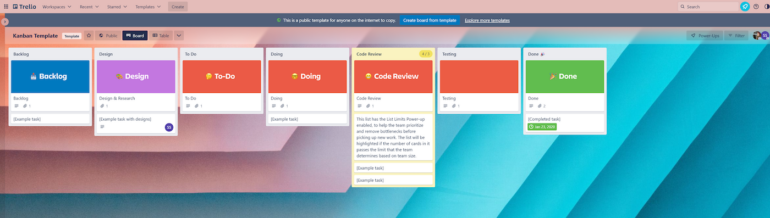
Task-oriented interface
Microsoft Planner crafts an environment where tasks take center stage. These tasks are presented as cards, neatly organized into buckets for easy tracking and management. The interface is akin to moving sticky notes across a physical board – it’s visual, intuitive and familiar, especially for those who have been using Microsoft products. In contrast, Trello doesn’t put tasks at the forefront in the same way, opting for a more flexible approach.
Within the board, each item is represented by a card. The card (Figure C) performs very similarly in each tool, with the nuances in what data elements are available in the card. Planner has a Progress field, while Trello adds configurable Labels. I find the latter more valuable based on how I design my boards.
Figure C
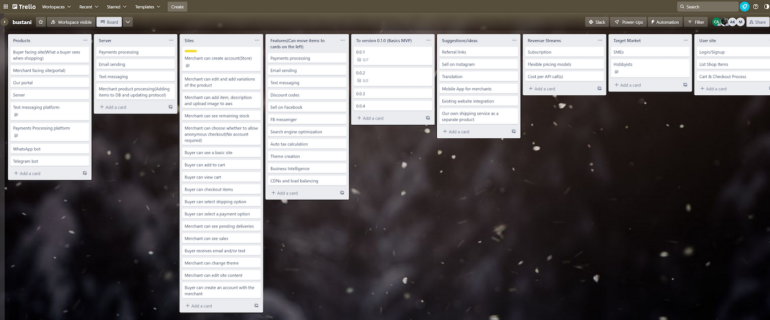
Similarly, while both tools allow for attachments within a card, Trello allows these for individual comments, which might be helpful for sharing multiple versions of a document. Trello tends to offer a bit more configurability for the card, but be careful not to over-engineer your cards and risk reducing the intuitive simplicity of board-style project management tools.
Advanced automation
Trello’s Butler feature is like having a personal assistant, automating a wide range of tasks and thereby increasing productivity and reducing manual work. Microsoft Planner, while offering automation capabilities, doesn’t quite match Trello’s level of sophistication in this area.
Integrations
Microsoft Planner and Trello offer a variety of integrations. As you’d expect, Microsoft Planner provides deep integrations with other products in the Microsoft ecosystem. At a simple level, your entire organization will already have access to Planner with an Office 365 subscription and a Planner tab can be added to Teams with a single click. It also supports more complex integrations; for example, you could integrate Planner with an enterprise project that gives users a simplified view of their tasks, while maintaining complex relationships at the enterprise level.
Trello, on the other hand, has what it calls Power Ups and Automation, which integrate with a wide variety of cloud-based products, including those from Microsoft. Trello seems to play well with others. It boasts extensive integration capabilities with popular apps like Slack, Google Drive and Dropbox. This means you can connect Trello with the tools you already use, creating a more streamlined workflow. Microsoft Planner, while offering some integration features, primarily focuses on Microsoft’s ecosystem, making it a more confined choice if your team uses a diverse range of apps.
Basic version
Trello stands out with its free tier, offering a taste of its capabilities without immediate financial commitment. This makes it an attractive choice for individuals and smaller teams. Microsoft Planner, on the other hand, is included within the Microsoft 365 subscription, meaning there isn’t a standalone free version.
Microsoft Planner pros and cons
Pros of Microsoft Planner
- Full integration with the Microsoft 365 suite, fostering streamlined collaboration with tools like Teams, Outlook and SharePoint.
- With an intuitive user interface, Planner simplifies organizing, assigning and tracking tasks, making it easy even for beginners to adapt to.
- Emphasis on team collaboration, offering features like shared notebooks, task comments and file attachments to ensure effective communication.
- Functionality to create multiple plan boards within a single team provides flexibility in managing diverse projects, or handling different aspects of a large project.
- The built-in schedule feature in Planner provides a clear visual representation of tasks on a calendar, helping teams maintain a comprehensive view of their project timelines.
Cons of Microsoft Planner
- Microsoft Planner’s basic automation capabilities fall short when compared to the advanced automation offered by some of its competitors.
- The straightforward task-oriented interface, while efficient, could feel restrictive for users who prefer a higher level of customization and flexibility.
- Planner’s limited integration with non-Microsoft apps could pose a challenge for teams relying on a variety of applications.
- Even though there’s a 30-day free trial, the absence of a free version means there’s no risk-free way for teams to evaluate the tool before committing to a Microsoft 365 subscription.
Trello pros and cons
Pros of Trello
- Kanban-style interface stands out for its flexibility and customization, allowing users to create unique workflow systems tailored to their needs.
- Advanced automation offered by Trello’s Butler, which can streamline a range of tasks, boosts productivity.
- A robust free version lets teams explore the tool’s functionalities without any financial commitment.
- The platform’s extensive integration with popular apps like Slack, Google Drive and Dropbox enhances its usability across various workflows.
- The visually appealing and easy-to-navigate interface in Trello makes for a positive user experience.
Cons of Trello
- Trello’s lack of native integration with a broader software suite could limit its effectiveness for teams heavily invested in a specific ecosystem, e.g. Microsoft 365.
- Despite offering a free version, Trello’s limitations on this tier may prompt teams to upgrade to a paid plan for more advanced features.
- For larger teams, Trello’s pricing can escalate quickly as the cost per user for advanced plans can accumulate, potentially making it a more expensive choice.
- The absence of a built-in calendar view, which can be added via a Power Up, is not as integrated or convenient as Planner’s schedule feature.
Methodology
We comprehensively examined both Microsoft Planner and Trello to deliver this comparison. Our approach combined hands-on testing, analysis of user reviews and in-depth research into the products’ features, integrations, pricing structures and overall usability. This enabled us to identify the key strengths and weaknesses of each tool and to understand how they might fit different organizational needs.
Should your organization use Microsoft Planner or Trello?
Deciding whether Microsoft Planner or Trello is the right fit for your organization ultimately depends on your team’s specific requirements, your existing tech ecosystem and your budget.
If your organization is already heavily invested in the Microsoft 365 suite, Microsoft Planner might be the more sensible choice. Its seamless integration with other Microsoft tools and its task-focused interface make it an efficient tool for managing and tracking projects. However, its lack of advanced automation capabilities and restricted non-Microsoft integrations might not suit all teams.
On the other hand, Trello shines in its flexibility, extensive integration capabilities and advanced automation features. It’s also a great option if you’re looking for a robust free version to start with. However, its pricing can escalate quickly for larger teams and it may not be the best fit for teams that rely heavily on Microsoft 365.
The bottom line is that both Microsoft Planner and Trello have their merits and their shortcomings. It’s important to consider not only your current needs, but also your potential future requirements, and to assess how each tool aligns with these. A trial period with each could also be beneficial in making an informed decision.
1 Wrike
Tackle complex projects with Wrike’s award-winning project management software. Break projects into simple steps, assign tasks to team members, and visualize progress with Gantt charts, Kanban boards, and calendars. Manage resource allocation and forecasting with software that’s easy to launch. Automation and AI features strip away time-consuming admin tasks so you can do the best work of your life. Streamline your practices, align your team, and ensure you hit deadlines and stay on budget.
2 monday.com
monday.com Work OS is the project management software that helps you and your team plan, execute, and track projects and workflows in one collaborative space. Manage everything from simple to complex projects more efficiently with the help of visual boards, 200+ ready-made templates, clever no-code automations, and easy integrations. In addition, custom dashboards simplify reporting, so you can evaluate your progress and make data-driven decisions.
3 GanttPRO
Powerful intuitive app to schedule projects in minutes! GanttPRO has all the key elements of classic Gantt charts and introduces indispensable features for project manager: advanced task management, progress tracking, resource and cost management, team collaboration, task time tracking, baselines, project export and sharing, and more.
Source of Article