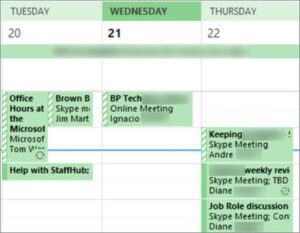S mode is a Windows 10 feature that improves security and boosts performance, but at a significant cost. Find out if Windows 10 S mode is right for your needs.

Image: Getty/Drew Angerer
In 2017, Microsoft added a new feature to its Windows 10 operating system: S mode, a stripped-down, tightly-locked, and low-end PC friendly way to run Windows 10. There are a lot of good reasons to put a Windows 10 PC in S mode, including:
-
It’s more secure because it only allows apps to be installed from the Windows Store;
-
It’s streamlined to eliminate RAM and CPU use; and
-
Everything a user does in it is automatically saved to OneDrive to free up local storage.
If that sounds like another OS you’re familiar with, you’re not wrong–it’s a lot like Google’s ChromeOS for its Chromebooks. Microsoft even made Windows 10 S mode to run on ARM processors, so it’s intentionally designed to work well on hardware that wouldn’t normally run Windows 10 very smoothly.
Performance and security improvements always come at a cost though, and Windows 10 S mode is no different. If you’re considering a new Windows 10 PC, especially a Surface device (these often ship with Windows 10 S mode standard), be sure you know what you’re getting yourself into before meeting with disappointing surprises.
SEE: Windows 10 Start menu hacks (TechRepublic Premium)
Pro: Windows 10 S mode is more secure
There’s one major reason why Windows 10 S mode is more secure: You can only install apps from the Windows Store. Think of it like the Chrome OS Web Store, iOS App Store, or Google Play–you have to go to one of those locations to get apps for your device, which means Apple, Google, or Microsoft has vetted it for safety and performance.
Microsoft also restricts antivirus software to its own built-in Windows Defender Security Center, and has stated in its Windows 10 S FAQ that “the only antivirus software known to be compatible with Windows 10 in S mode is the version that comes with it.”
Like other OSs managed top to bottom by the manufacturer, it’s interoperability is its strength when it comes to keeping you safe.
Con: Security comes at the cost of usability
The resilience of Windows 10 S mode comes with several drawbacks.
As mentioned above, you can only install apps from the Windows Store. That may not seem like a big deal at first (because surely the apps you need will be in the Windows Store), but there are a lot of things professional users need that are downloaded from the web or installed using other app management platforms.
S mode means no Adobe software, no Apple apps, no non-Microsoft video conferencing apps, limited to no third-party security software–in short, if it comes to a Windows PC via a third party it doesn’t come to S mode at all.
That includes web browsers and that’s a deal killer for many people. Windows 10 S mode users are stuck with Edge as their browser and Bing as their default search engine. To further restrict browsing matters, even if Chrome or Firefox were installed on an S mode computer it couldn’t be set as the default browser, nor can the default search engine be changed.
Pro: Windows 10 S mode is ideal for large-scale enterprise and education deployments
In offering S mode, Microsoft is trying to compete for two markets, both of which are currently dominated by Chromebooks: Students and large enterprises with lots of machines to manage.
Schools and businesses have hardware needs in common–they need to deploy a lot of machines to a lot of people, they need them locked down so users don’t get infected with malware or lose a machine filled with sensitive data, and they need them to be cheap.
S mode was built to address those needs, all while being a familiar interface that most computer users have worked with at least once in their lives. Windows 10 S mode looks and feels no different than using Windows 10 home, Pro, or Enterprise, but it allows administrators to keep a short leash on users.
Windows 10 S mode is also built to run on far lower end PCs, without bogging down their hardware, meaning a simple PC deployment for a user that only needs access to Office apps and a web browser can be more affordable for businesses and schools than ever before, and is perfect for business and education users.
Pro: It’s easy to switch to a full version of Windows 10
If you bought a Windows 10 PC with S mode installed, you may have been surprised by what you couldn’t do. Don’t be dismayed–you aren’t stuck with S mode. In fact, you can switch out of S mode at any time.
To switch from S mode to the full version of Windows 10 hiding behind it, navigate to Settings | Update And Security | Activation. In the Activation menu, look for Switch To Windows 10 Pro (or Home–you’ll see one of the two depending on what version of Windows 10 your computer has).
Clicking Switch will open the Microsoft Store and prompt you to “Get” the full version, akin to installing an app. Once you do that, your PC will switch over to its full version of Windows 10 and you’ll be free to install whatever apps you wish.
Be forewarned: Switching out of S mode is a one-way street. Once you turn S mode off, you can’t go back, which could be bad news for someone with a low-end PC that doesn’t run a full version of Windows 10 very well.
The other trade-off to deactivating Windows 10 S mode is that you’re taking security into your own hands, and without installation restrictions, it’s much easier to find yourself infected with malware. As always, be sure you double-check that switching to the full version of Windows 10 is necessary for your needs and look online to find out if your computer meets hardware requirements to run the full version.
Also see
Source of Article