If you’d like to add Picture-In-Picture mode to Brave browser, Jack Wallen offers up the easiest way to enjoy that functionality.
Brave has become my go-to browser on all of my Linux desktops. It’s secure, reliable, and not full of bloat like so much of the competition. Like most modern web browsers, Brave makes it possible to enable picture-in-picture mode. With this, you can pop out a small video player from a web page and watch that video as you continue viewing other sites.
This has become quite handy, especially during the year that had the world glued to news broadcasts day and night, and consuming video content like never before. But Brave doesn’t allow you to enable PIP mode out of the box. And originally, the adding Picture-In-Picture was a convoluted mess of enabling developer flags and other settings.
SEE: Hiring Kit: Application engineer (TechRepublic Premium)
Fortunately, there’s a much easier method of making Picture-In-Picture a reality for the browser. Let me show you how.
How to add the Picture-in-Picture extension
- Open Brave and point it to the Picture-In-Picture (by Google) extension page or go to the Google Web Store and search for “Picture-In-Picture by Google.”
- On that page, click Add To Brave and (when prompted) click Add Extension.
- When that completes, you should see a small square within a square icon near the top-right of your Brave browser.
- Navigate to a page which includes a video you want to watch and click the Picture-In-Picture icon to pop the video out of the browser window.
- You can now move to another tab and keep browsing. As long as you don’t close the tab associated with the video, the video will continue. You can also move that video anywhere you like on your screen.
And that’s all there is to enabling Picture-In-Picture mode for the Brave browser. This is a great feature for anyone who tends to multitask on their desktop.
Subscribe to TechRepublic’s How To Make Tech Work on YouTube for all the latest tech advice for business pros from Jack Wallen.
Also see
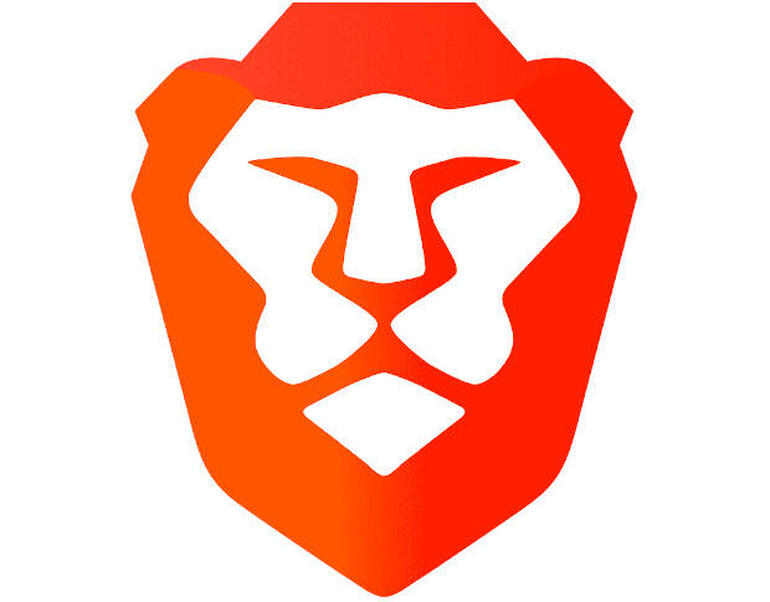
Image: Brave
Source of Article



