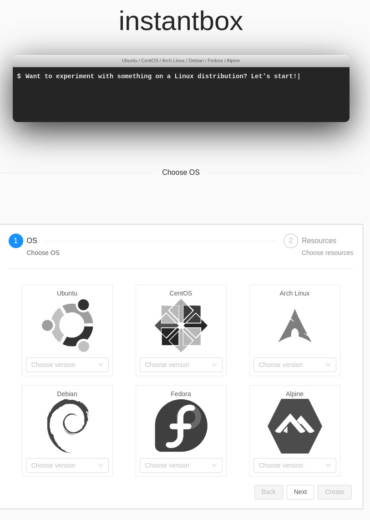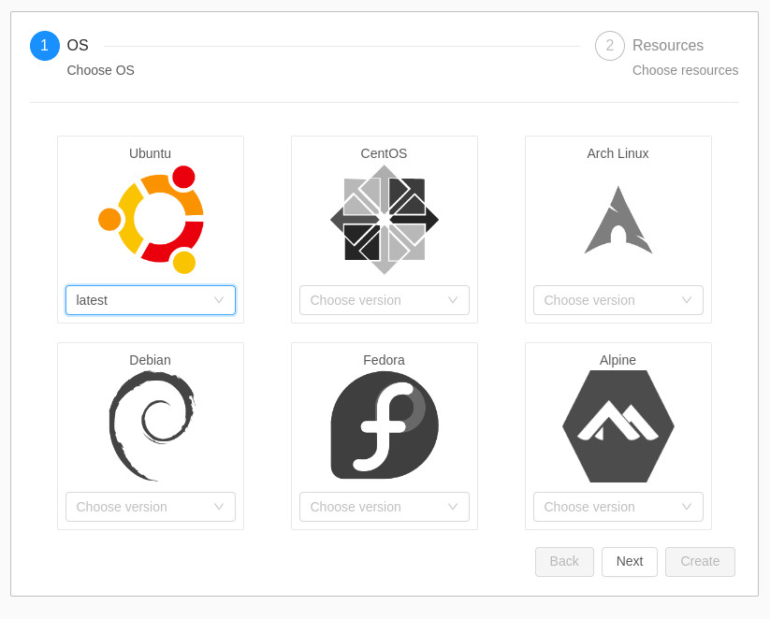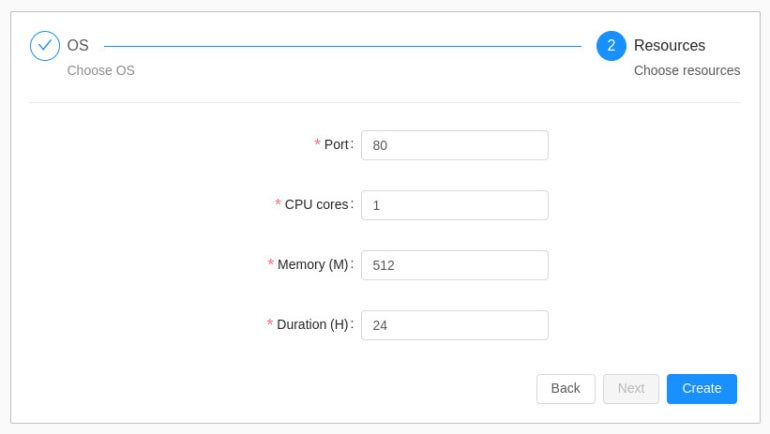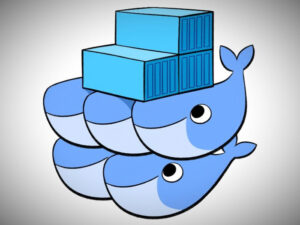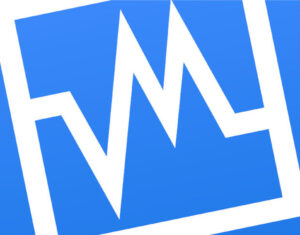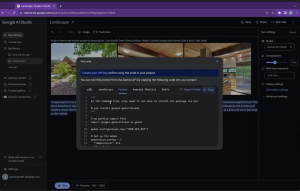If you’re looking for a simple way to spin up a Linux distribution for development purposes, Instantbox makes it happen from within a web browser.

If you’re a developer — especially one who works with container or cloud-native deployments — you work with Linux. Even though Linux might not be your desktop operating system of choice, it certainly is your container or cloud environment. Because of that, you need to have easy access to a native Linux operating system to serve as your development environment.
For that, you can always log in to your Docker or Kubernetes server and spin up a new container based on any given Linux image. You could also go the virtual machine route or even use a tool like Multipass.
SEE: 40+ open source and Linux terms you need to know (TechRepublic Premium)
There’s another way. This method makes it possible to deploy a new Linux distribution to serve your development needs — all from within a web browser. That tool is called Instantbox, which makes it easy to spin up a new Linux distribution for development or even training purposes. With Instantbox, you can spin up Ubuntu, CentOS, Arch Linux, Debian, Fedora or Alpine Linux with an easy point-and-click UI.
What you’ll need to install Instantbox
To successfully deploy Instantbox, you’ll need a server or desktop machine running Docker and docker-compose. That’s it.
How to install Docker CE
If you don’t already have Docker installed, let’s do that now.
First, add the necessary GPG key with the command:
curl -fsSL https://download.docker.com/linux/ubuntu/gpg | sudo gpg --dearmor -o /usr/share/keyrings/docker-archive-keyring.gpg
Next, add the official Docker repository:
echo "deb [arch=amd64 signed-by=/usr/share/keyrings/docker-archive-keyring.gpg] https://download.docker.com/linux/ubuntu $(lsb_release -cs) stable" | sudo tee /etc/apt/sources.list.d/docker.list > /dev/null
We now need to take care of a few dependencies with the command:
sudo apt-get install apt-transport-https ca-certificates curl gnupg lsb-release -y
Install the latest version of the Docker engine with these two commands:
sudo apt-get updatesudo apt-get install docker-ce docker-ce-cli containerd.io -y
Make sure your user is still a member of the docker group with the command:
sudo usermod -aG docker $USER
Log out and log back in for the changes to take effect.
You’ll also want to install the docker-compose command, which can be done with:
sudo apt-get install docker-compose -y
How to deploy Instantbox
Create a new directory with the command:
mkdir instantbox
Change into that new directory with:
cd instantbox
Download and run the installation script with:
bash <(curl -sSL https://raw.githubusercontent.com/instantbox/instantbox/master/init.sh)
With the script downloaded, run docker-compose like so:
docker-compose up -d
How to access Instantbox
The deployment should only take a couple of minutes. When it finishes, open a web browser and point it to http://SERVER:8888, where SERVER is the IP address or domain of the hosting server. You should be greeted by the Instantbox main page (Figure A).
Figure A
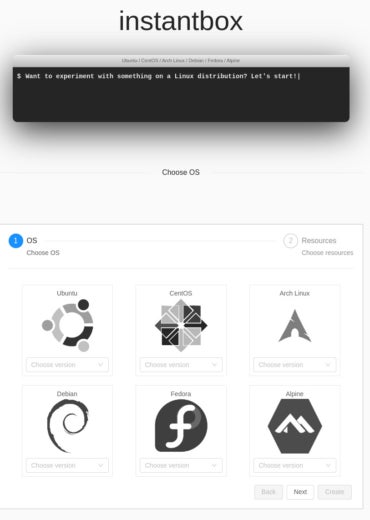
How to deploy a Linux distribution with Instantbox
Click the distribution you want to deploy, select the version, and click Next (Figure B).
Figure B
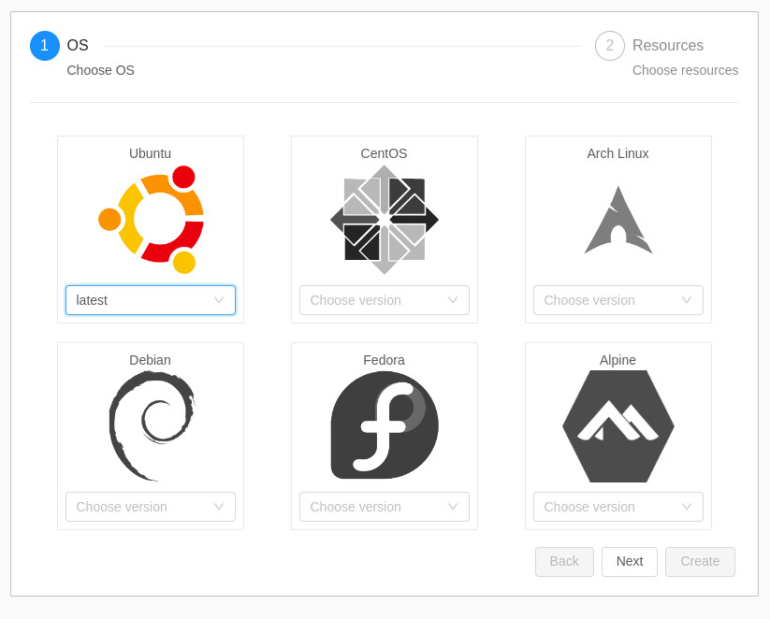
In the resulting window (Figure C), configure the port, CPU cores, Memory and Duration for the deployment.
Figure C
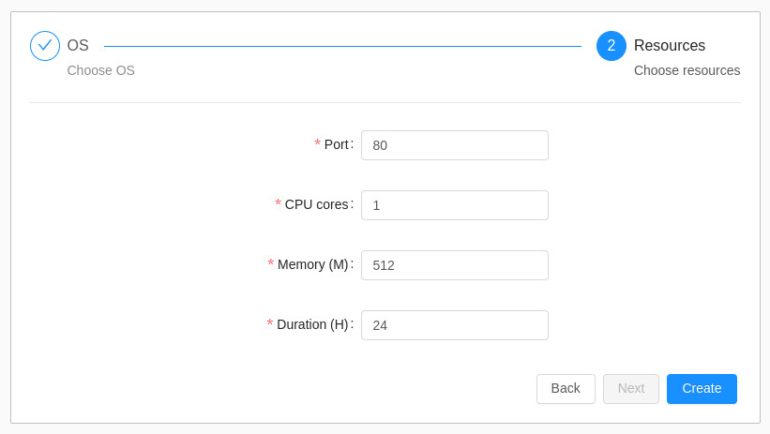
Click Create. Then, when prompted, click Confirm.
Instantbox will deploy the distribution and another pop-up will appear where you can click Yes to open the webshell. Do that and you’ll find yourself at the bash prompt (Figure D) of your newly-deployed Linux distribution.
Figure D

Making disposable Linux distributions
Instantbox is a great tool for creating disposable Linux distributions that can be used for development or testing purposes. One thing to keep in mind, however, is that you can only create one distribution at a time. When you’re finished with the distribution, make sure to click Purge on the main Instantbox window to get rid of the deployment and start fresh.
Subscribe to TechRepublic’s How To Make Tech Work on YouTube for all the latest tech advice for business pros from Jack Wallen.
Source of Article