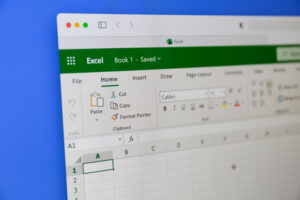Jack Wallen walks you through the steps required to deploy a public Kanban board from the Restya project management suite.

Restya is a Trello-like platform that can be used to help better manage your projects. Even better, you can deploy Restya to your in-house data center or a third-party cloud host, that way your data is private and as secure as you need it to be.
One aspect of Restya that I really like is the ease of creating public boards, which are visible to anyone who has the link and even appears in search engines. Although anyone can see these boards, only those who have been added as members can edit them.
You might be asking yourself, “Why would I create a Kanban board that anyone can see?” You might have a project that needs to be visible to stakeholders who want to keep track of the progress. Say, for instance, you have a client with a vested interest in knowing how a project is coming along. Instead of having to constantly field phone calls or reply to emails regarding the progress, you can share with them the link to the Kanban board, so they can check in any time they like. Since that client isn’t a member of the board, you don’t have to worry they might wreak havoc on the lists or cards.
But creating a public board isn’t quite as intuitive as you might think. It’s not hard, by any stretch of the imagination, but there is one crucial step you must first take.
Let me show you the way.
SEE: Hiring kit: Project manager (TechRepublic Premium)
What you’ll need
The only things you’ll need to make this work are a running instance of Restya (find out how to deploy it in “How to deploy the Restya Kanban board in minutes with Docker“) and an admin user. With those two things at the ready, let’s create that new board.
How to create an organization
The trick for creating a public board in Restya is that you must first create an organization. Without an organization, you can only create private boards.
To create an organization in Restya, log into your instance as the admin user and then click Boards at the bottom left corner of the window (Figure A).
Figure A

The Boards popup menu in action.
From that popup, click + Add Board or Organization.
In the resulting popup (Figure B), click New Organization.
Figure B

The Board/Organization popup is where you create your new organization.
You will then be asked to name and describe your organization (Figure C).
Figure C

Both the name and description are required to create your new organization.
Once you’ve named and described the organization, click Add and you’re ready to move on.
How to create a public board
You now can create a public board. Click the Boards button again and then click + Add Board or Organization. This time, click New Board. In the resulting popup (Figure D), give the board a name and, from the Template drop-down, select Kanban.
Figure D

Creating a new board in Restya.
From the This board will be drop-down, select Public and click Add.
One trick to keep in mind is that when you create a new board this way, it will automatically be added to your My Boards list. If you want to create a board associated with the organization you created earlier, you’ll want to click Organizations and then click Create New Board (Figure E).
Figure E

Creating a new board for an organization.
From that same window, you can add members to your organization. Any member that belongs to the organization will automatically have access to the associated boards.
And that, my project management friends, is all there is to creating a public Kanban board with Restya. This tool is quickly becoming one of my favorite simple Kanban options. Give it a try and see if it doesn’t become your go-to for project management.
Subscribe to TechRepublic’s How To Make Tech Work on YouTube for all the latest tech advice for business pros from Jack Wallen.
Source of Article