If you’re looking to deploy an in-house project management server, look no further than Wekan. Learn how to get this handy service up and running in minutes.

Image: Getty Images/iStockphoto
Kanban boards are a widely-used tool for project management. With these boards, you can manage time spent on specific aspects of a project and keep you and your team highly organized.
Wekan is an open source (and free) Kanban board that can be deployed on your network such that it can be accessed by anyone on the LAN. Wekan is used across the globe and by companies with over 13,000 users, enjoys a real-time interface, and supports numerous platforms.
I want to walk you through the process of deploying Wekan with the help of snap and NGINX.
SEE: VPN usage policy (TechRepublic Premium)
What you’ll need
In order to demonstrate this process, I’ll be using Ubuntu Server 18.04, but you can deploy Wekan on any platform that supports both snap packages and NGINX.
How to install NGINX
First, we must install the NGINX web server. To do that, issue the command:
sudo apt-get install nginx -y
Start and enable NGINX with the commands:
sudo systemctl start nginx sudo systemctl enable nginx
How to install Wekan
It’s time to install Wekan. The easiest way of doing this is via snap packaging. To install Wekan, issue the command:
sudo snap install wekan
Once Wekan is installed, we need to set the root URL address with the command:
sudo snap set wekan root_url="http://SERVER_IP"
Where SERVER_IP is the IP address of the hosting server.
Set the Wekan port with the command:
sudo snap set wekan port='3001'
When this completes, restart all of the necessary services with the commands:
sudo systemctl restart snap.wekan.mongodb sudo systemctl restart snap.wekan.wekan
How to access Wekan
Open a web browser and point it to http://SERVER_IP:3001 (where SERVER_IP is the IP address of the hosting machine). You should be immediately prompted to sign in or register a new account (Figure A).
Figure A
” data-credit rel=”noopener noreferrer nofollow”>

The Wekan kanban board sign in screen.
Click the Register button and then fill out the necessary information for a new user. You will see an Internal Error warning listed above the login screen. Ignore that error and click Sign In. Use the username and password you used when creating the new user and it’ll log you in.
You will then be greeted by the Wekan main page, where you can begin creating your first Kanban boards. You should also visit the admin panel and configure features like email, user accounts, announcements, layouts, and global webhooks (Figure B).
Figure B
” data-credit rel=”noopener noreferrer nofollow”>
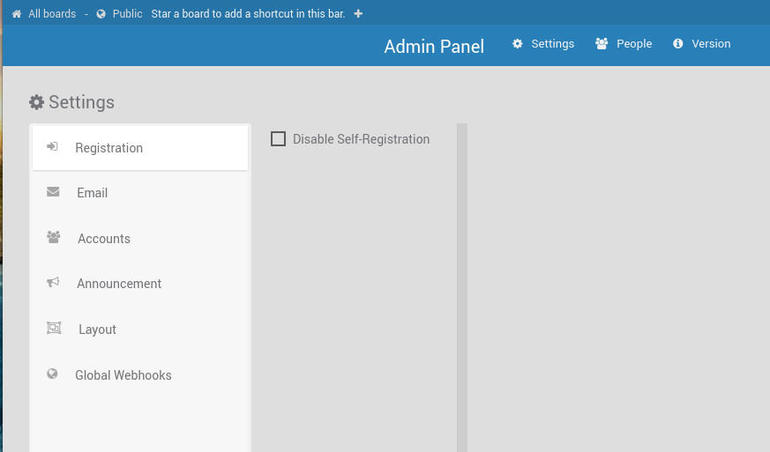
Configuring Wekan from the admin panel.
And that’s all there is to getting this outstanding Kanban-based project management server up and running on your LAN.
Also see
Source of Article



