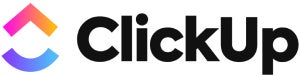If you’ve ever had the need to download an archive of data from your Google Account, Takeout has you covered. Jack Wallen walks you through the process.
If there’s one thing we’ve all grown accustomed to during the pandemic it’s takeout. Did you know there’s another form of takeout that allows you to export a copy of content in your Google Account to back it up or use it with a service outside of Google?
That’s right.
The service is aptly called, Google Takeout.
With this tool you can download copies of data from the likes of Android device configuration service, Google Assistant notes and Lists, Blogger content, your Google Calendar, Chrome bookmarks, history, and settings, Google Classroom data, Cloud Print history and devices, Google Contacts, Files from Drive, Google Fit activity data, metadata from G Suite Marketplace, your Google Fi phone number and voicemails, data related to your business (from Google My Business), Google One member data, Google Pay saved passes and activity, Google Photos, and much more.
You can do a one time export or even set it up to export every two months for a year. The export can be downloaded in .zip or .tgz format and you can select that exports larger than a given size will be split into multiple files. Depending on how much data you export, the process can take some time (hours or days). When the export is complete, you’ll receive an email notification.
But how do you use this service?
It’s actually quite simple.
How to use Google Takeout
- Open a web browser that’s logged in to your Google account and go to takeout.google.com.
- Once there, click Deselect All, scroll through the list, and check the data you’d like to export.
- After selecting the data to be exported, scroll to the bottom of the page and click Next.
- In the resulting window, choose the Frequency, the File type & size, and then click Create Export.
You will receive an email notifying you that an attempt to create an archive of your data has been requested. Eventually, you’ll see an email arrive indicating your Google Takeout archive is complete and ready to download.
And that’s all there is to using Google Takeout. Anyone looking to create downloadable archives of Google Account data can do so with just a few clicks. Enjoy that takeout.
Also see

Image: Google
Source of Article