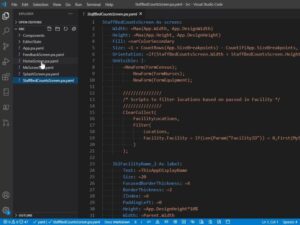As of release 78, Thunderbird no longer requires a third-party extension to work with encryption. Learn how this new feature works.
With the latest Thunderbird release (version 78.2.1), users no longer have to depend on a third-party extension for encryption. That’s right, the developers of Thunderbird have finally rolled encryption into the email client. That means you’ll have even less of an excuse to use encryption. Even better, the developers have made using encryption much easier than it was in previous incarnations.
SEE: Identity theft protection policy (TechRepublic Premium)
How to set up the built-in GPG feature in Thunderbird version 78.2.1.
- The first thing you need to do is open Thunderbird and click the Menu button.
- From the menu, click Tools | OpenPGP Key Manager.
- In the resulting window, click Generate | New Key Pair.
- In the resulting window configure the key exactly how you want it (expiration date, key type, and key size).
- Click Generate Key and you’ll be warned to not close the application while the key is generated.
- Once the generation completes, you can close out of that window.
You’ll then need to import any public keys from users you’ll want as recipients of encrypted email. For that, open the OpenPGP Key Manager again and click File | Import Public Keys From File (if you have the recipients public key saved as a file) or Keyserver | Discover Keys Online (to search for them online).
With those public keys imported you can then compose encrypted email by selecting Options | Require Encryption from the compose window.
And that’s all there is to using the new built-in encryption feature of the Thunderbird email client. If you’re looking for the easiest way to make use of encryption on a desktop email client, this might be exactly what you’re looking for.
Subscribe to TechRepublic’s How To Make Tech Work on YouTube for all the latest tech advice for business pros from Jack Wallen.
Also see

Image: Jack Wallen
Source of Article