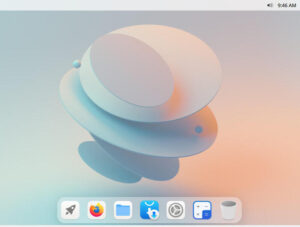If you always seem to have trouble locating one of dozens of tabs in Firefox, try this handy trick.
When you have so many Firefox tabs open that you can’t see which tab is which, what do you do? Do you start clicking until you find the one you’re looking for? Do you group your tabs into content-related windows? Or do you sit at your desk, staring like an admin who hasn’t the slightest clue what just happened to the network? Or maybe you risk using an add-on that may or may not include malware.
I have a better way for you to find those tabs.
Although it might not be the most efficient or logical (nor was it probably even intended to suit this purpose), it still works well. Let’s say, in that tangled mess of tabs you have open, that you’re looking for the one housing the TechRepublic site. How do you find it?
Let me show you.
SEE: 10 free alternatives to Microsoft Word and Excel (TechRepublic download)
Open yet another new Firefox tab and type TechRepublic in the search bar. You should see a number of entries appear in the drop-down. Among those entries you’ll see News, Tips, and Advice for Technology Professionals – TechRepublic – Switch To Tab.
If you select that entry, Firefox will automatically switch to the tab housing TechRepublic. This feature is a great way to quickly locate that particular needle in a haystack.
Unfortunately, it doesn’t work for every site, so you’ll have to go through a bit of trial and error until you figure out which sites the feature can find. But, once you get the hang of this feature, you’ll find it one of the easiest ways to locate a specific tab when you have so many open you can’t discern which is which.
Also see

Image: Mozilla
Source of Article