Although the APT package manager is a simple and effective command-line tool for installing, updating, and removing software, it does have its weaknesses. Nala is here to improve on that.

I’ve been using Ubuntu/Debian-based Linux distributions for a very, very long time. As such, I’ve seen package managers come and go. I’ve used APT, Synaptic, Snap, Flatpak and more. For the most part, they all do an excellent job of managing software on your system. The most prevalent system I’ve used is APT, and it’s rarely failed me.
That doesn’t mean APT is perfect. Case in point: APT is pretty ugly for a command line tool. It can also be a bit slow, especially in later iterations where it runs several checks post-install and post-upgrade. Not that I mind those checks, but sometimes the slowdowns caused by them can be rather annoying. On top of that, APT doesn’t support parallel downloads, so larger upgrades can become even slower.
SEE: Hiring kit: Back-end Developer (TechRepublic Premium)
When a new tool came into being that promised parallel downloads, a history feature, the fastest mirror option that automatically selects the three fastest download mirrors and a considerably more user-friendly output, I was intrigued.
After installing Nala on Pop!_OS Linux, it took me one update run to make me realize that Nala was my new favorite APT front-end. That’s right, Nala is just a front-end for APT that adds a few extra features and a cleaner interface. Even so, it’s very much worth installing and using. Let’s do just that.
What you’ll need to install and use Nala
To install Nala, you’ll need an Ubuntu-based Linux distribution and a user with sudo privileges. That’s it. Since Nala is a text-based tool, you can install it on either a desktop or server distribution.
How to install Nala
Fortunately, Nala is found in the standard repositories for Ubuntu 22.04 and newer, so installation is simple. Log in to your Ubuntu-based distribution and open a terminal window. Install Nala with:
sudo apt-get install nala -y
For older distributions, you’ll need to install nala-legacy with:
sudo apt-get install nala-legacy -y
If you’re using a distribution that is older than either Ubuntu 18.04 or Debian Buster, Nala will not work.
That’s it for the installation.
How to use Nala
Nala usage is very similar to APT. Here are some sample usage commands:
- Update APT:
sudo nala update. - Upgrade installed software:
sudo nala upgrade -y. - Install a piece of software:
sudo nala install PACKAGE -y, where PACKAGE is the software to be installed. - Remove a piece of software:
sudo nala remove PACKAGE -y, where PACKAGE is the software to be removed.
When Nala runs (Figure A), you’ll find the output to be considerably easier to read than that of APT.
Figure A
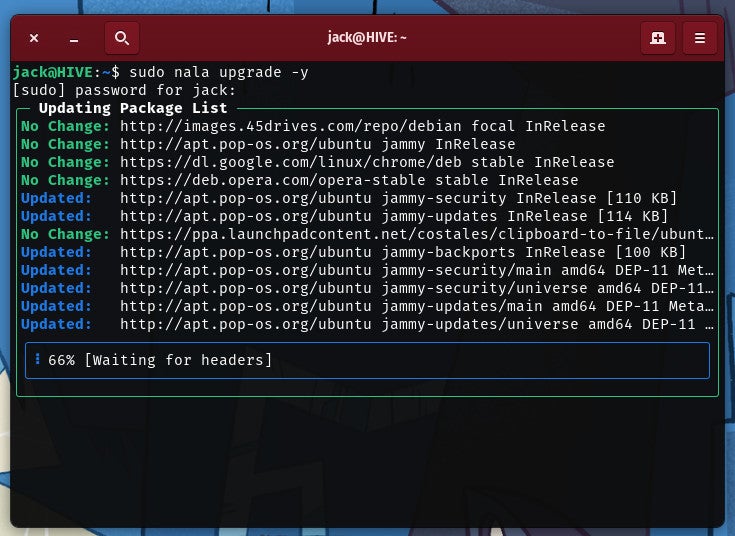
Nala output is much cleaner than APT’s.
Three other very helpful Nala commands are:
- Find the fastest mirrors:
sudo nala fetch. - Print out recent Nala history:
nala history. - View even more details about your Nala command history:
nala history info.
I would highly recommend running the sudo nala fetch command, so you can be certain Nala is using the fastest mirrors available to you.
Why you should use Nala
As I mentioned earlier, I use Nala for two main reasons: the speed and the clean UI. If you find APT to be a bit slow, and you aren’t a fan of the output displayed, Nala will be a refreshing change.
It may not be a deal breaker, but Nala certainly improves on the power and flexibility of APT. Give this front-end a try and see if it doesn’t become your go-to for APT in Ubuntu and Debian-based Linux distributions.
Read more of Jack Wallen’s articles here: A look at the Ubuntu 22.10 release, and how to enable Ubuntu Pro to gain expanded security maintenance and compliance.
Source of Article



