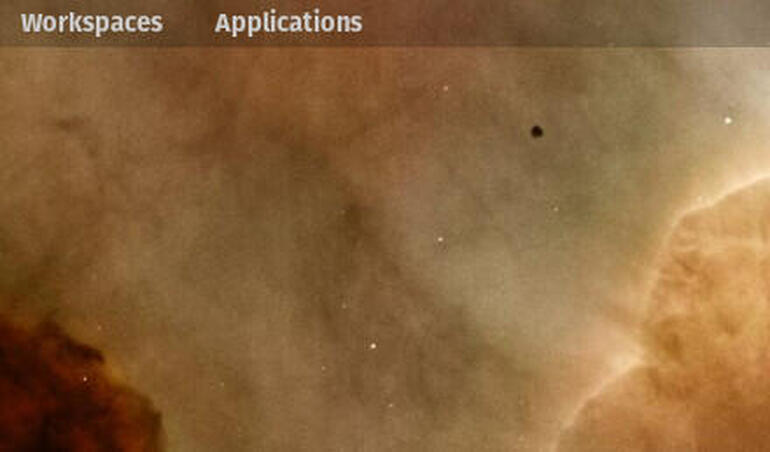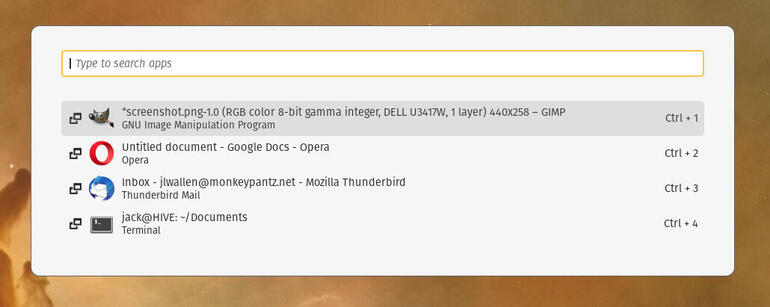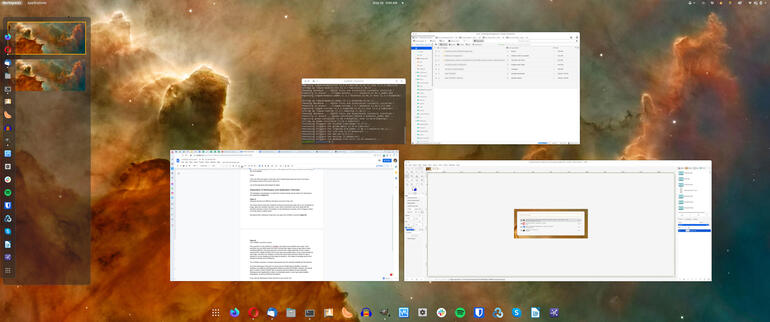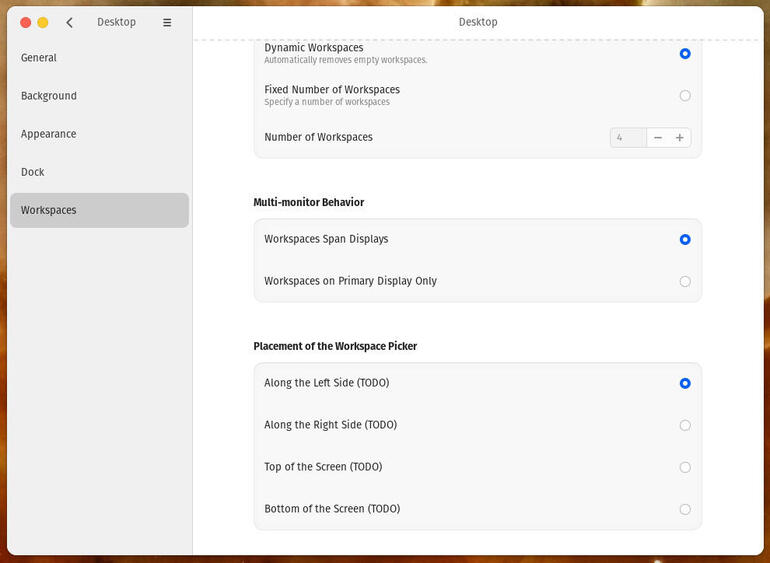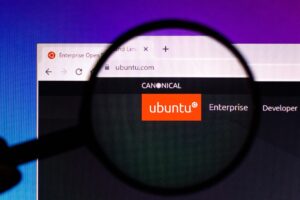Jack Wallen kicks the tires of the beta release of Pop!_OS 21.04 and concludes System76 might be about to unleash the smartest, best take on GNOME to date.

Image: System76
I’ve been using Pop!_OS as my go-to Linux desktop since I purchased a Thelio from System76. I’ve always been a fan of GNOME and the Pop!_OS take has been solid from day one. When I first tested GNOME 40, my excitement for what the developers at System76 would deliver was palpable.
When Pop!_OS 21.04 landed on my desktop, I can’t say I was surprised that the company took a decidedly different approach to GNOME. However, the big question is whether or not System76 improved on what stock GNOME 40 had to offer.
I need to preface this by saying the version of 21.04 I have isn’t the final product. According to the official System76 blog, the official version will not arrive until June. That release will include COSMIC, which is the true System76 desktop experience that will feature the likes of a built-in dock (so no more need to install the GNOME Dash To Dock extension), both keyboard- and mouse-driven workflows, the Super Key launcher, and a separated Workspaces and Applications Overviews.
The beta release of Pop!_OS 21.04 does include some of these new features, so I was able to get a partial glimpse of COSMIC. I can happily say that System76 is close to perfecting the Linux desktop.
There are still a few quirks to deal with, but I’m hoping those quirks are due to my using a pre-release version of the soon-to-arrive OS.
Let me first talk about what System76 nailed.
SEE: Kubernetes: A cheat sheet (free PDF) (TechRepublic)
Separation of Workspace and Application Overview
The developers and designers at System76 created separate top bar buttons for Workspaces and Applications (Figure A).
Figure A
” data-credit>
Separate launchers for different overviews now exist in Pop!_OS.
I believe that the reason they’ve done this is because pressing the Super Key on your keyboard no longer opens the Activities Overview. In fact, they seemed to have done away with the Activities Overview in favor of including it in the Workspaces overview. I’m happy to report, it not only works, but it also makes sense.
Beyond that, clicking the Super Key now opens the COSMIC Launcher (Figure B).
Figure B
” data-credit>
The COSMIC Launcher in action.
The Launcher is a key element in COSMIC and makes your workflow even easier. Once launched, you can either select from your currently open apps or type an app name to open something different. One thing about the Launcher that I appreciate is how it makes selecting from multiple windows of the same app exponentially easier. As you cycle through the open apps, Launcher even displays a translucent square that represents where the app in question is on your desktop and how large its window is. This makes it incredibly easy to find exactly the window you’re looking for.
The COSMIC Launcher is a drastic improvement over the standard GNOME Alt-Tab behavior.
What about the Workspace Overview? For those who are thrilled about GNOME’s horizontal workflow, you might be a bit disappointed. Before you write off COSMIC, however, you should give it a chance. What COSMIC does is keep the vertical workflow, but by separating Workspaces and Applications, makes it considerably easier to move open apps between workspaces, as well as switching workspaces.
If you click the Workspaces button (top-left of your screen), you’ll not only see your available workspaces on the left side of the screen but an overview of your open apps and the GNOME favorites (Figure C).
Figure C
” data-credit>
The COSMIC Workspaces feature in action.
For those still hoping for a horizontal workflow, rest assured that System76 has you covered. When the full release of COSMIC is available, you’ll be able to move the Workspaces Picker to the top, along the right side, at the bottom or leave it on the left side. This configuration is handled in Settings | Desktop | Workspaces | Placement Of The Workspace Picker (Figure D).
Figure D
” data-credit>
You’ll soon be able to configure where the Workspace Picker lives.
This is also where things get a bit beta-ish. As you can see, in my version the Favorites bar crowds the Workspaces display. I’m not sure if this will be rectified when the full version of COSMIC is released, or if it will remain like this. I hope the Favorites is removed (in favor of their upcoming Dock), so the Workspaces overview is cleaner. As is, it looks like a mistake. Even if System76 doesn’t remove the Favorites from the Workspace Overview, you can always move the Picker to another edge and avoid the clutter.
What about performance?
This is always the big question with a new release, especially one as major as what System76 is undertaking. I’m happy to report, if the beta is any indication, COSMIC performs as well (if not better) than stock GNOME. I’ve only had a couple of instances where things went a bit wonky—and one of those instances was Google Docs hogging system resources and bringing my desktop to a screaming halt. Given I installed the beta on my production desktop, I’ve been seriously impressed with what COSMIC has to offer in the performance category.
Everything is fast and smooth and the workflow is as seamless as it gets.
What about the tiling option?
I’ve never been a big fan of tiling window managers, but I have given the COSMIC tiling option a try on a few occasions. What I have found is that the tiling feature does a great job of placing windows, but it isn’t quite as smart as I’d like it. For example: If I have my browser open (which I always do), that should be my primary window. I should then be able to open a new window, which would share the screen vertically with the browser, and then open a third, which would share the right side (horizontally) with the second window. In other words, leave my primary window at 50% of the real estate. Instead, opening new windows simply continues to split the screen vertically. Even after only three open windows, a web browser is hard to use when it’s that narrow.
To make matters worse, trying to force those second two windows to split the screen horizontally can be an exercise in frustration; sometimes I can nail it, sometimes I can’t. The developers should allow users to mark a primary window that will always have a set amount of screen real estate. That, of course, is just my use-case. And tiling window power users would probably scoff at the idea and tell me to go back to my non-tiling window manager. I’m good with that.
But there are occasions when the tiling option does come in handy, so having it available (at the click of a mouse) is a big bonus for COSMIC.
Conclusion
System76 rarely misses, and with COSMIC they have yet another big win on their hands. This new take on GNOME should please nearly every type of user—from average to power users, from minimalists to maximalists, from tinkerers to “out of the boxers.”
When the official Pop!_OS 21.04 is released, I highly recommend you either do an upgrade (which is what I did) or a fresh install, so you can enjoy the fruits of System76’s labor. This is, in my opinion, the smartest, best take on GNOME to date. Kudos to the developers and the company for always pushing the envelope in the right direction.
Subscribe to TechRepublic’s How To Make Tech Work on YouTube for all the latest tech advice for business pros from Jack Wallen.
Also see
Source of Article