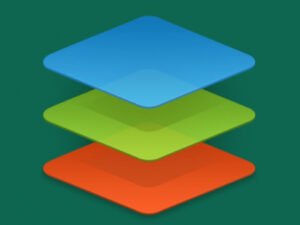Collaboration requires the right tools. Twake is an open source project management platform that can supercharge your team efforts with communication.

Collaboration is a must for companies trying to stay ahead of the curve or keep up with the competition. Without collaboration, things simply wouldn’t get done. That means you need the right tools for the job — and, wow, there are a lot of options.
SEE: Hiring kit: Project manager (TechRepublic Premium)
Jump to:
What is Twake?
One such option that has evaded me for some time now is Twake, which is a communication and collaboration tool. Twake is open source and has been around for about one year.
At the moment, Twake is a bit limited in features, but what it does offer is quite a solid entry into the collaboration space. What you get with Twake is a platform for real-time communication and document collaboration. Twake allows you to create multiple companies, workspaces and channels for communication, and it has a built-in OnlyOffice document server so your team members can collaborate with documents and presentations.
Twake has a UI that’s incredibly simple to use so you don’t have to worry about onboarding new team members. Once a new team member has logged in, they’ll feel right at home within the application. Team members can use Twake from within a web browser or download the desktop app for Linux, macOS and Windows.
If this sounds like a platform that could benefit your company, let’s get familiar with it.
What are Twake’s features?
The open source Twake platform offers the following collaboration features:
- Team chat
- File Storage
- Team calendar
- Task management
- Video calls and conferencing
- Real-time document collaboration
Twake is very much in its infancy. There are few third-party integrations, and the features are still quite limited. Sometimes a feature might suddenly go missing or fail to respond. Fortunately, a quick page reload generally fixes the issue. That being said, the discussion and file collaboration tools work very well.
For example, in the Documents portion of Twake, you can easily create Word, Excel, or PowerPoint documents by clicking the + button at the bottom right of the window (Figure A).
Figure A
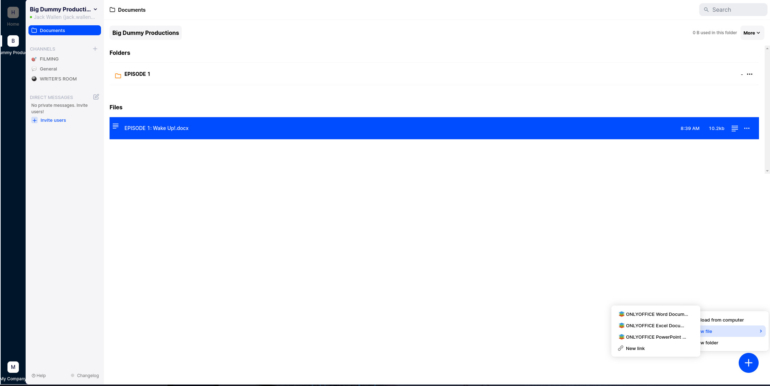
The discussion tool allows you to create multiple discussion threads in each channel (Figure B), which can be replied to by any member.
Figure B
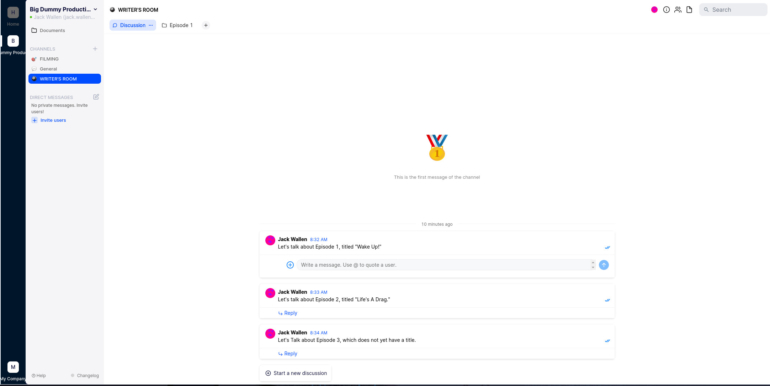
You can even upload files to the discussion, add emojis and start video calls from within each message thread (Figure C).
Figure C

One caveat: I’ve yet to get the video call feature to work. I’ve attempted this in different browsers, different operating systems and even the desktop app with no luck. This could very well be because Twake is fairly new and open source, so such glitches are to be expected. Hopefully, however, the developers will get these issues ironed out — otherwise, the platform will never take off.
How much does Twake cost?
Twake can be used via the cloud in either a free or paid plan.
The paid plans range from €4.19/month per user (approximately $4.44 at the time of this writing) to €10.39/month per user (approximately $11.01 at the time of this writing) for either the Standard or Premium plans.
They also offer an Enterprise plan, for which you must contact sales for pricing. You may view the pricing matrix on their website to see what features are available for each plan.
How can teams deploy Twake?
You can deploy Twake to your own server with the help of Docker, which is a great way to not only kick the tires of Twake but host the service internally. This is an option for those who don’t want their more sensitive information saved to a third-party host.
How to deploy Twake with Docker
If you’d rather kick the tires of Twake on your own terms, you can do so with Docker. Here are the steps for deployment. Do note: Spinning up this containerized application takes some time.
First off, you’ll need Docker Community Edition installed. To find out how to get the latest version of it up and running, check out this article: Install the latest version of the Docker engine to avoid vulnerabilities.
You’ll also need the docker-compose command, which can be installed on Ubuntu Server with:
sudo apt-get install docker-compose -y
With all of that ready, clone the Twake source with:
git clone https://github.com/linagora/Twake.git
Change into the newly created directory with:
cd Twake/twake
Deploy the container with the following:
docker-compose up -d
Expect the deployment to take anywhere from 20-60 minutes. Once it’s finished, point your browser to http://SERVER, where SERVER is the IP address or domain of the hosting server.
Project collaboration with Twake
That’s all there is to the deployment of Twake. I would consider this deployment nothing more than a test to see if Twake is a service you might want to use. Given Twake’s limitations, I’m not certain how much I’m willing to trust the Docker version of the platform.
Either way, Twake looks like it could be a great option for companies that prefer to use open-source tools, and need a discussion and collaboration tool to expand their project management efforts. Twake is far from perfect, but it certainly shows a lot of promise.
Subscribe to TechRepublic’s How To Make Tech Work on YouTube for all the latest tech advice for business pros from Jack Wallen.
Source of Article