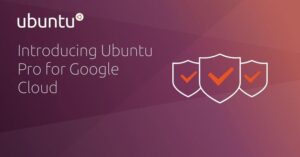Jack Wallen has a few suggestions that could help make Linux on the laptop a much-improved experience.

Image: iStockphoto/Spectral-Design
I have a bit of a confession to make. Although Linux is my operating system of choice on the desktop, I tend to skip over my open source-powered laptop in favor of either a MacBook Pro or Chromebook when I’m working beyond my desk. I know…blasphemy, right? I’ve reached a point in my career and life where I need the tools to be able to get my jobs done as efficiently as possible and without frustration or headache.
To be absolutely fair, primary reasons why I overlook my one Linux laptop are because it’s too big and the keyboard is absolutely terrible. Given I am a writer by profession, a bad keyboard can be a deal-breaker. Once again, in favor of honesty, the 2016 MacBook Pro keyboard isn’t much better. The “butterfly” keys are loud and way too prone to sticking. My 2015 Pixel was, at one point, an absolute dream machine, but the battery life is waning, and sometimes ChromeOS can be a bit flaky with the trackpad.
Yet, I still opt to grab one of those over the 14-inch Tuxedo Computers laptop with the toyish keys laid out in a manner that makes my fingers feel like they’re new to typing. The issue doesn’t stop with a poorly designed keyboard–there are a few things developers could do to make mobile computing on the open source platform much improved.
SEE: Linux service control commands (TechRepublic Premium)
It’s all about the cloud
At this point, I’m certain users across the board are rolling their eyes, having choked on enough calls to the cloud for a lifetime. The truth of the matter is, the cloud has become an inherent aspect of computing these days. If I weren’t able to depend on the cloud, I’d still be doing scripted backups to…oh wait, I still do those anyway. Scrap that bit about backups.
The biggest draw with the cloud (at least for creative types like myself) is that it gives me access to my work from any computer connected to my cloud account. With some services, this works like a charm. On Linux, I can install the Nextcloud desktop client, the Dropbox client, or a number of different clients to make it possible to access my cloud files on the desktop. The one service I use the most requires the most work to enjoy even a pseudo-functioning bit of sync. Said service is Google Drive.
To this day there isn’t a single truly reliable desktop client for Google Drive. Desktop environments like GNOME allow you to create a connection to that cloud account and, for some services, it works splendidly–your Google Calendar will sync with your local calendar, if you use Evolution as your email client it will automatically add your Gmail account, and your Google Contacts will auto-magically be there for your productive pleasure.
Then there are those files on Drive. Sure, you can mount your Drive directory to your local directory, but it’s not a true two-way sync. It’s slow, unwieldy, and has to remount and resync every time you reboot your laptop. That, my friends, is no viable solution.
I know there are tools like Insync and Rclone that can sync your Google Drive cloud account to Linux, but those tools aren’t nearly as reliable as they should be. I’ve had instances of Insync causing a catastrophic loss of my primary Google Drive folder (the one that holds all of my manuscripts). Rclone is serviceable, though not for the average user or the faint of heart.
On this front, Linux needs an official Google Drive client, one that only requires you to enter your authentication credentials and, like magic, your Drive folders (or those folders you have chosen) will be in sync on your local drive.
This should be considered a must have. The Linux desktop also needs to offer the same feature for Dropbox, OneDrive, and if possible iCloud.
The cloud is the thing, and the Linux desktop needs to get its head in the clouds for a smooth, user-friendly, and reliable experience.
It’s all about the display
There are seriously outstanding Linux-powered laptops available. At the top of nearly everyone’s list and for good reason is the Dell XPS. It’s light, powerful, and the perfect portable size.
Even with that magnificent hardware (which will cost you about as much as a new MacBook Pro), what you see on the display pales in comparison to that of the Apple offering and even some Chromebooks. This has bothered me about Linux for some time–though not enough to send me packing. When you compare the contents of a screen between Linux and macOS, the difference is stark.
Even with Pop!_OS (one of the cleanest looking distributions I’ve used), it cannot stand up to what macOS offers. Fonts can look bitmap-y, windows often leave traces as you drag them about, and the overall effect isn’t nearly as sharp. This is made especially so when you spend all day staring at a screen your eyes will get tired.
I realize this issue is a fairly massive hurdle to overcome. I also don’t discount the amazing work that has been done to make desktop Linux look as smooth and clean as possible, but when you’re working with a laptop display that is often much smaller than that of a desktop, what you see needs to be as clean and clear as possible.
I have faith that one or more of the desktop Linux distributions will catch up to macOS someday. When that day comes, I can assure you, my Linux laptop will be the first I grab.
It’s all about gestures
This is yet another challenge whose bar has been set and reset by Apple. Use a MacBook Pro for a while and then come back to Linux. You’ll be cursing the fact that you can’t use gestures on that trackpad.
Sure, you can jump through a few hoops to get a few gestures in place, but they don’t stand up to what those Apple mobile machines offer.
Linux needs some serious work to get gestures in place on all laptop installations without requiring the end user to have to configure a text file in nano, vi, or Gedit.
For some, the idea of trackpad gestures is a non-starter; however, for others it’s a deal-breaker. When you pound keys for a living be it writing or coding, efficiency is everything. A quick swipe on the trackpad is much faster than dragging a cursor to a back button.
It’s all about the browser
I’ve been harping on this for some time now. I’ve gone through every web browser available to Linux: Firefox, Opera, Chrome, Vivaldi, GNOME Web, Midori, Brave, MS Edge, Chromium, and everything in between. I’ve settled on Chromium for now, but at some point, I’m going to discover that one issue to send me back on the hunt for the perfect browser.
I know it doesn’t exist, but it should. Wouldn’t it be nice to cherry-pick the best features from all of those browsers and create one Frankenbrowser? The speed of Vivaldi, the rendering clarity of Chrome, the privacy of Brave, the open source of Firefox, even MS Edge’s take on Chromium’s apps. That browser would be a dream to use and depend on.
This isn’t so much a Linux-specific problem as it is a global issue. No operating system has the ideal browser. In fact, the one tool we depend upon the most is one of the most widely-contested tools on the market.
Until that nirvana of browsers arrives, I’ll keep looking and hope that time will pay off and the perfect browser shows up in the standard repository for every Linux distribution on the market.
It’s all about me
Everyones needs and experiences are different, and my point is not to tear down Linux and point fingers of blame at anyone. Linux has been my go-to operating system for over 20 years, and that’s not going to change. I love Linux and champion it every chance I get. Even though it has improved exponentially over the past few years, it doesn’t mean we’ve reached that point where we can say, “This is it, we’ve perfected the operating system!”
Linux is a ways from perfect, especially on mobile devices, but with some brilliantly focused work, it can get as near to perfect as any operating system has ever been on the laptop.
Also see
Source of Article