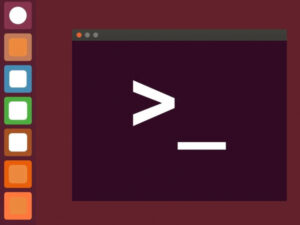Jack Wallen introduces you to a very handy feature in OpenProject called Work Packages that can help make your project management tasks even easier.

OpenProject is a powerful, open-source project management platform that not only offers all the features you need to manage your various projects but can also be deployed to your data center or a cloud-based host. Thanks to the open-source nature of the project, you don’t have to worry about any sensitive project data accidentally finding its way into the hands of the wrong person, because it was hosted on a third-party service.
One of the features found in OpenProject might be a bit confusing at first, but once you understand its purpose, it not only becomes clear, it becomes quite handy. That feature is called Work Packages. Think of Work Packages as a collection of tasks, milestones, and phases that are combined in a package to make those assets easier to manage.
SEE: Hiring kit: Project manager (TechRepublic Premium)
Say for instance that you have a very large project that consists of multiple parts. Project 1 includes Parts A-Z, and each part has tasks, milestones and phases to manage. With Work Packages, you could create a package called Part A and then add tasks, milestones and phases to it such that they are clearly a part of the same package.
Think of Work Packages as yet another way of easily viewing your tasks, milestones and phases but in such a way that makes their relationships very obvious.
Let me show you how to create your first Work Package.
What you’ll need
The only thing you’ll need to make this work is a running instance of OpenProject. If you haven’t already deployed the platform, read How to quickly deploy the OpenProject platform as a Docker container. That’s it, let’s create our first Work Package.
How to create a new Work Package
Log in to your OpenProject account, select the project you want to work with from the Project drop-down in the upper left corner, and then click Work Packages at the top of the left navigation (Figure A).
Figure A
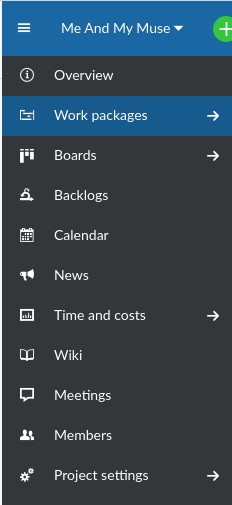
In the resulting window (Figure B), click Create New Work Package.
Figure B
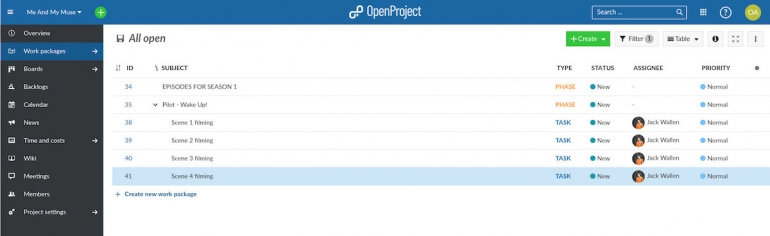
When prompted (Figure C), type a name for the new Work Package.
Figure C
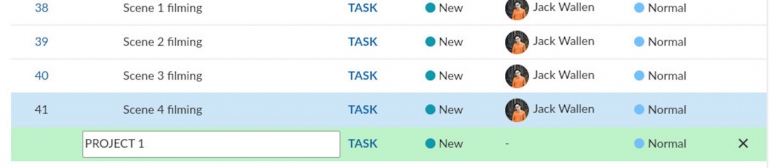
After typing the name, hit Enter on your keyboard to save it. If you then click the new Work Project, you can give it an assignee, mark someone as accountable for it and take care of several other details (Figure D).
Figure D
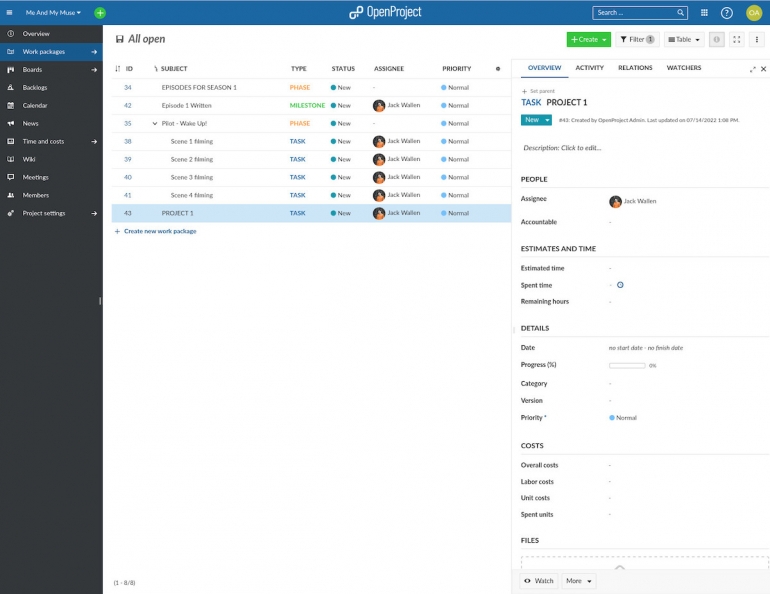
How to add a task, milestone or phase to the Work Package
Before you close the Details View, click the RELATIONS tab and then click Create New Child (Figure E).
Figure E
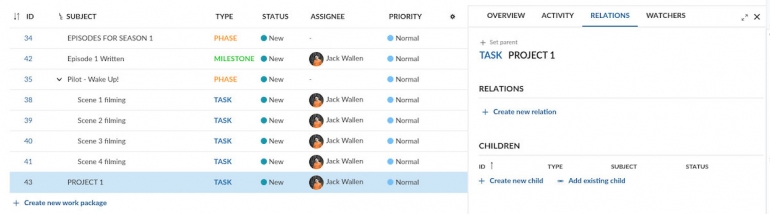
A new entry will appear (Figure F), where you can select a TYPE, add a SUBJECT and change the Status.
Figure F
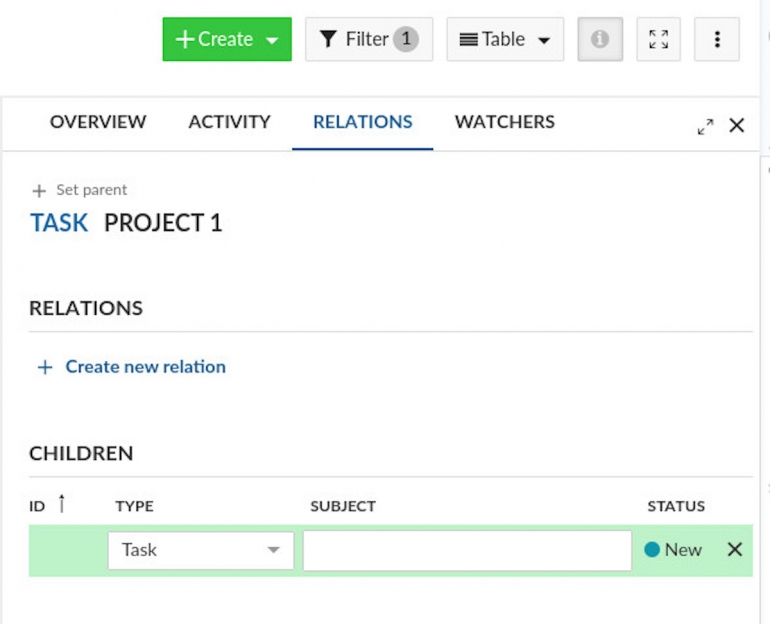
The new task will be added to the package and listed in the main view (Figure G).
Figure G

You can keep adding new children or add existing children to the Work Package until you’ve finished. Once you’ve completed the Package, close the Details View and you’re ready to move on.
Congratulations on making OpenProject an even more efficient project management platform.
Subscribe to TechRepublic’s How To Make Tech Work on YouTube for all the latest tech advice for business pros from Jack Wallen.
Source of Article